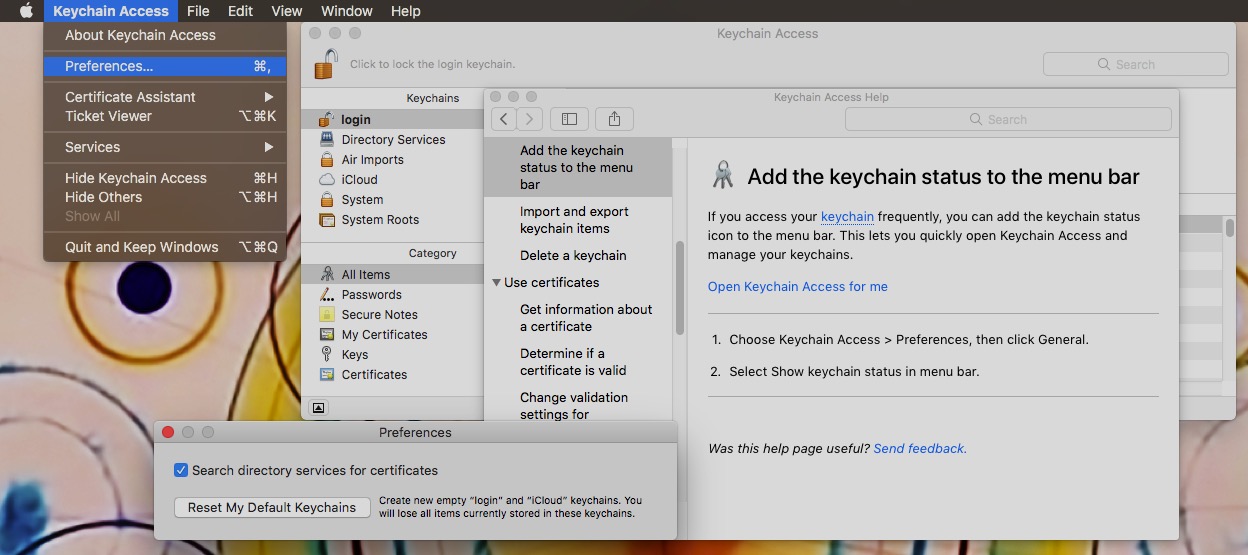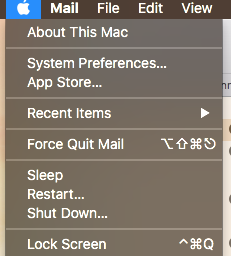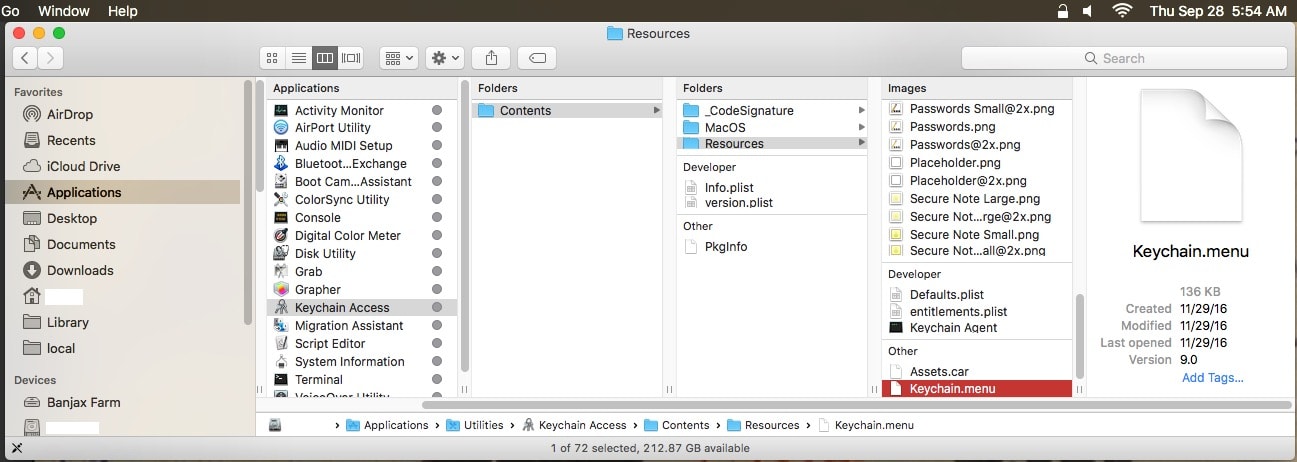Is the Keychain Access Menubar Item missing for anyone else?
The in-built Help app still claims setting the Keychain Access Menubar Item is possible through Keychain Access > Preferences > General. I no longer have a General pane in Keychain Access > Preferences and, thus, no way to choose to set the Keychain Access Menubar Item.
Do other people using 10.13 still have this option?
UPDATE:
I'm glad you've found ways to lock your screens, but all of the initial responses were weirdly answering a question that wasn't asked. I rarely used the Keychain Access Menubar Item for the Lock Screen feature; my screen is set to lock after a short period of inactivity. I used the Keychain Access Menubar Item to access my keychain data and to quickly and easily create UserID/Passcodes outside of Safari and to create Secure Notes and to grab Certs.
Please, see my Crude Solution below.