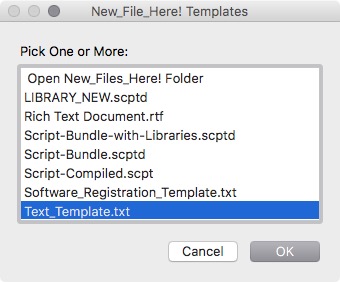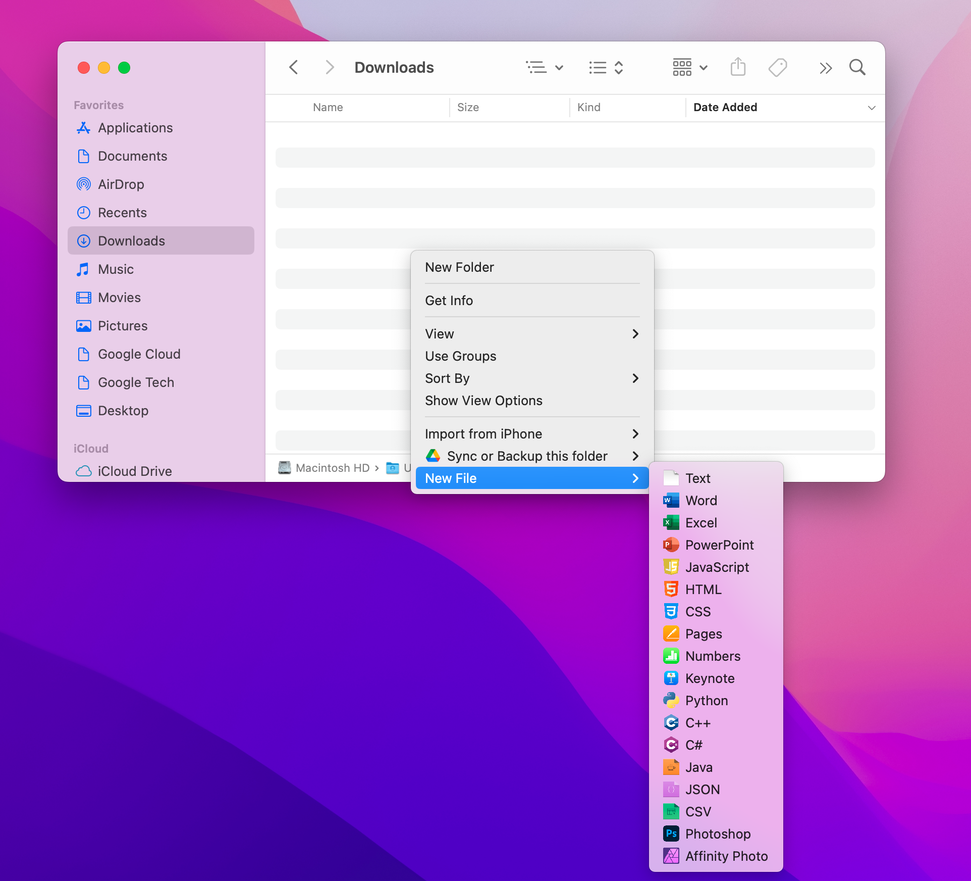I am comfortable with creating new documents from command line on OS X (in my case El Capitan), but I wanted to explore the possibility to have Windows-like option to create a new document on right click. I have found the below script and I know that it needs running from Automator > Workflow > Run AppleScript:
set doc_list to {"Add new..."}
tell application "Finder"
if not (exists folder "NewHere" of folder (path to application support from user domain)) then
display dialog "This is the first time you've run NewHere." & return & return & "Files added to the list are located at" & return & "~/Library/Application Support/NewHere" & return & "Removing a file from this folder removes it from the list."
make new folder at folder (path to application support from user domain) with properties {name:"NewHere"}
else
try
set doc_list to doc_list & name of every file of folder "NewHere" of folder (path to application support from user domain) as list
end try
end if
set my_file to choose from list doc_list with prompt "Choose a document to place here"
if result is not false then
set my_file to item 1 of my_file as string
if my_file is "Add new..." then
set new_file to choose file
duplicate file new_file to folder "NewHere" of folder (path to application support from user domain) with replacing
set my_name to text returned of (display dialog "Enter a name for the new file." default answer (name of new_file as text))
my do_it((name of new_file as text), my_name)
else
set my_name to text returned of (display dialog "Enter a name for the new file." default answer my_file)
my do_it(my_file, my_name)
end if
end if
end tell
on do_it(my_file, my_name)
tell application "Finder" to set my_dest to (folder of the front window) as text
set my_dest to my_dest & my_name as text
set my_origin to (path to application support from user domain) & "NewHere:" & my_file as text
do shell script "cp " & quoted form of (POSIX path of my_origin) & " " & quoted form of (POSIX path of my_dest)
tell application "Finder" to open my_dest as alias
end do_it
It prompts me with a windows saying, "Choose a document to place here". What am I supposed to do to have the script working?