Problem from iOS 10.1.1 to 10.2.1.
I have no photos at all on my iPhone yet in settings it says my photo library is taking up ~200MB of space. The number of space being taken up keeps changing constantly(in the settings app on my phone). In iTunes, the storage bar at the bottom does(when in the sync menu) not show photos.

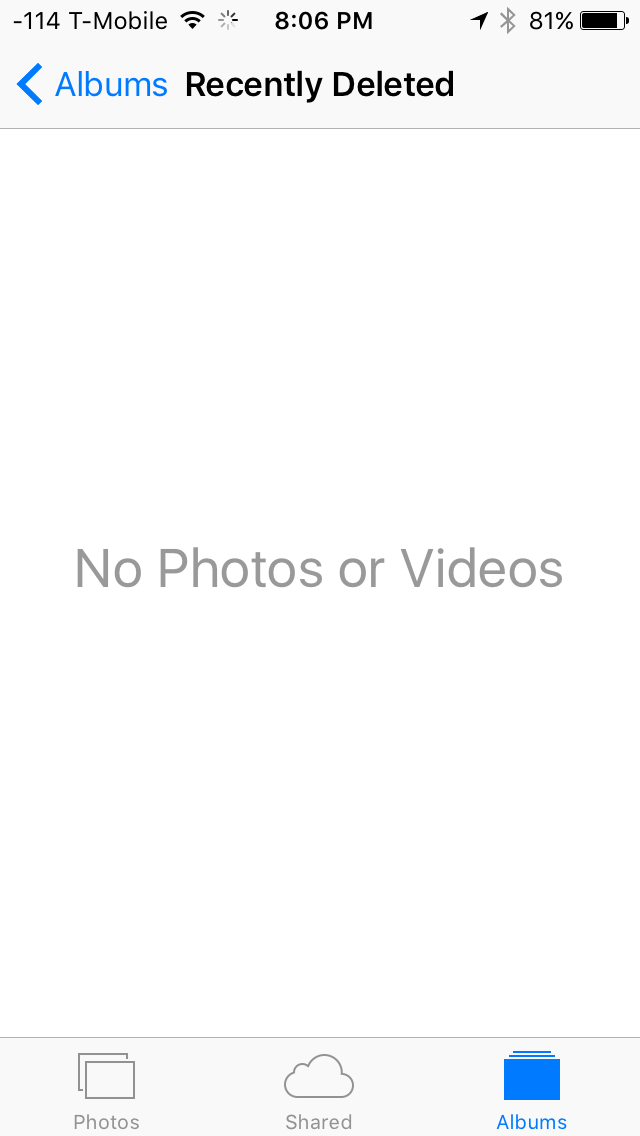
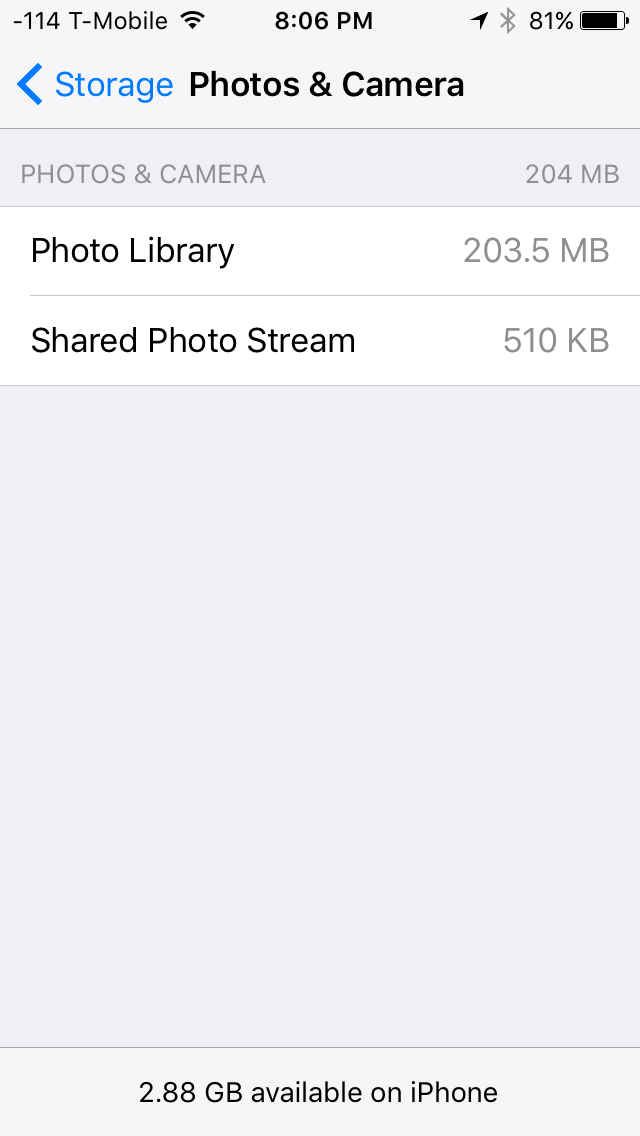

What is taking up this storage, and how can I reduce it?
Troubleshooting:
I disabled iCloud photo library and iCloud photo stream, still showing the same thing.
Tried doing what @User9125 said, didn't work. I had set the date all the way back when I first got my phone, nothing showed up.
Rebooting
I had hundreds of photos in Whatsapp, I deleted them but I didn't get the storage back. It didn't even make a dent in the amount of storage being used by Photos so I don't think a third-party app could be taking up this storage.
I don't think a system app is taking this space either, because I cleared the pictures in mail and messages.
I tried using iCleaner(through sideloading) in Secure Mode and Fast Mode, but it did not clear up the photos.
