I formatted a 128 GB micro SD card from the factory in a National Geographic Explorer 4 4K 30 fps (a camera like a GoPro). It recorded video and I can play it back. On macOS Mojave 10.14.6, I get the warning:
The disk you inserted was not readable by this computer Initialize Ignore Eject
I am confused because I have transferred data from another micro SD card and the same camera, and because the disk on Disk Utility shows as
disk3s1 USB Internal Physical Volume • ExFAT 127.85 GB
and ExFAT is a format offered by Disk Utility when formatting a drive.
I have run Disk Utility First Aid on the Apple SD Card Reader Media, which succeeded, and on disk3s1, which failed with this log:
Running First Aid on “” (disk3s1) Repairing file system. Volume is already unmounted. Performing fsck_exfat -y -x /dev/rdisk3s1 Checking volume. Checking main boot region. Main boot region is invalid. Trying alternate boot region. Checking alternate boot region. Alternate boot region is invalid. The volume could not be verified completely. File system check exit code is 1. Restoring the original state found as unmounted. File system verify or repair failed. Operation failed…
How can I recover the data from the disk?
Update: I tested the formats on macOS Mojave 10.14.6 and the camera:
macOScannot read theExFATformat when a card is formatted by the camera- the camera cannot read the
ExFATformat when a card is formatted bymacOS - the camera can read and write to a card formatted in
MS-DOS (FAT)bymacOS(launchDisk Utility, click on the volume, clickErase, then chooseFormat: MS-DOS (FAT)).
I will format every card on the computer first before using it on the camera. For the current data on the card formatted by the camera, I will try on a windows computer this weekend.

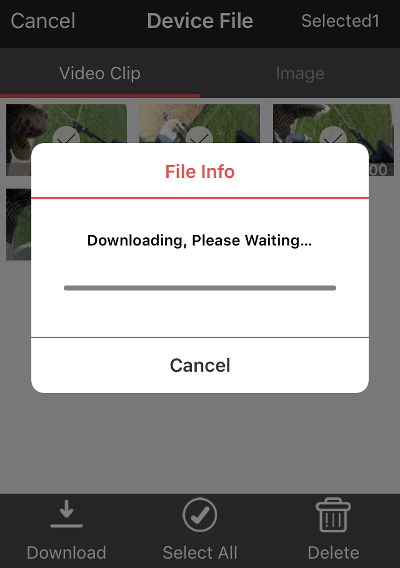
arp -astalls and returns nothing, and the user manual has nothing about it either. Do you know the usual IP address? Or does it use a different protocol?