I really need help with this one. It's extremely important, I can't afford to buy a new computer. So maybe like 3 or 4 weeks ago I got a virus. We got rid of the virus, but the computer was sill INCREDIBLY slow. It got so extreme I had to wipe the drive and install a fresh copy of macOS Sierra. This still did not make it faster. It sure helped, but it didn't fix it. I have to do frequent restarts to get mild preformance for like 10 minutes. As of time of writing, it's being very slow. I'm barely able to type.
So I asked on StackExchange, but I didn't pose my question correct I guess, so at the end, the answer was, I do not need more RAM. I want to fix my computer all the way and make it fast like it was before the virus. I ran like every command on the internet and an EtreCheck to make sure that I have all the information any of you will probably need, if I don't, I'll gladly run any diagnostic.
Apple Hardware Test: Passed
SMART Status: Verified
EtreCheck Log: http://pastebin.com/KN4Ad1hS
Terminal Commands: http://pastebin.com/Gyjm6keX (sorry it wouldn't let me post more than 2 links, so I put the 2 command's pastebin links in one pastebin)
diskutil list:
/dev/disk0 (internal, physical):
#: TYPE NAME SIZE IDENTIFIER
0: GUID_partition_scheme *1.0 TB disk0
1: EFI EFI 209.7 MB disk0s1
2: Apple_HFS Macintosh HD 999.3 GB disk0s2
3: Apple_Boot Recovery HD 650.0 MB disk0s3
diskutil verifyDisk disk0:
Started partition map verification on disk0
Checking prerequisites
Checking the partition list
Checking the partition map size
Checking for an EFI system partition
Checking the EFI system partition's size
Checking the EFI system partition's file system
Checking the EFI system partition's folder content
Checking all HFS data partition loader spaces
Checking booter partitions
Checking booter partition disk0s3
Verifying file system
Checking Journaled HFS Plus volume
Checking extents overflow file
Checking catalog file
Checking multi-linked files
Checking catalog hierarchy
Checking extended attributes file
Checking volume bitmap
Checking volume information
The volume Recovery HD appears to be OK
File system check exit code is 0
Checking Core Storage Physical Volume partitions
The partition map appears to be OK
Finished partition map verification on disk0
Computer Info Image:
Activity Monitor Image:
Please help! Thanks :)!

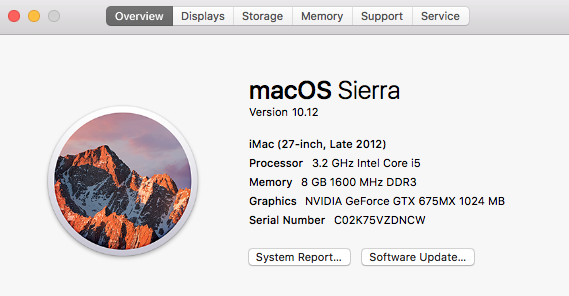

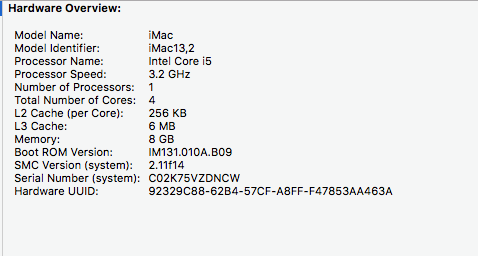
diskutil listas well asdiskutil info disk0 | grep -i "smart". You can copy the output directly to your clipboard for pasting by appending the| pbcopyto the command. Example:diskutil list | pbcopy