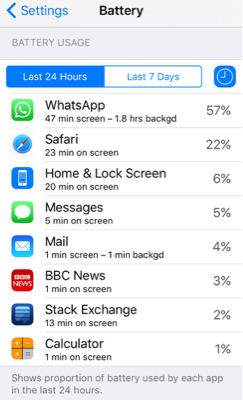My 9 month old iPhone 6 would last just 5 hours after a full charge. Apple told me the battery diagnostics look good, and to reset the phone after backup.
I just got 10 hours use and nearly 40 hours standby. In other words, nearly good as the day I got it. Given that I had a few dozen apps, I'm looking for advice how to find the one(s) that were the battery killers. Is it simply of matter of looking at the list of apps used and noting the ones I used during a low time-to-dead-battery time?