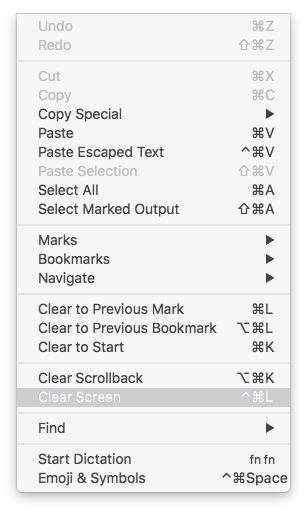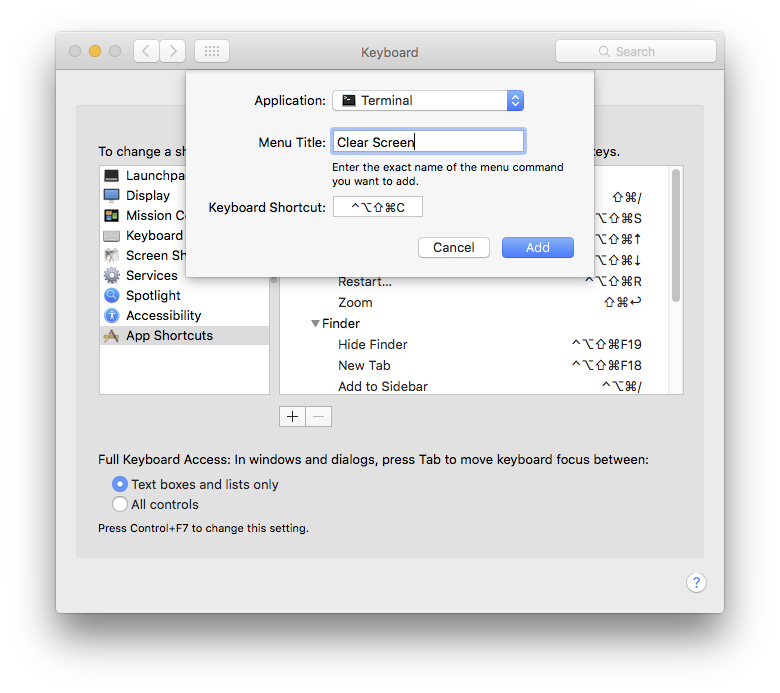Following the instructions at http://www.techrepublic.com/blog/apple-in-the-enterprise/handy-screen-locking-tips-for-mac/ I've set up a keyboard shortcut to lock my screen by hitting Cmd ⌘ Ctrl ⌃ L . It works when the active window is Finder, or Notes, or Thunderbird, or ... well, most stuff.
There are a few applications where it doesn't though, Terminal being the most annoying. Terminal seems to capture it and treat it as ... well, I'm not sure what. It's not treating it the same as Ctrl ⌃ L , or the same as Cmd ⌘ L .
It also happens in Chrome, although only on some pages - this 'ere page being one of them.
It worked just fine before I upgraded to El Capitan.
Any suggestions for how to fix this?