When I try console login, my Mac freezes. Nothing happens visually: no switch to a black window, no spinning loading indicator in the ‘Password’ field; nothing. The only thing I can still do is press the [Power] button until the Mac force shuts down.
I already reinstalled the OS tons, and the machine ever did this as far as I know. I tried to do it before configuring the OS, after etc; nothing worked so far.
I found on the Internet that other people had that problem, but the posts are old and no one ever answered to help.
What can I do? Thanks.
Note: That Mac went under OS X Yosemite, but I downgraded since. I can't recall if I tried to login into console before first installing OS X Yosemite. I hope it's not due to this, because I won't update this working machine no more.
Hardware Overview:
- Model Name: MacBook Pro [Retina, 15in, late 2013]
- Model Identifier: MacBookPro11,3
- Boot ROM Version: MBP112.0138.B16
- SMC Version (system): 2.19f12
System Software Overview:
- System Version: OS X 10.9.5 (13F1808)
- Kernel Version: Darwin 13.4.0
- Boot Mode: Normal
- Secure Virtual Memory: Enabled

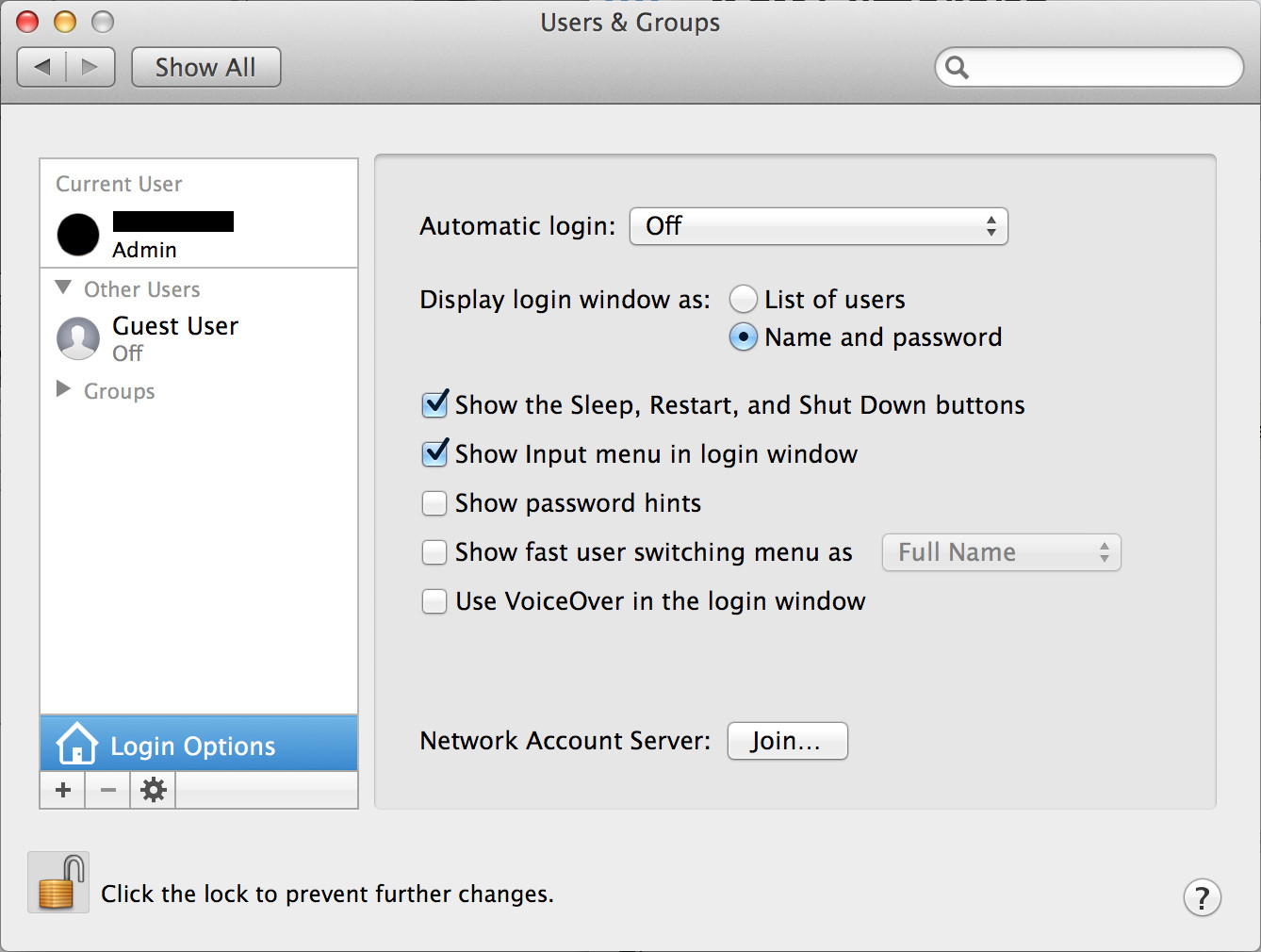
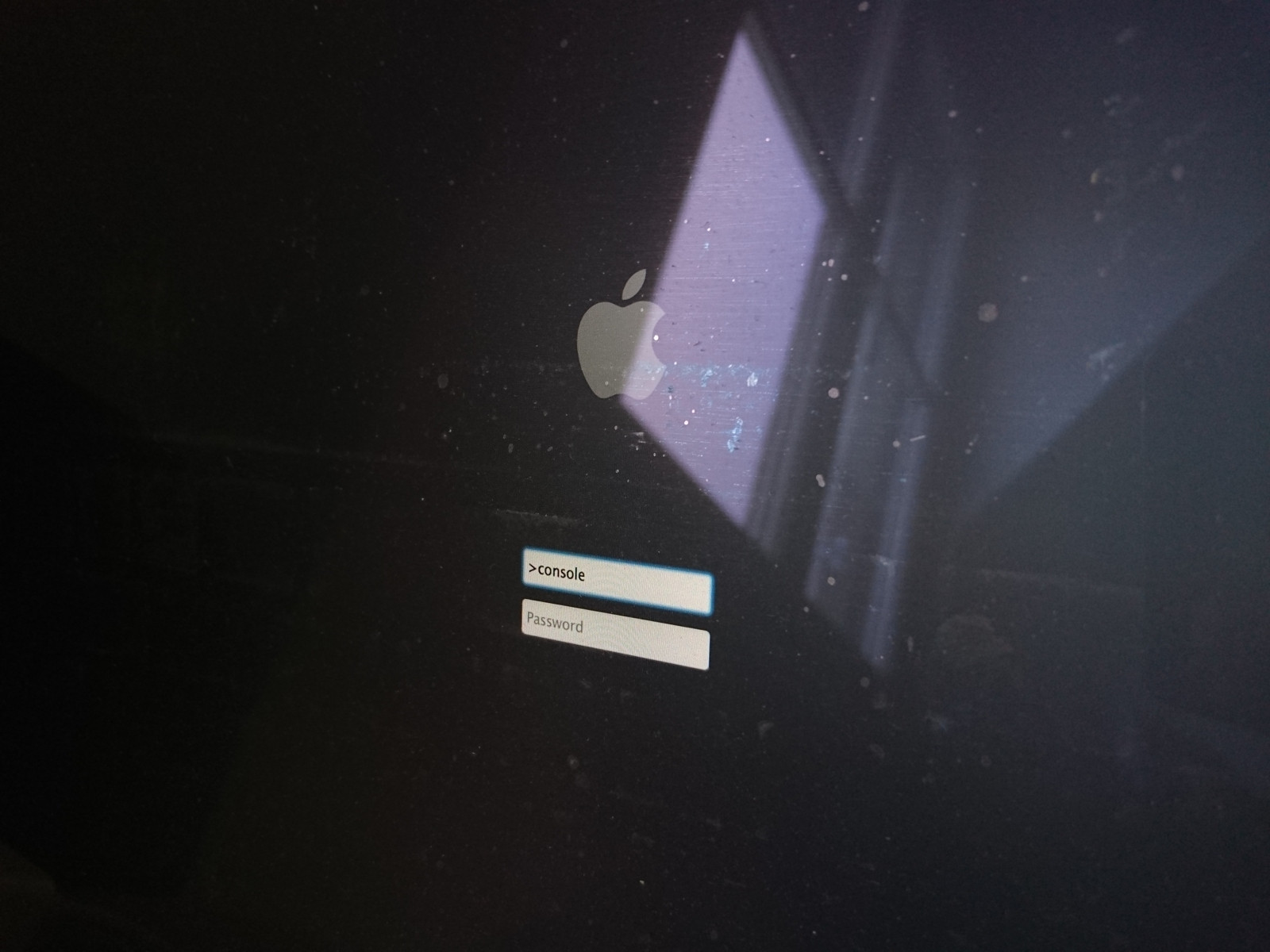
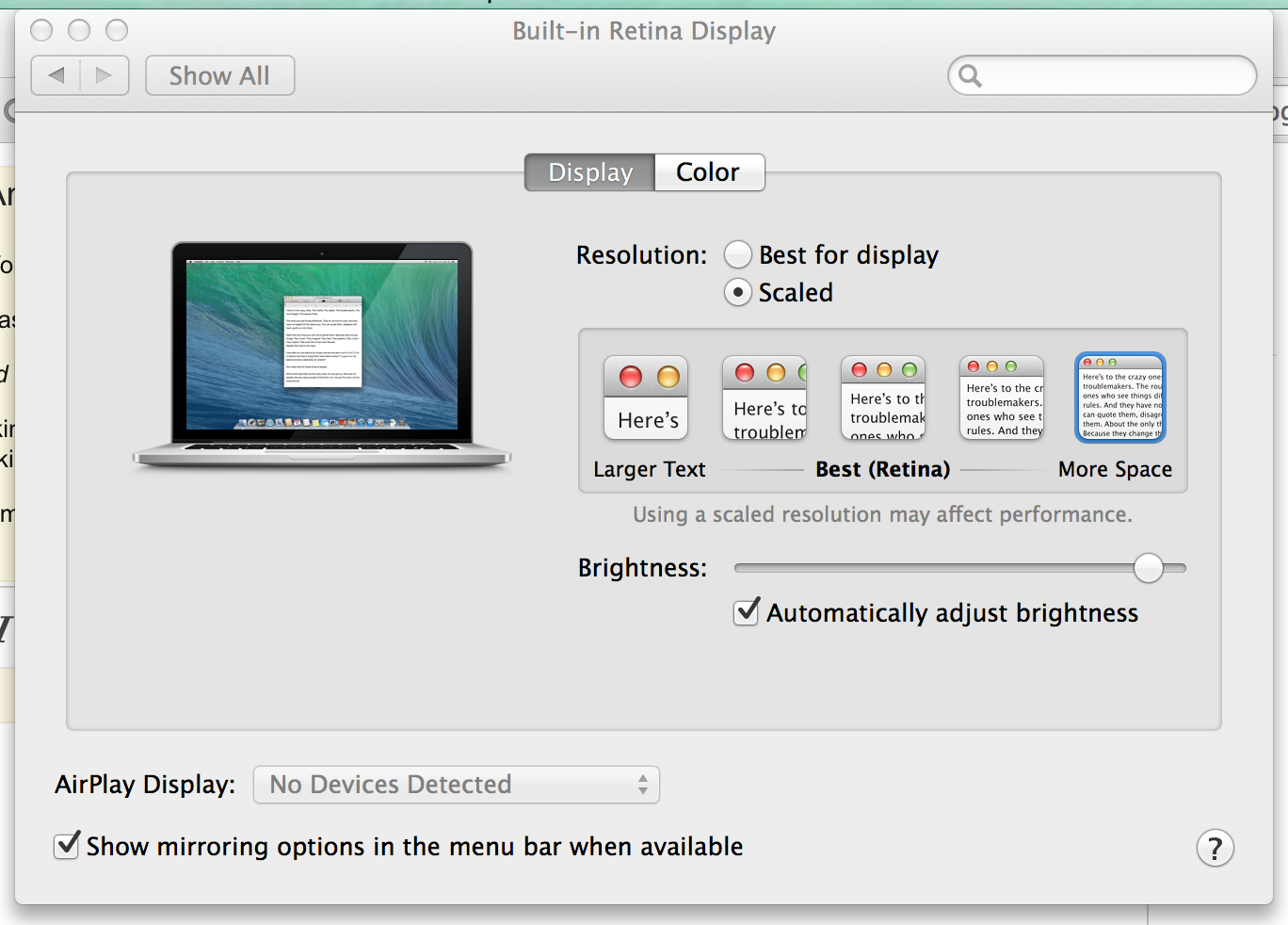
pkgutil --pkgs | grep -v com.applereturns nothing. :/ The same command in Safe boot, however, returns quite a list. I try to disable 'em all, and give you feedback right after.pkgutil --pkgswithkextstat, which only shown one kext (from BlackBerry). I disabled that one BlackBerry's kext withsudo kextunload -b { kext identifier }, logged out and tried to login as >console [still in Safe boot mode], which worked. A reboot later, console login still freezes the Mac, and I have no clue about what keeps doing this. :/