I have a MacBook with a 120 GB SSD. I bought a new one with 240 GB. I cloned the content from the old one over with an ICY BOX cloning device. I inserted new SSD in the MacBook and everything is fine and works. But I then noticed in the disk utility that the size of the partition is still the old one (120 GB).
So here is what I have tried so far:
I dragged the partition in the pie chart to use all unlocated available space. But then I get the error from MediaKit: "Error: -5341: MediaKit reports partition (map) too small".
I ran GParted on a USB flash drive, mounted it and gparted noticed some errors with the partition. it immediatly repaired it. Then I tried to increase the partition within GParted. But this was not possible. GParted can't increase HFS+ format. But after repairing it with GParted, disk utility does not show free space any longer.
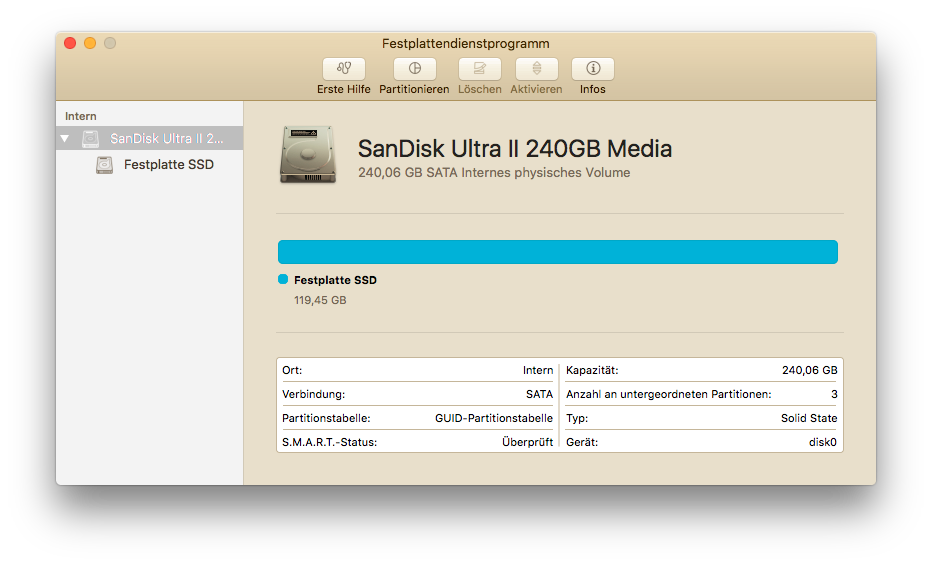
I ran Terminal and
diskutil resizeVolume. But it breaks up with an error message: "Error obtaining partition map size information"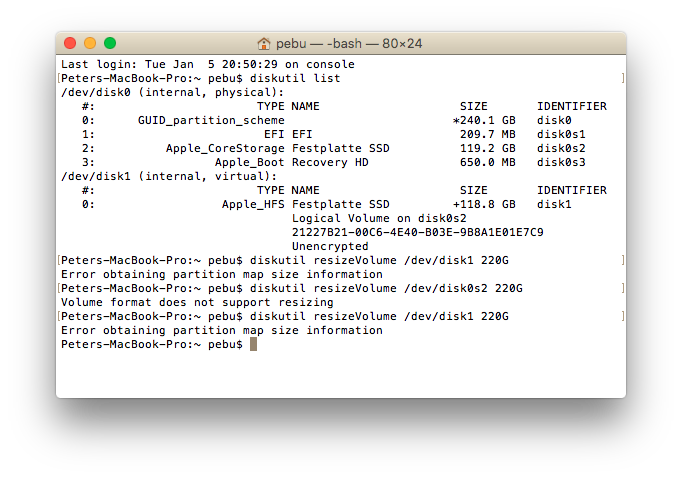
And now I am completely lost. What’s wrong and what can I do to reclaim the additional space?
