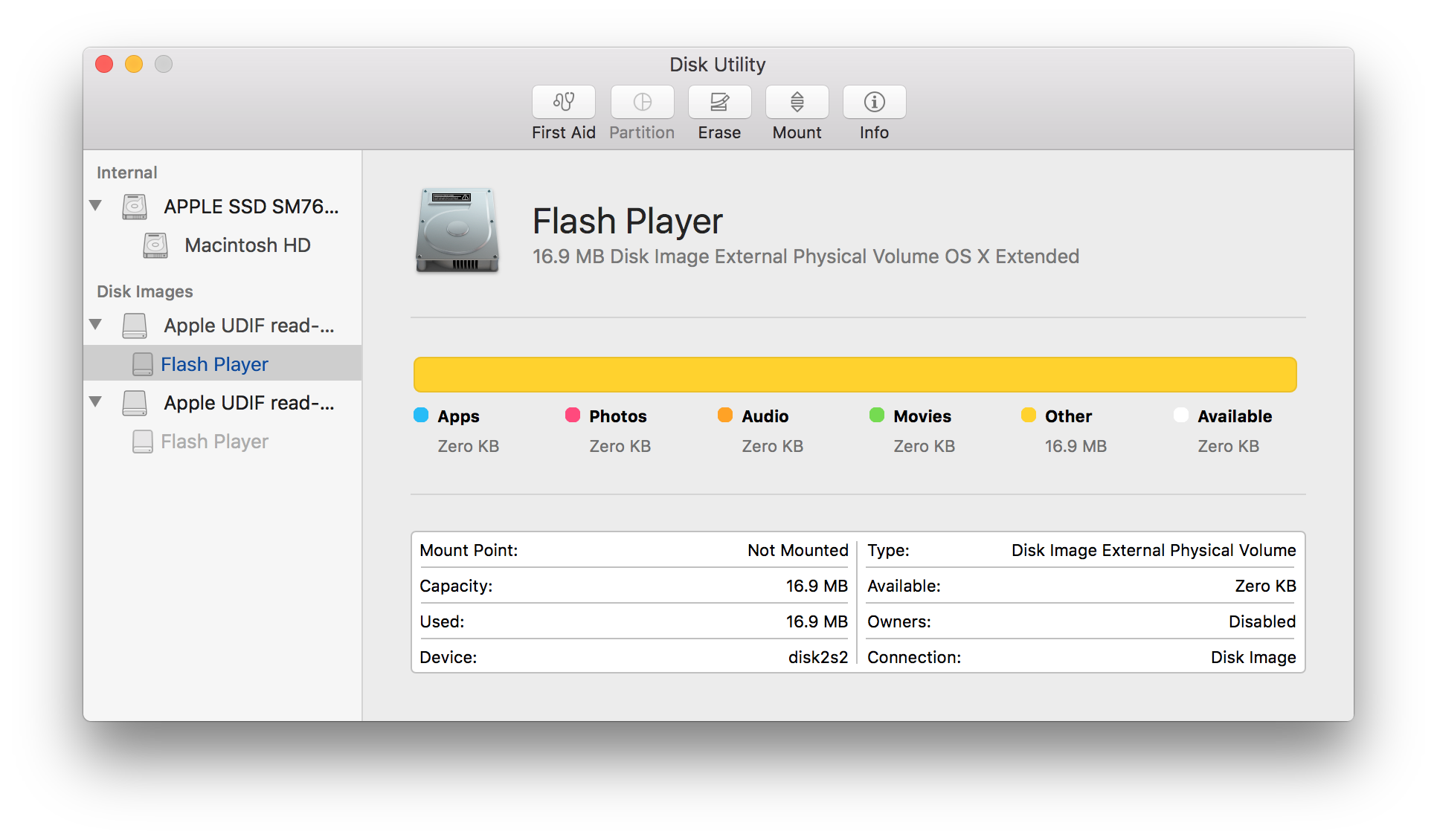In Disk Utility I see two disk images (Flash Updates)
But I cannot find where the image file could be.
On the console with diskutil I see
/dev/disk2 (disk image):
#: TYPE NAME SIZE IDENTIFIER
0: Apple_partition_scheme +16.9 MB disk2
1: Apple_partition_map 32.3 KB disk2s1
2: Apple_HFS Flash Player 16.9 MB disk2s2
/dev/disk4 (disk image):
#: TYPE NAME SIZE IDENTIFIER
0: Apple_partition_scheme +17.2 MB disk4
1: Apple_partition_map 32.3 KB disk4s1
2: Apple_HFS Flash Player 17.1 MB disk4s2
And with diskutil info
Device Identifier: disk4
Device Node: /dev/disk4
Whole: Yes
Part of Whole: disk4
Device / Media Name: Apple UDIF read-only compressed (bzip2) Media
Volume Name: Not applicable (no file system)
Mounted: Not applicable (no file system)
File System: None
Content (IOContent): Apple_partition_scheme
OS Can Be Installed: No
Media Type: Generic
Protocol: Disk Image
SMART Status: Not Supported
Total Size: 17.2 MB (17170432 Bytes) (exactly 33536 512-Byte-Units)
Volume Free Space: Not applicable (no file system)
Device Block Size: 512 Bytes
Read-Only Media: Yes
Read-Only Volume: Not applicable (no file system)
Device Location: External
Removable Media: Yes
Media Removal: Software-Activated
Virtual: Yes
OS 9 Drivers: No
Low Level Format: Not supported
Is there a way to know where these images are on my disk?