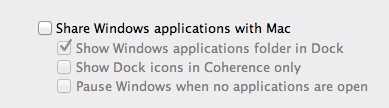I had Windows XP installed using Parallels.
I got rid of the Parallels trial as I bought VMWare instead.
In order to clean up my LaunchPad I found that I had to find the following directory: "Windows XP Applications" and delete it.
To find where the directory was I typed into spotlight "internet explorer" without the quotation marks.
NOTE: To open the containing folder of "internet explorer" I held down the Command key and click on "internet explorer".
I then dragged the folder "Windows XP Applications" that was containing "internet explorer" to the Trash Bin.
Then I opened a terminal session and typed the following:
rm ~/Library/Application\ Support/Dock/*.db
sudo killall Dock
That cleaned up my LaunchPad.
Note it took about 10 to 15 seconds to for LaunchPad reindex the correct applications.
Doug