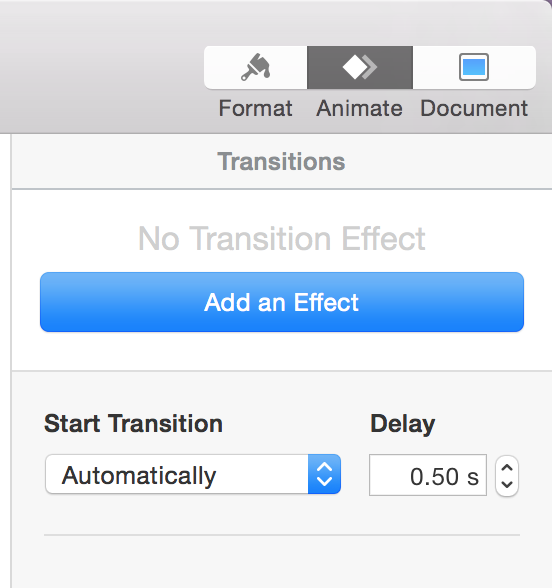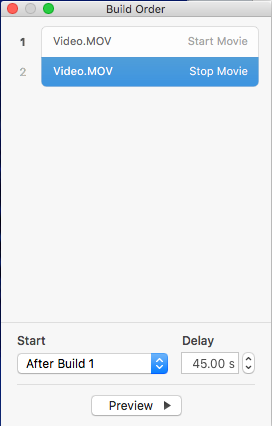I am working with Keynote for the first time to create a slideshow. I have a slideshow with just over 200 slides in it and I need the last 2 slides (one of which is a short 20 second video clip) to show for longer than the rest, which show 7.5 seconds. How do you customize single slides to stay longer before they transition without changing the entire slideshow?
I am using Keynote Version 6.2 Software is OS X Version 10.9.5