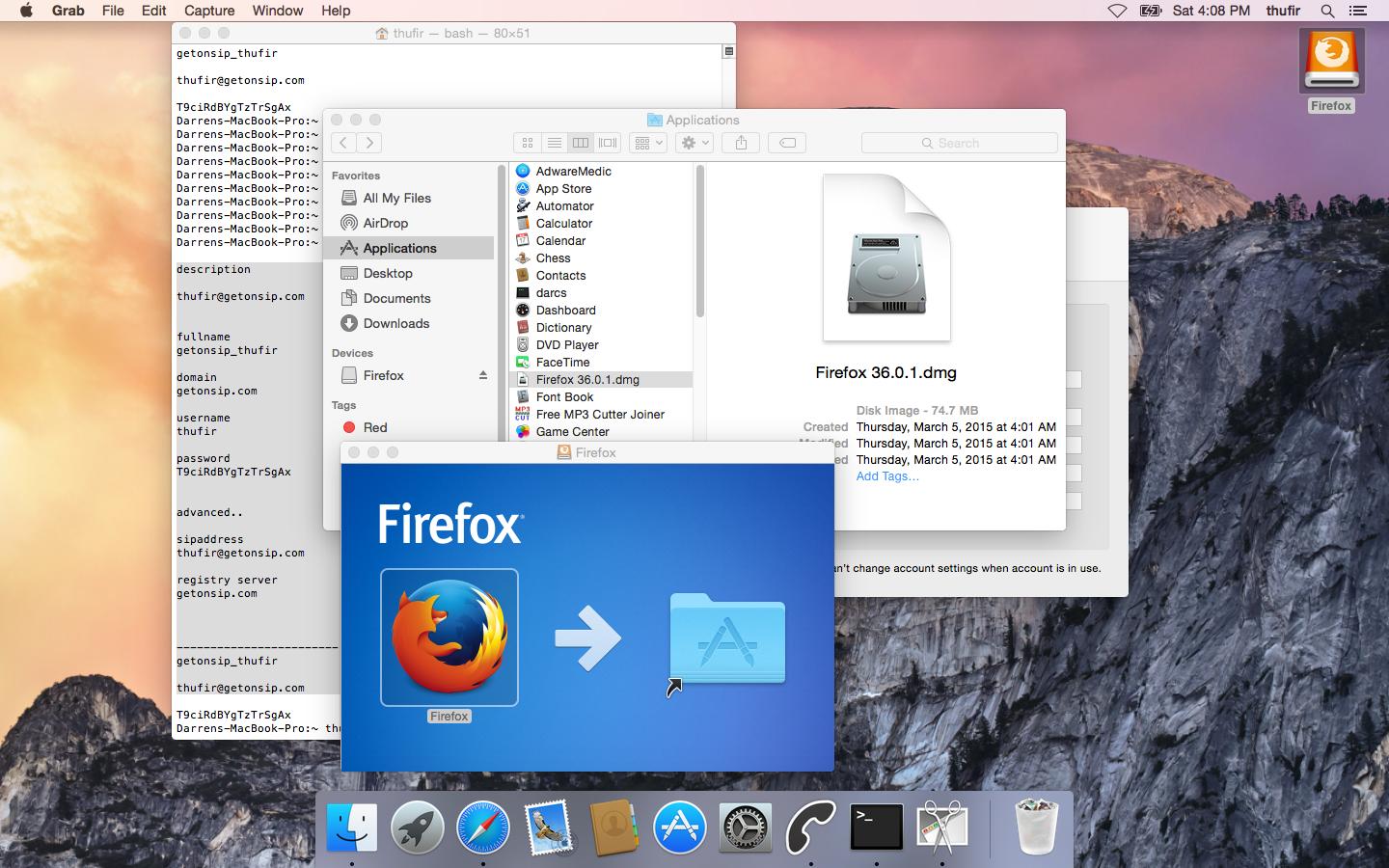I downloaded the .dmg for Firefox, clicked on it, was prompted to drag it to the Applications folder, did so, but cannot launch it.
The directions are to drag the icon from Applications to the dock...but I only see the .dmg file in Applications. How do I know that it installed correctly?
It's in the folder:
Darrens-MacBook-Pro:~ thufir$
Darrens-MacBook-Pro:~ thufir$ ls /Applications/Firefox\ 36.0.1.dmg
/Applications/Firefox 36.0.1.dmg
Darrens-MacBook-Pro:~ thufir$
and before I dragged it with the mouse, the OS confirmed the .dmg file.
Type of Mac:
Model Name: MacBook Pro
Model Identifier: MacBookPro9,1
Processor Name: Intel Core i7
Processor Speed: 2.3 GHz
Number of Processors: 1
Total Number of Cores: 4
L2 Cache (per Core): 256 KB
L3 Cache: 6 MB
Memory: 4 GB
Boot ROM Version: MBP91.00D3.B08
SMC Version (system): 2.1f175
Serial Number (system): C02HH5JQDV33
Hardware UUID: FBB1FF0A-6EAC-5423-9E8F-405B181EF5F3
Sudden Motion Sensor:
State: Enabled
Here's where I'm at: