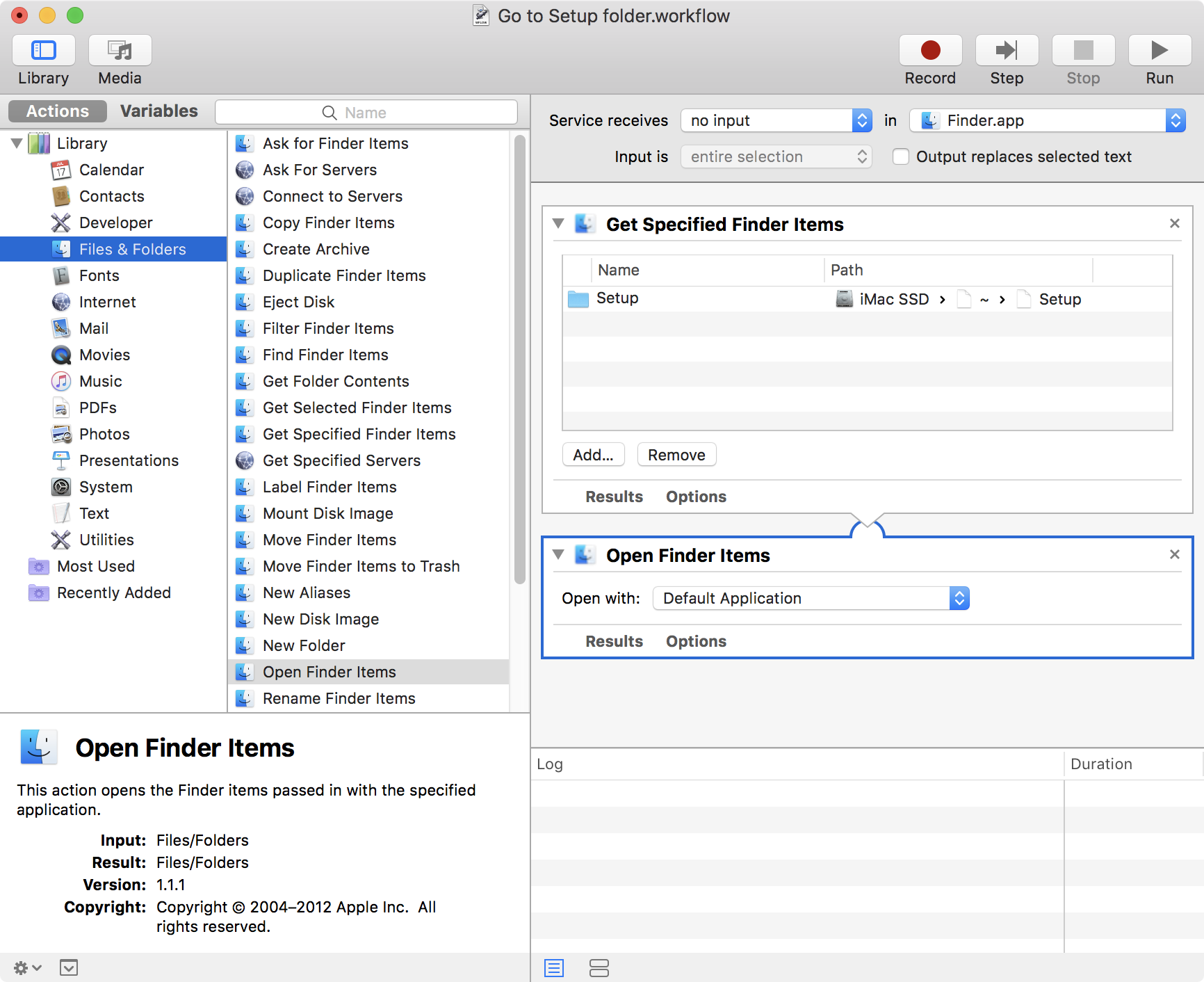Is there a way I can navigate the sidebar items using arrow keys? I am using Yosemite.
2 Answers
There is no way of navigate that way. You can only use the following shortcuts to navigate through finder:
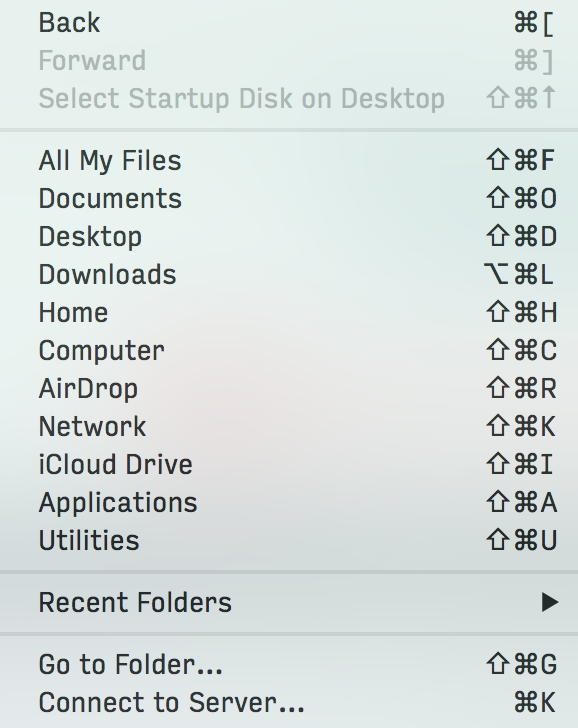
Jherran's answer is good for the Finder sidebar’s standard locations, but if you want to navigate to any of your own folders that you have added to the sidebar and you don't want to rely on third-party software, another option is Automator:
- Launch Automator and create a new 'Service’.
- Set 'Service receives' to 'no input', and 'in' to 'Finder.app'.
- In the sidebar, under ‘Library > Files & Folders’, locate ‘Get Specified Finder Items’ and drag it into the workflow area.
- Click ‘Add’ to choose the folder you want a shortcut for.
- In the sidebar locate ‘Open Finder Items’ and drag it into the workflow area.
- Save your workflow and give it a logical name like ‘Go to MyFolderName folder’.
- Go to ‘System Preferences > Keyboard > Shortcuts’, and click on ‘Services’ in the sidebar.
- Locate your workflow within ‘General’ and click on it. (If your workflow isn’t there, you may need to restart or log out and back in.)
- Click the ‘Add Shortcut’ button and give it a keyboard shortcut that doesn’t conflict with one of Apple's default Finder shortcuts. (If you do have a conflict, you can always redefine the default Finder shortcut. For example, for a folder called ‘Projects’, I wanted to use Command-Shift-P, but this conflicts with ‘Show Preview’ (which I hardly ever use). So I redefined the ‘Show Preview’ and ‘Hide Preview’ shortcuts to Command-Shift-Option-P.)
- Enjoy your new Finder shortcut!
Let’s hope Apple doesn’t remove wonderful automation features like this in a future release of macOS as some are speculating. That would be a very sad day indeed.