Is there an easy way to find all the extensions that are opened with a given application?
I'm asking because I have two versions of a software installed (Sublime 2 and 3), and some extensions still open with Sublime 2 because by the time I specified that Sublime 3 was not available. I then have to quit Sublime, change the program that shall be opened by default for this extension and relaunch.
I would like to end this once and for all and change it for every remaining extension. Does anyone know of an easy way to do this? Thank you!

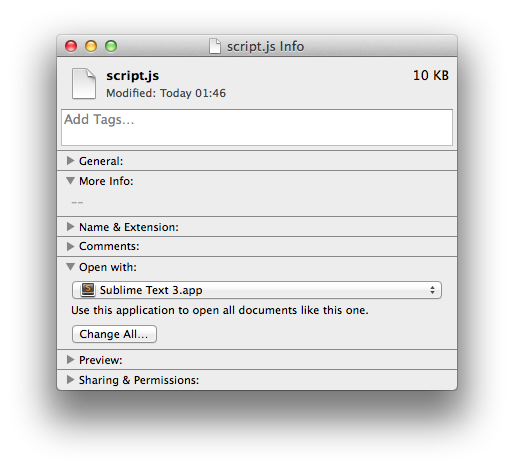

defaults read com.apple.LaunchServices.plist >> ~/Desktop/defaults.txt. Open up the text file and find the keys matching each sublime property list. Once identified, you can set those opening with 2 to open with 3. See here~/Library/Preferences/com.apple.LaunchServices/com.apple.launchservices.secure.plist, that I opened with Xcode. You can change the default programs there.grepsedorawksince you're matching multiple strings over multiple lines. The easiest way, as you note, is in Xcode. Also, not sure whysecureis prepended to the extension, perhaps this is the behavior if you use filevault and your drive is encrypted (I don't), but that's the same file for sure. BOL. Cheers..plistwould solve the immediate issue.