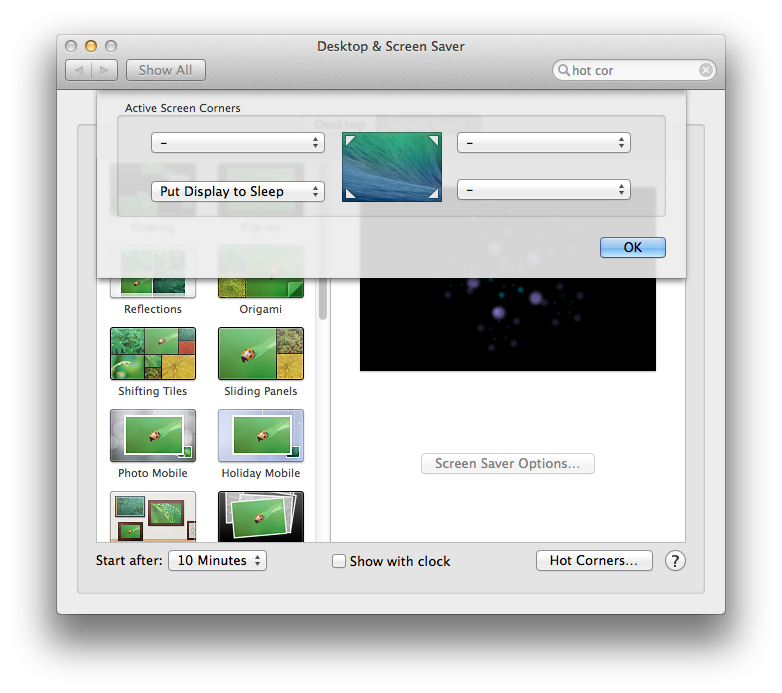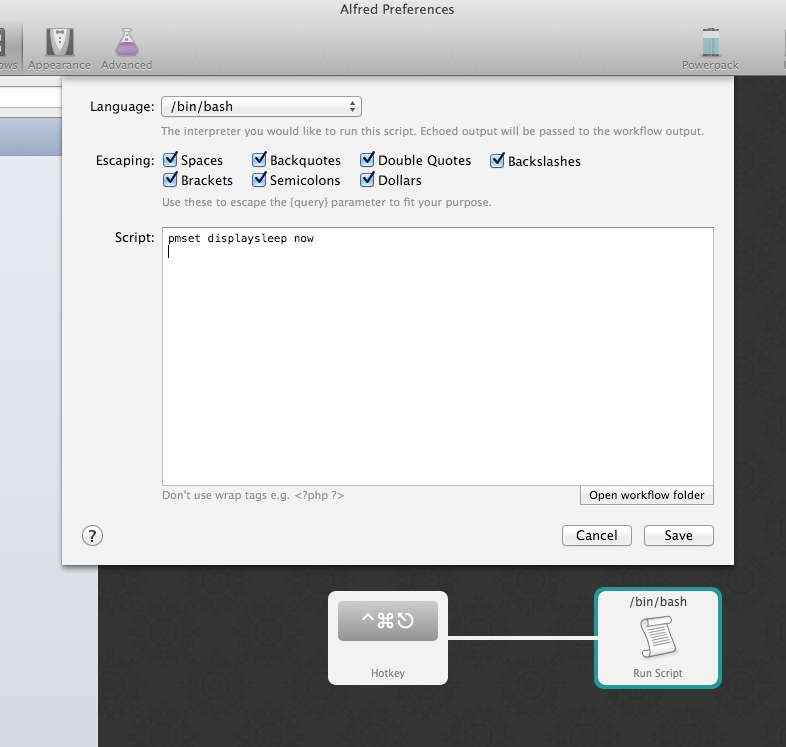I use rMBP with the latest Mavericks 10.9.2.
I often download something in background, so I can't just press "poweroff" button, because these downloads stop working in sleep mode. However, I have checked "disable sleep mode when display is off" in energy saving settings.
How can I turn display off without putting system into sleep mode? I only found a way just to leave macbook and don't touch it, it turns off just as selected in energy saving settings.