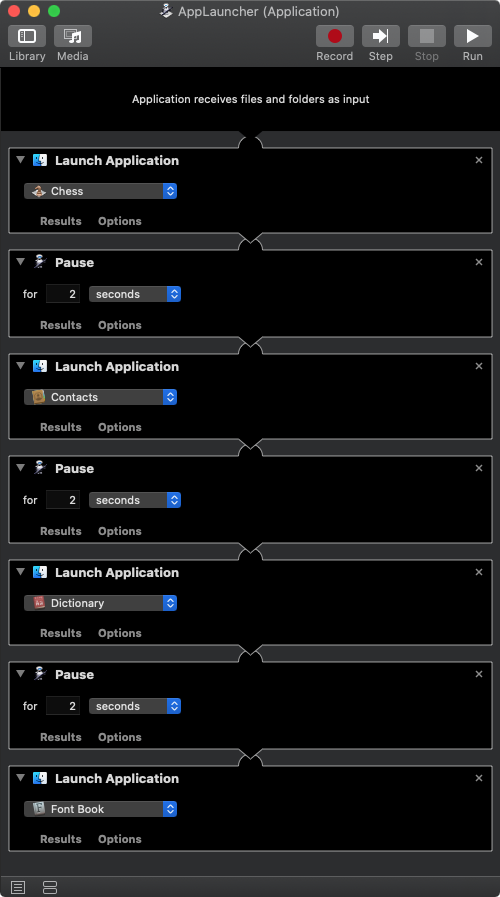When I use Mac, I tend to have to open a stack of applications at once, specifically:
- Unity Hub
- Visual Studio
- Terminal
- Opera
OR
- MAMP
- Visual Studio Code
- Opera
- Terminal
So I was thinking about adding an icon on the dock or on the desktop to start all these applications with a single click. Is there a way?
Up to now I just found a way to do this with BASH, but I should run it from the terminal...