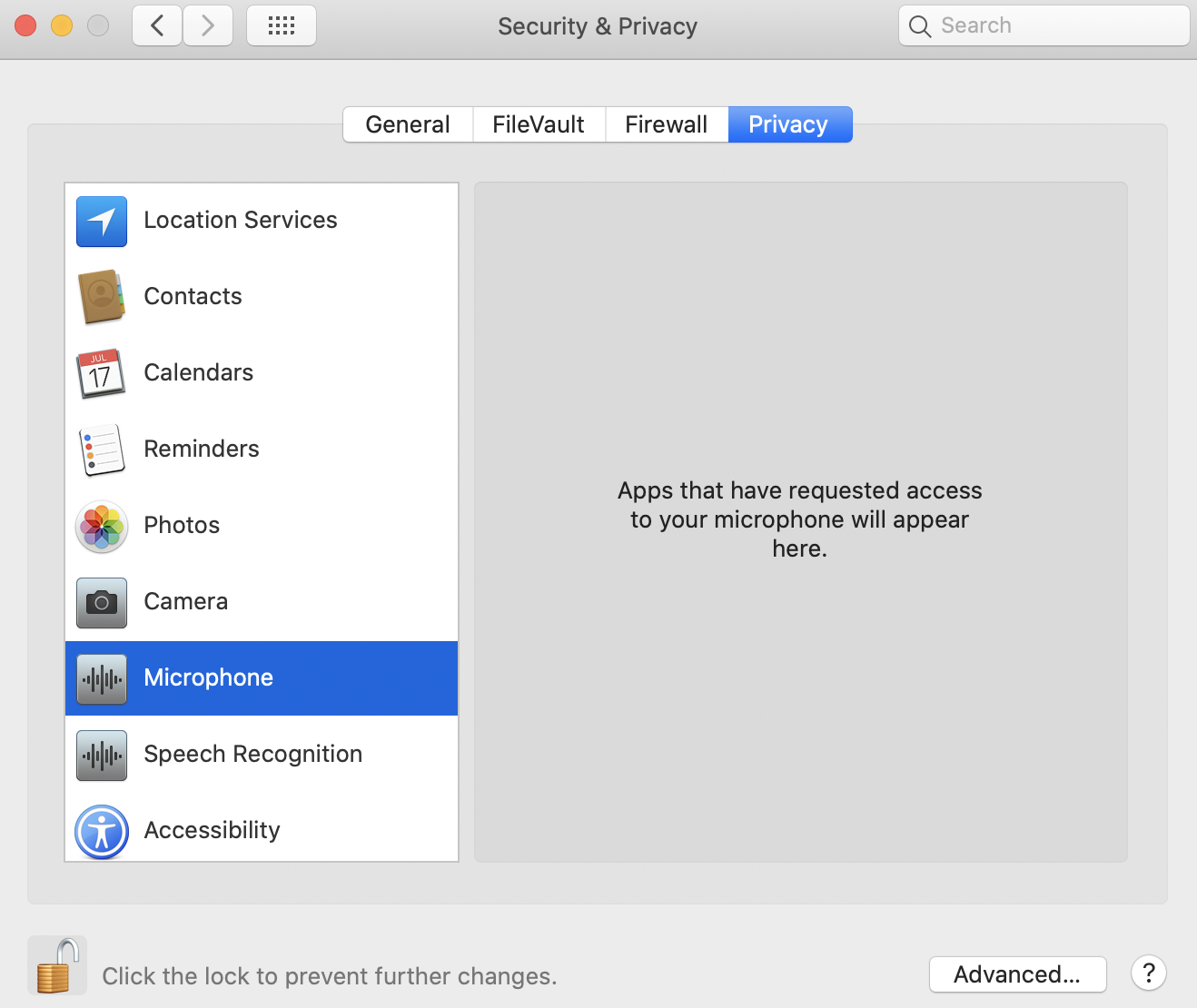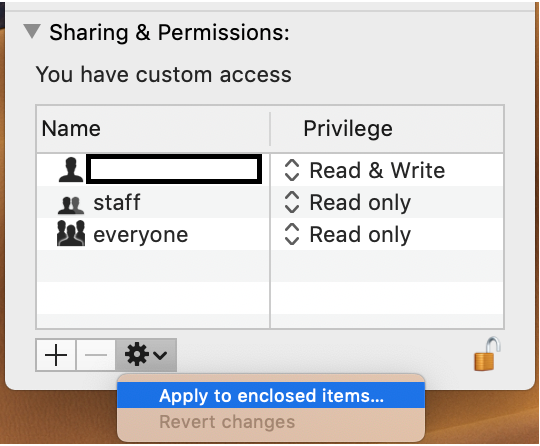I try to grant access for google chrome or safari to my microphone and both redirect me to security & privacy section.
There are no plus or minus signs and no apparent way to allow these apps to use my microphone.
I also tried with skype but same story all over again unfortunately.
It seems to me that it is like a deadlock because no system call is activated apparently to enable the plus minus signs. Any ideas?
EDIT:
None of the solutions proposed here worked. I ended up reinstalling MacOS by using Option-Command-R at startup to upgrade to the latest macOS that is compatible with my Mac.
Now everything works. It should have been a problem of the OS installed on my computer.