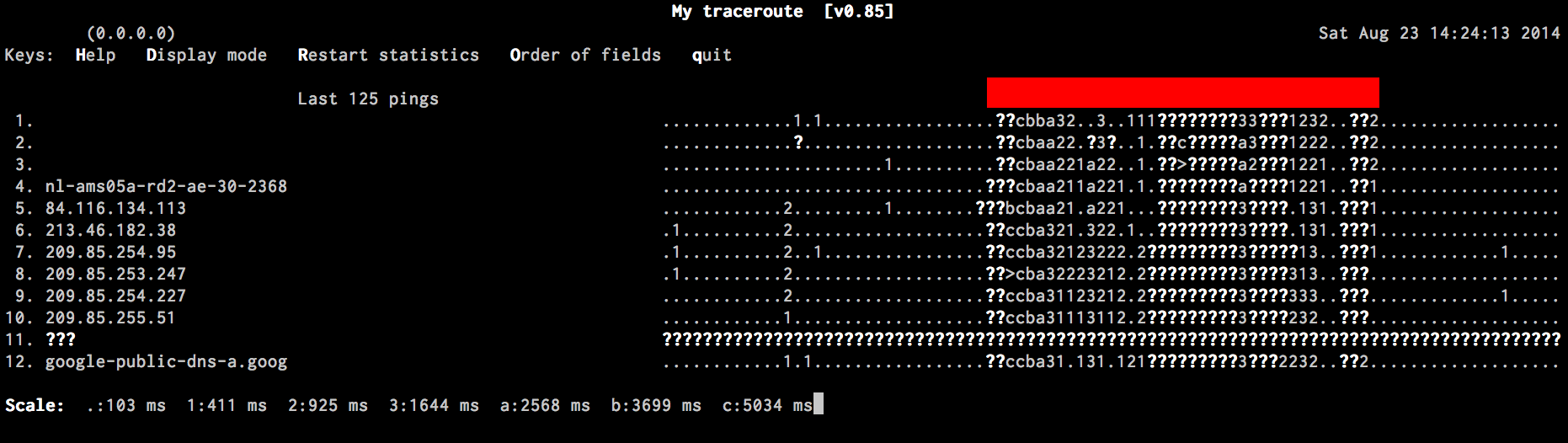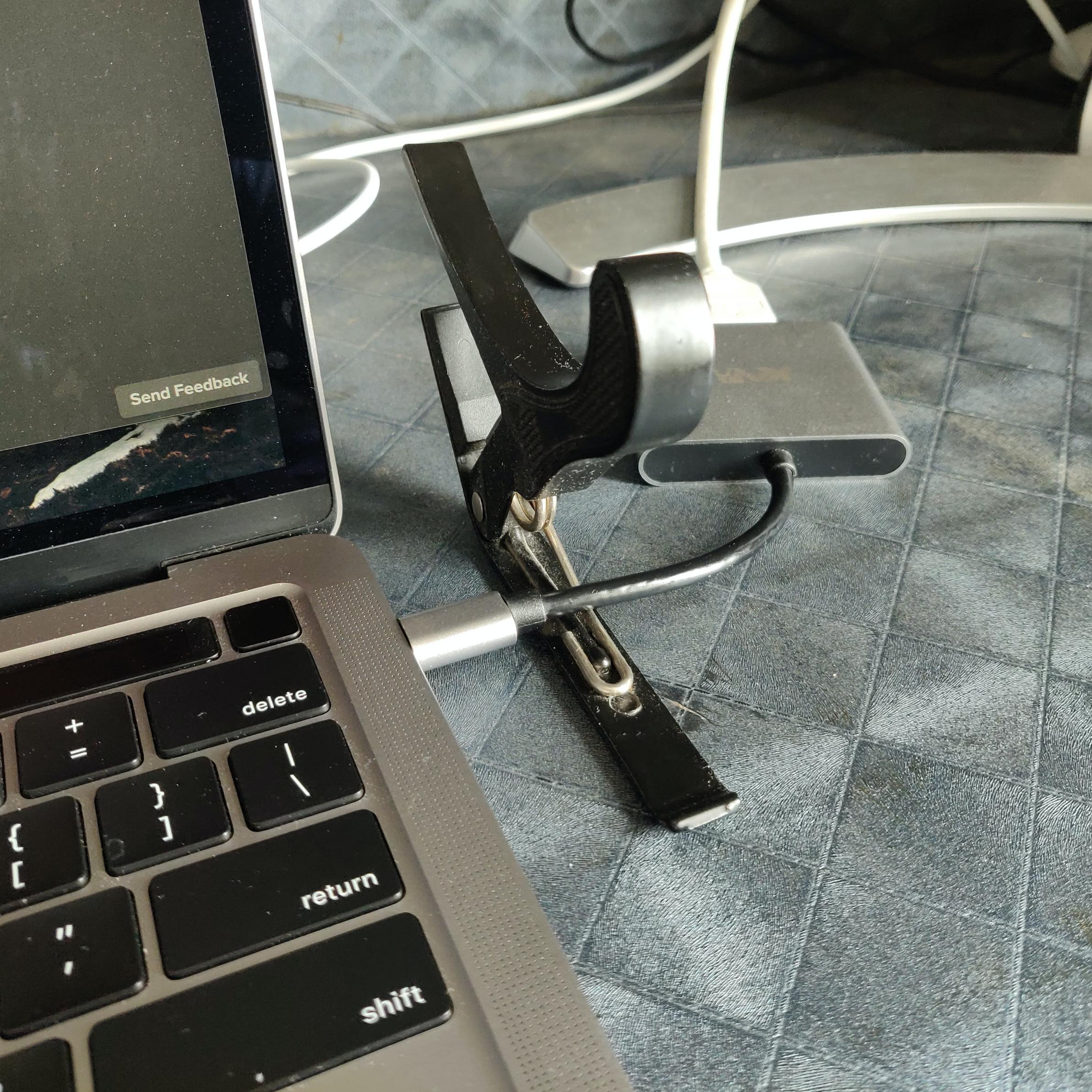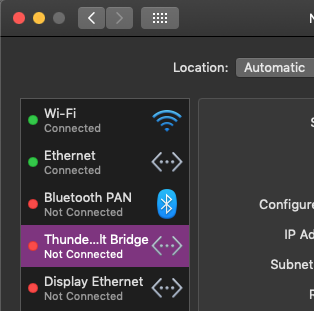In the image below you can see the mtr output while connecting the screen, the red part is where the monitor is connected. The monitor works just fine and has no problems with other computers, it's just that the macbook is apparently slightly crazy.
The wireless connection appears to be working just fine, but the connection has over 80% packet loss and/or have a latency of multiple seconds when the monitor is connected. The access point is a 2013 time capsule which has no problems as far as I know.
Specs:
- Monitor: Dell 2007FP connected through DVI with the converter shown below
- Laptop: Macbook Pro Retina 15" 2012
- Thunderbolt to DVI/HDMI/Displayport converter (http://www.amazon.co.uk/Mini-Displayport-Adapter-Cable-Thunderbolt/dp/B0093UCXEO)