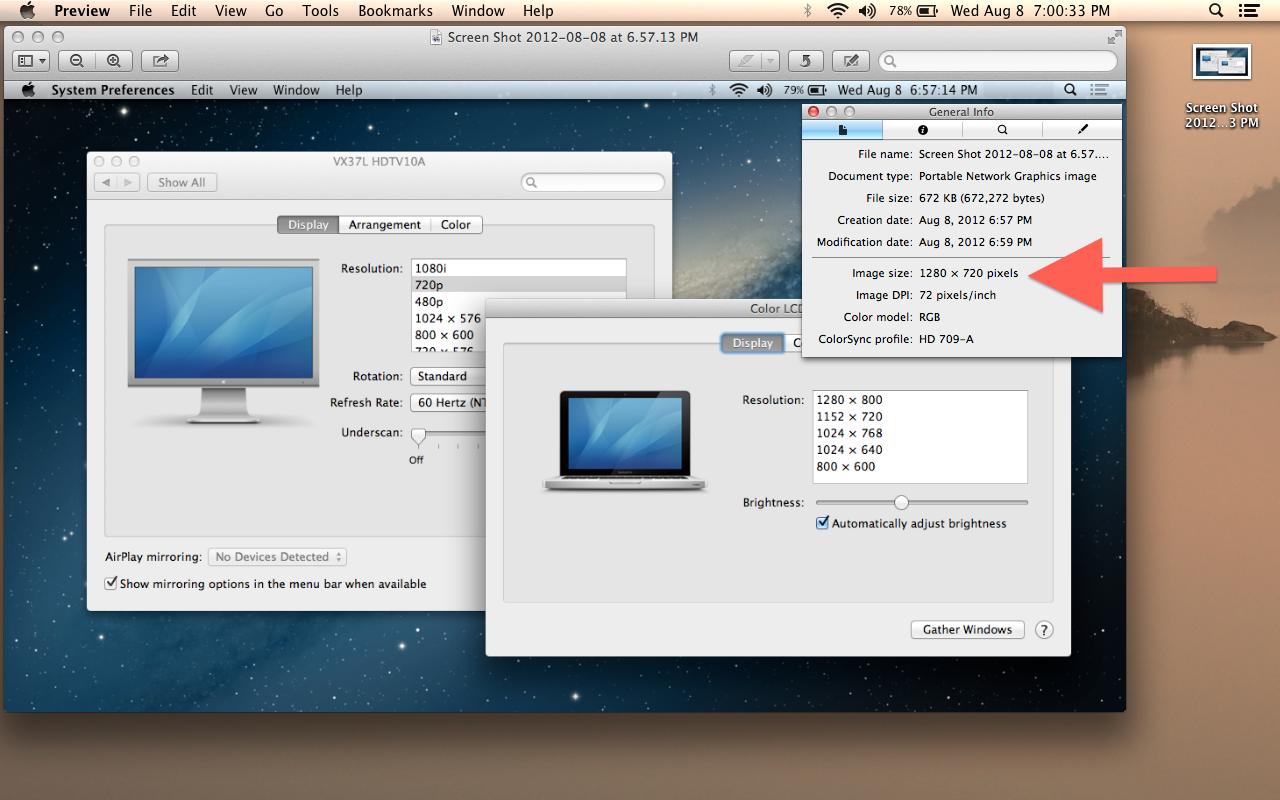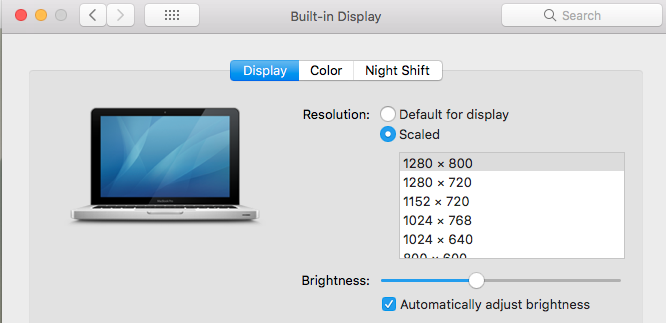I'm looking to record some screencasts, and 720p (1280x720) seems to be the best choice for the resolution. It's supported by video sites like YouTube and Vimeo as one of the standard "HD" resolutions, but it's small enough that it can be comfortably viewed on smaller screens without needing to play the video back full screen.
However, there is no option for 1280x720 in my System Preferences. How can I get my Mac to use this resolution? I've seen SwitchResX and I've tried to make it work, but it's very complicated and I haven't had much luck with it. Are there any other utilities that do the same thing? Would buying a Mini DisplayPort -> HDMI adapter and hooking it up to a 720p TV work?