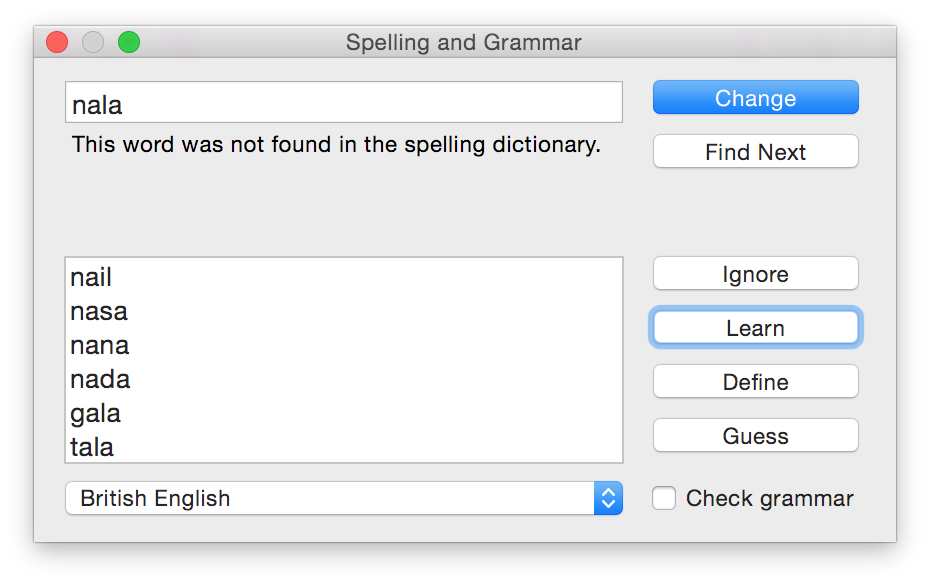When typing the word, right-click it and choose Spelling & Grammar → Show Spelling and Grammar. This will bring up a window similar to the one below. It should say that the word was not found in the spelling dictionary.
Click Learn to teach the word to the current dictionary.
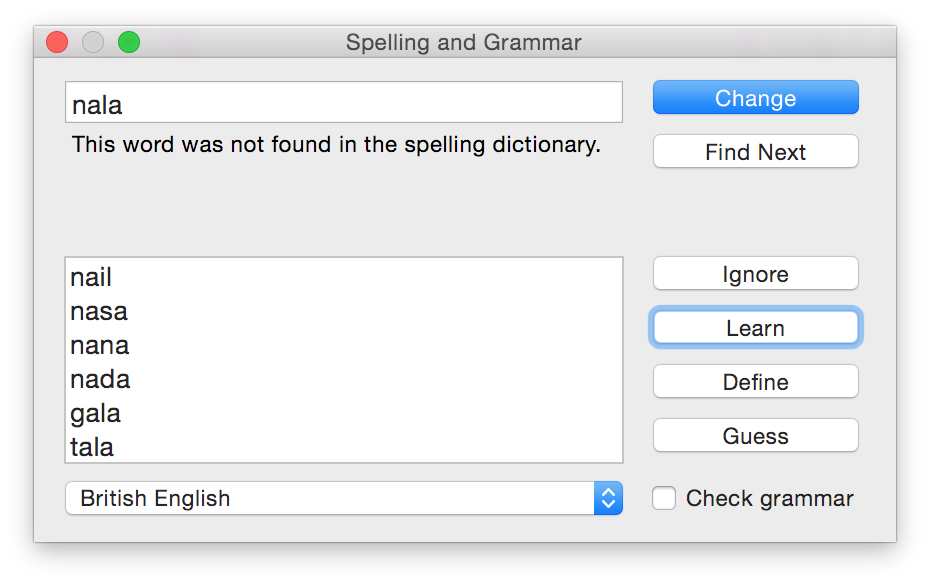
The file ~/Library/Spelling/LocalDictionary only contains some of your corrections. This depends on which language you have currently selected. For example, my ~/Library/Spelling/ folder contains multiple custom dictionaries depending on the language that I have currently set. As well as LocalDictionary, I have files named en and en_GB. Editing these files instead of LocalDictionary can help set custom words when they refuse to be read from LocalDictionary.
~/Library/Spelling
├── LocalDictionary
├── dynamic-counts.dat
├── dynamic-text.dat
├── en
└── en_GB
0 directories, 5 files