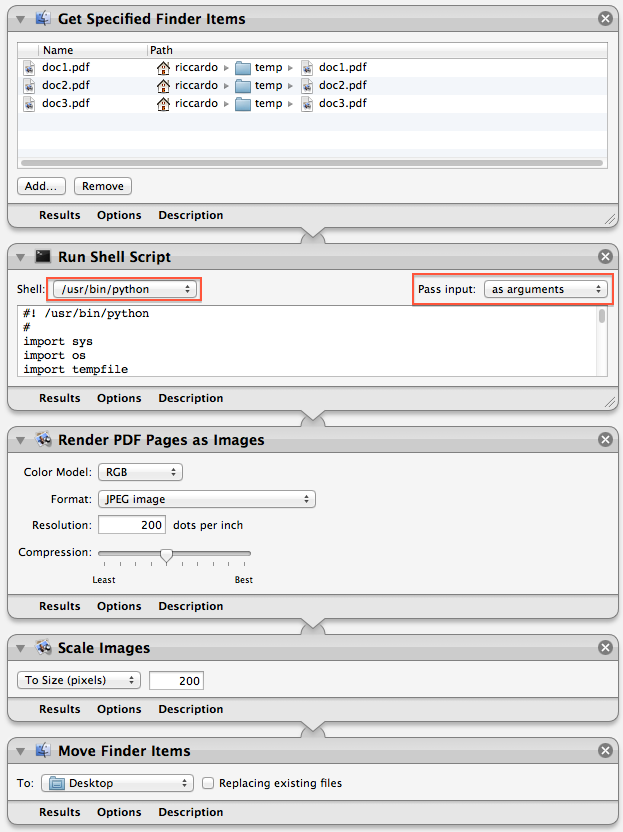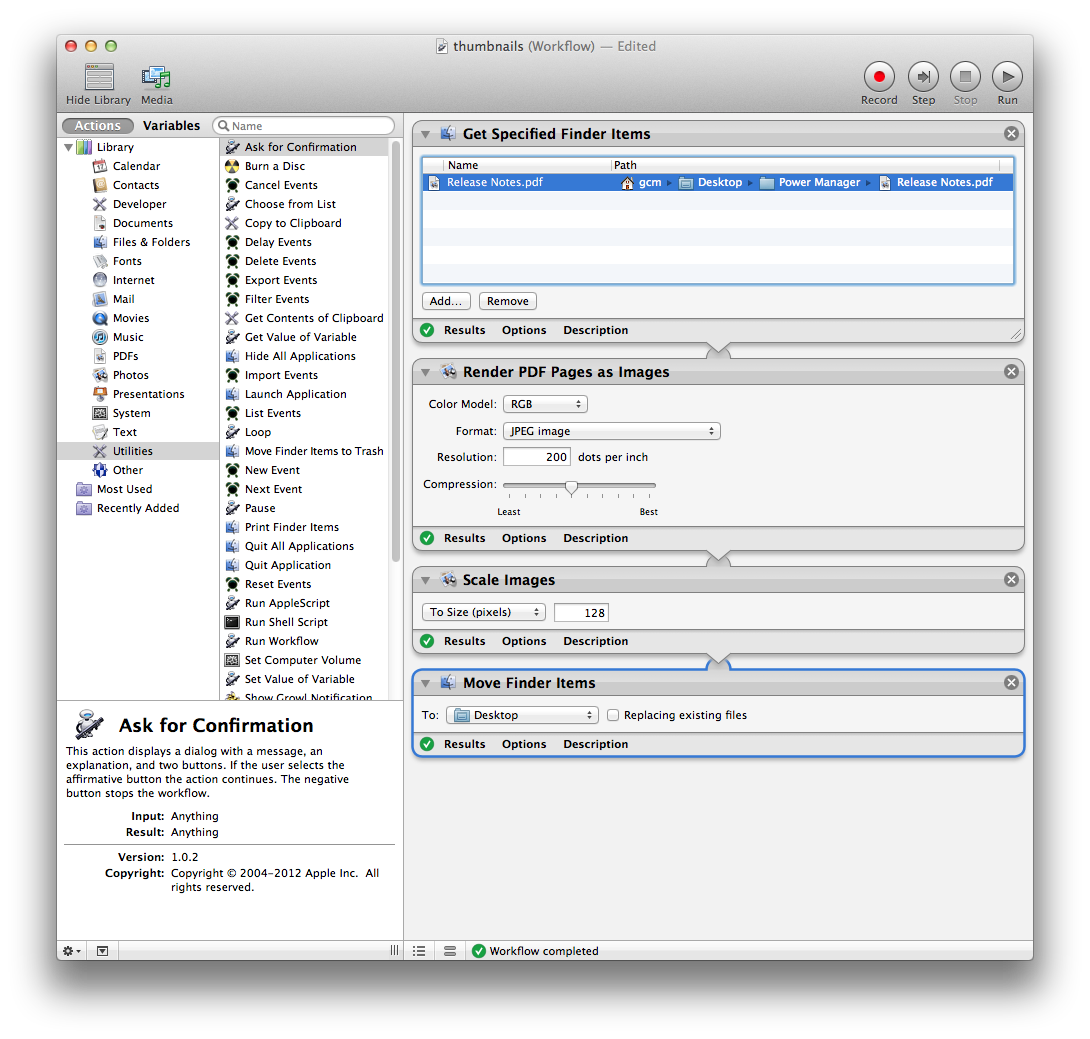Since there is no way to extract a single page from a PDF in Automator, you can try with this Python script. It will extract the first page of each passed pdf in a temporary pdf file:
#! /usr/bin/python
#
import sys
import os
import tempfile
from Quartz.CoreGraphics import *
from os.path import splitext
from os.path import basename
from os.path import join
def createPDFDocumentWithPath(path):
return CGPDFDocumentCreateWithURL(CFURLCreateFromFileSystemRepresentation(kCFAllocatorDefault, path, len(path), False))
def main(argv):
for input_pdf_filename in argv:
doc = createPDFDocumentWithPath(input_pdf_filename)
page_one = CGPDFDocumentGetPage(doc, 1)
mediaBox = CGPDFPageGetBoxRect(page_one, kCGPDFMediaBox)
if CGRectIsEmpty(mediaBox):
mediaBox = None
file_name, extension = splitext(basename(input_pdf_filename))
output_path = join(tempfile.gettempdir(), file_name + "_page1" + extension)
writeContext = CGPDFContextCreateWithURL(CFURLCreateFromFileSystemRepresentation(kCFAllocatorDefault, output_path, len(output_path), False), None, None)
CGContextBeginPage(writeContext, mediaBox)
CGContextDrawPDFPage(writeContext, page_one)
CGContextEndPage(writeContext)
CGPDFContextClose(writeContext)
del writeContext
print output_path
if __name__ == "__main__":
main(sys.argv[1:])
You can put it as a Run Shell Script step in an Automator workflow, similar to what @Graham Miln suggested:
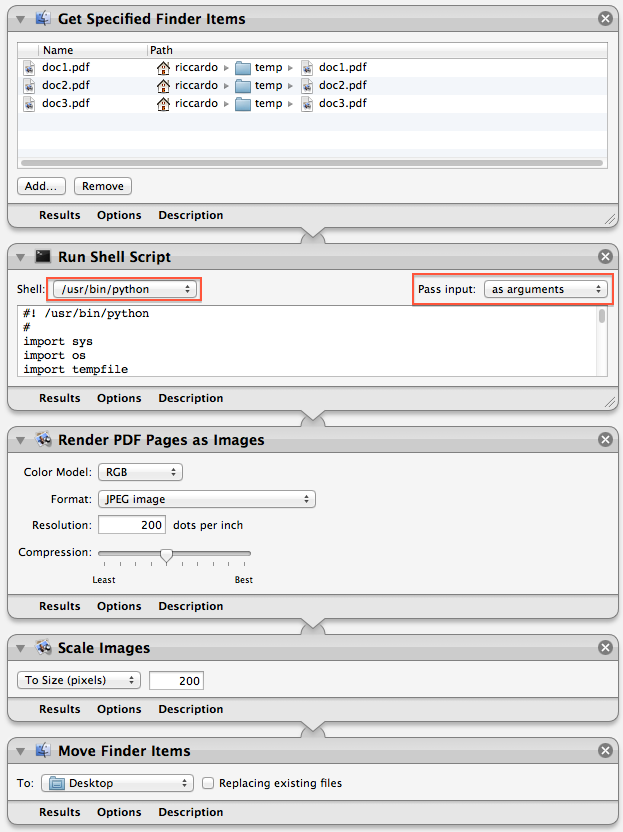
Be sure to set Pass Input to as arguments, not to to stdin in the Run Shell Script step.