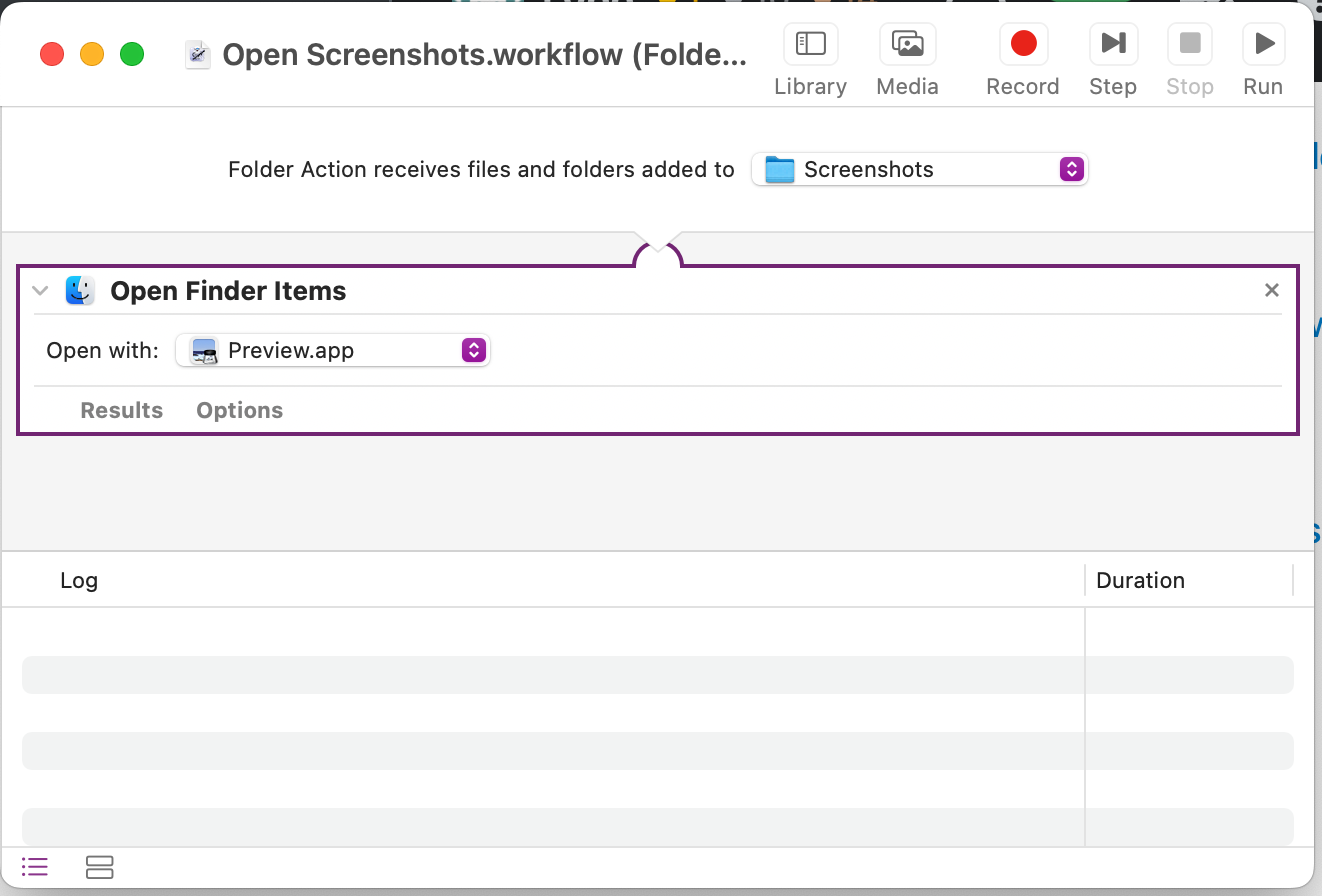I find myself frequently wanting to change the names of my screenshots to something more memorable. I can change the location in which they're stored via the screenshot tool itself, and I can do some light editing with Preview. But to change the name, I have to then find the file using Finder/terminal, and edit it myself.
How can I rename screenshot files added to my Screenshot folder? asks a similar question, but the answers rely critically on saving the files in a single, specific directory. I would like to retain the flexibility of using the built-in Screenshot app's ability to choose locations and still have the opportunity to rename it on the back end, either in or out of Preview.
People who have a similar use case, how have you solved this problem?