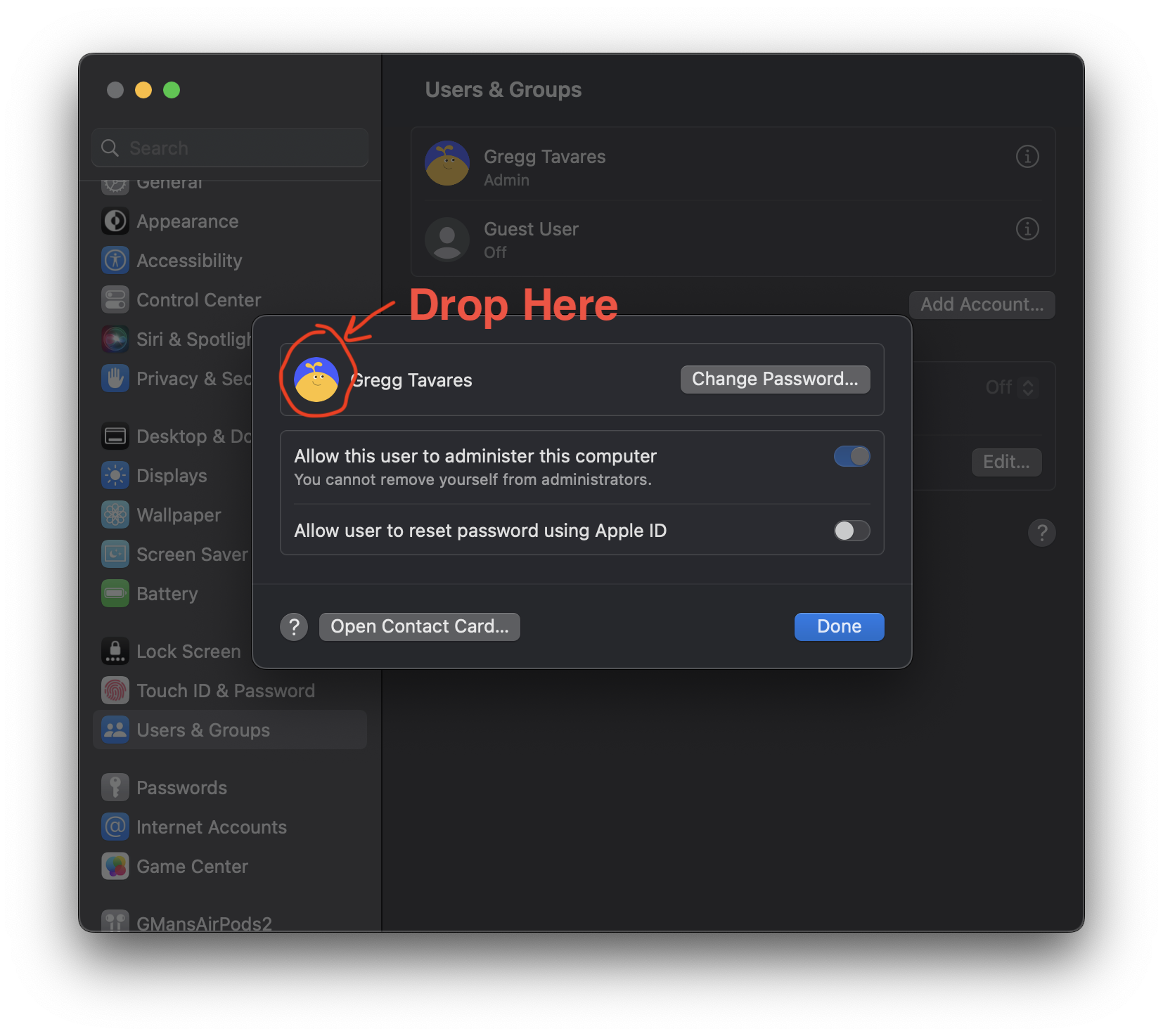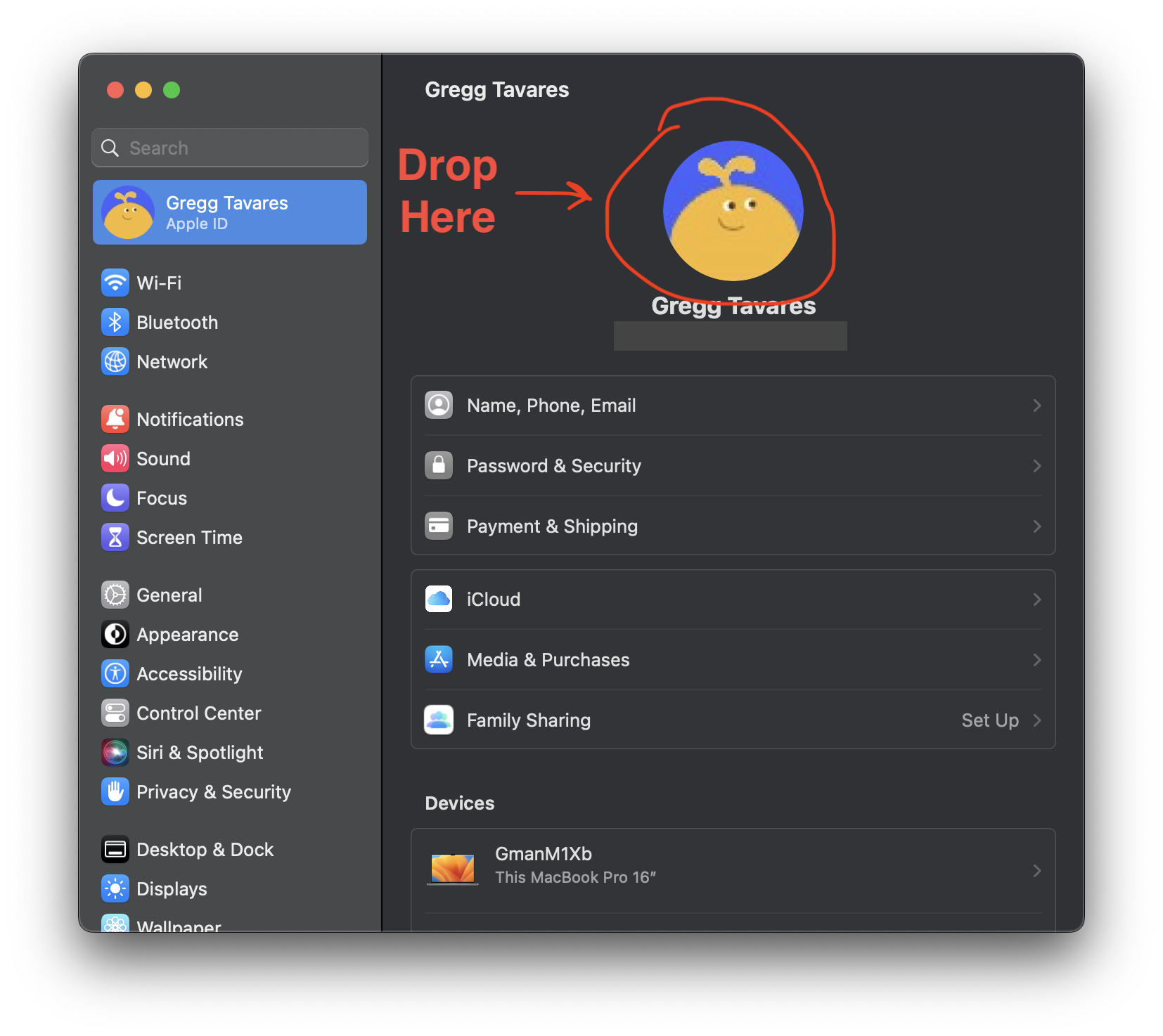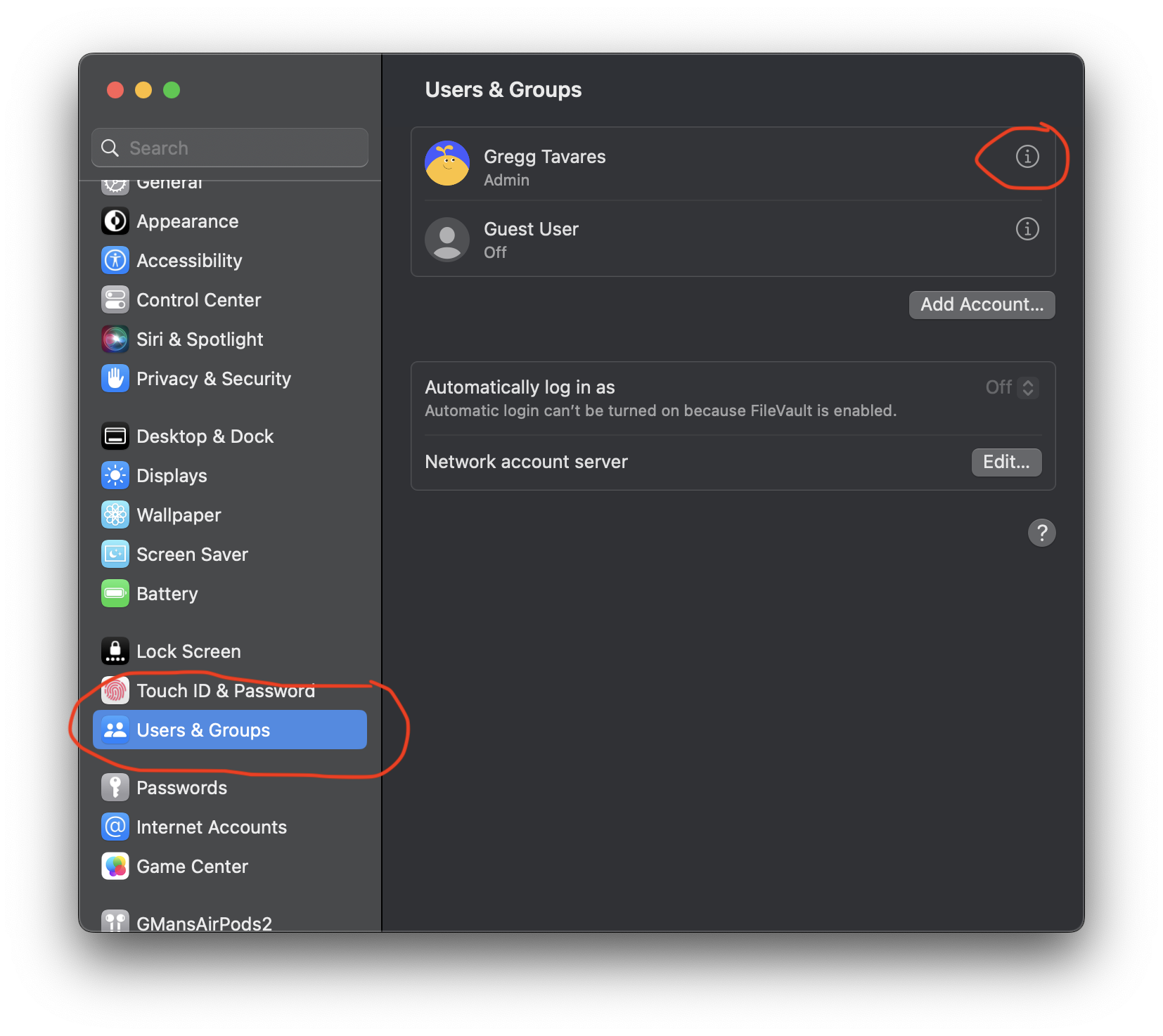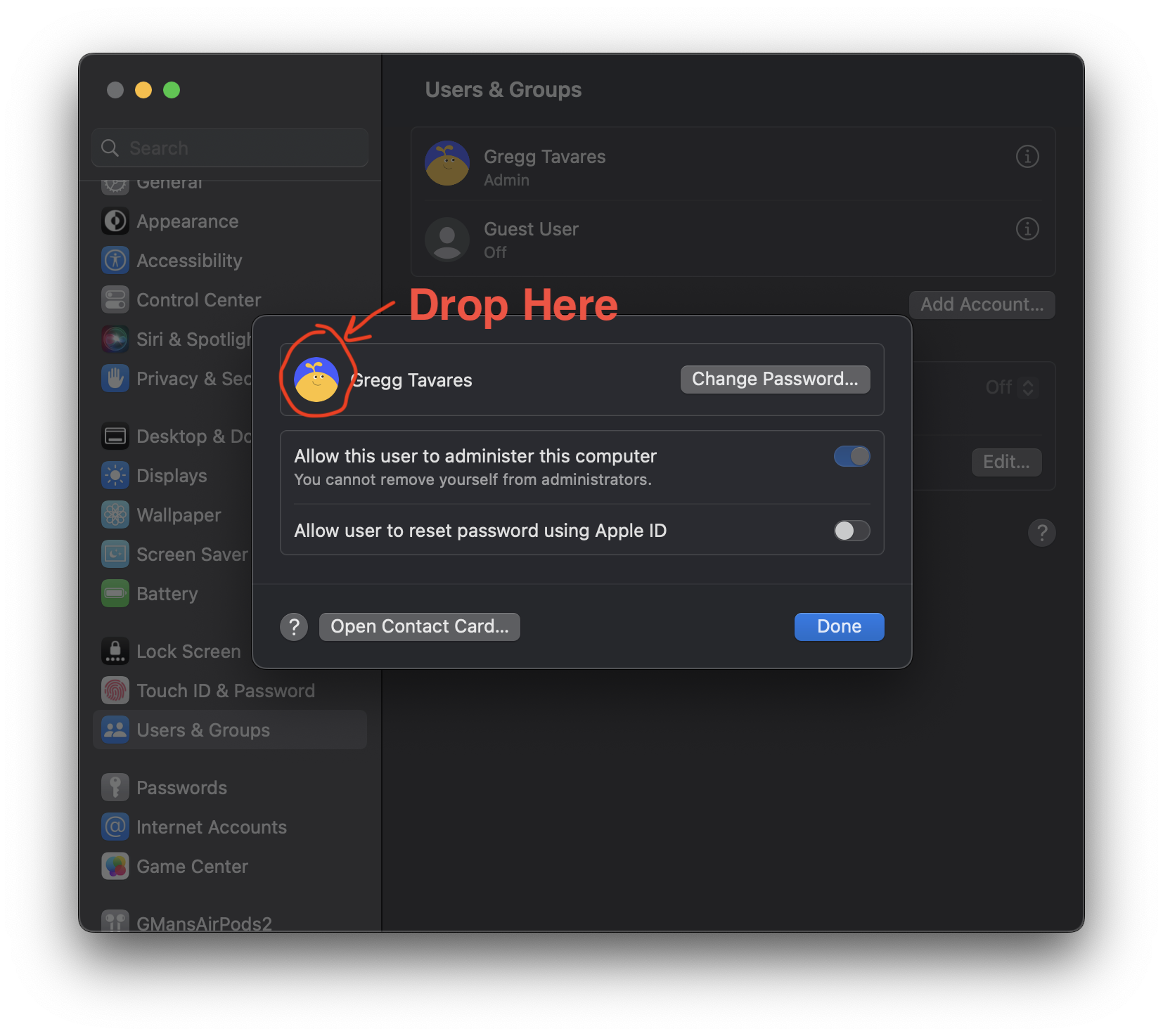Because @grg's answer was too terse and wrong (there are are least 2 places you can drop an image, not one)
The instructions on the Apple site are arguably wrong, at least on Ventura 13.1. (See video) as in the context of Apple's instructions this is the current picture.

There are at least 6 places where your "current picture" appears but only two of them work. You can see at 5 places where your "current picture" appears in these screenshots (1: left panel, 2: apple id, 3: users and groups list, 4: info dialog, 5: the select icon dialog)
- Pick account
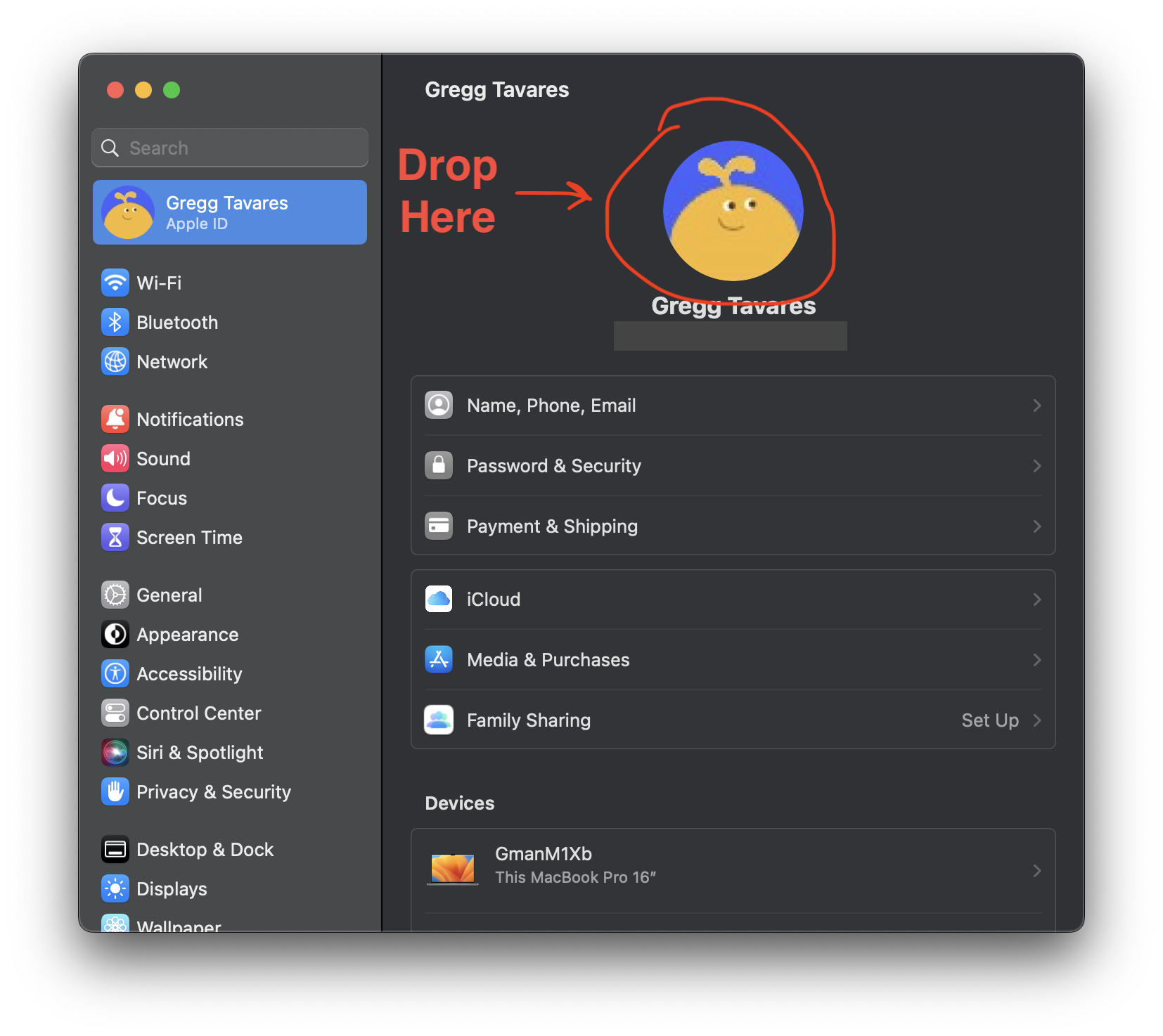
This will then bring up the dialog that lets you select an icon but the icon on the left will be filled with the image you just dropped so you can just click "Save"
- From System Settings pick "Users and Groups" then click the ⓘ button
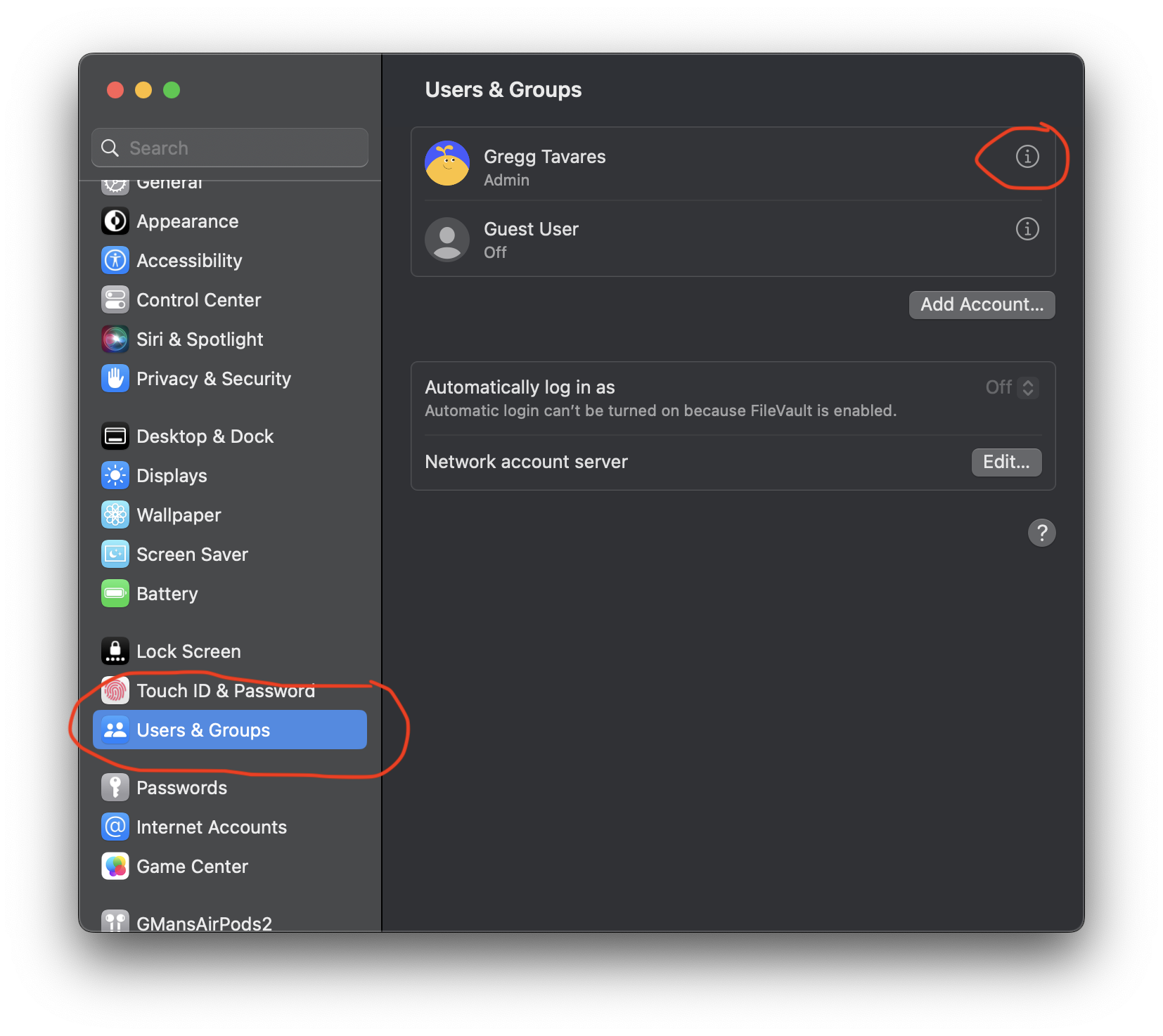
Then drag an image to the icon