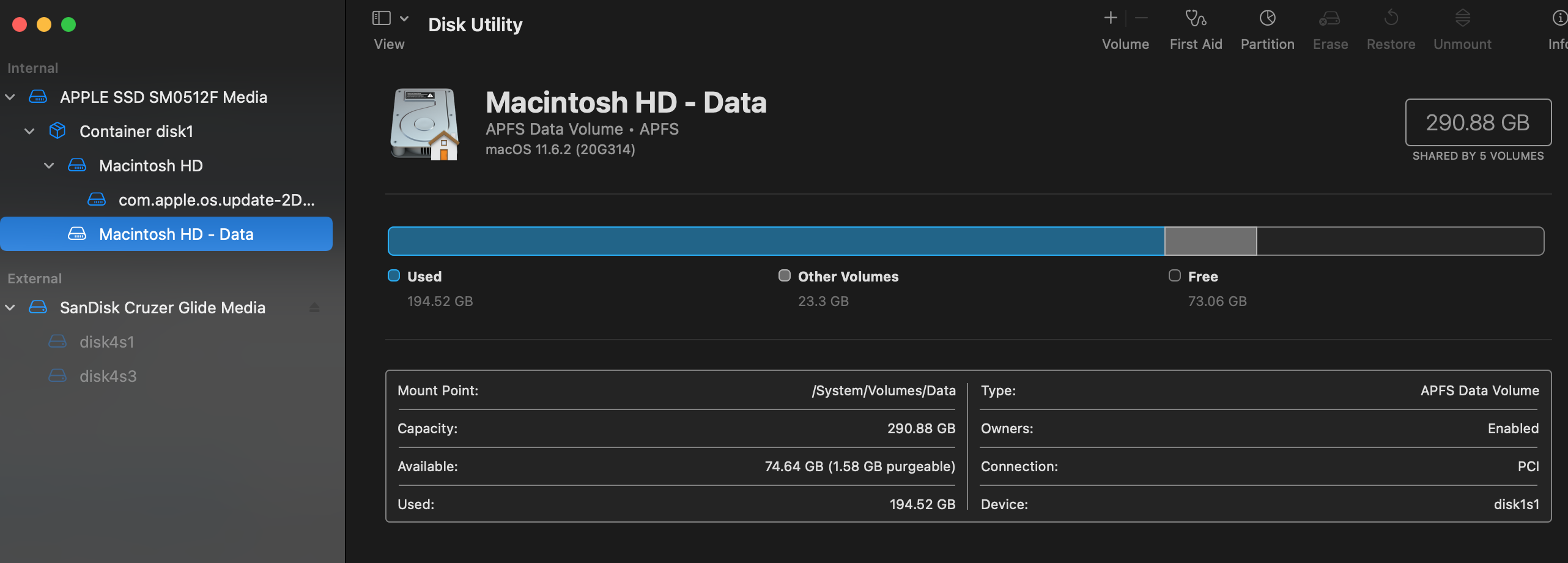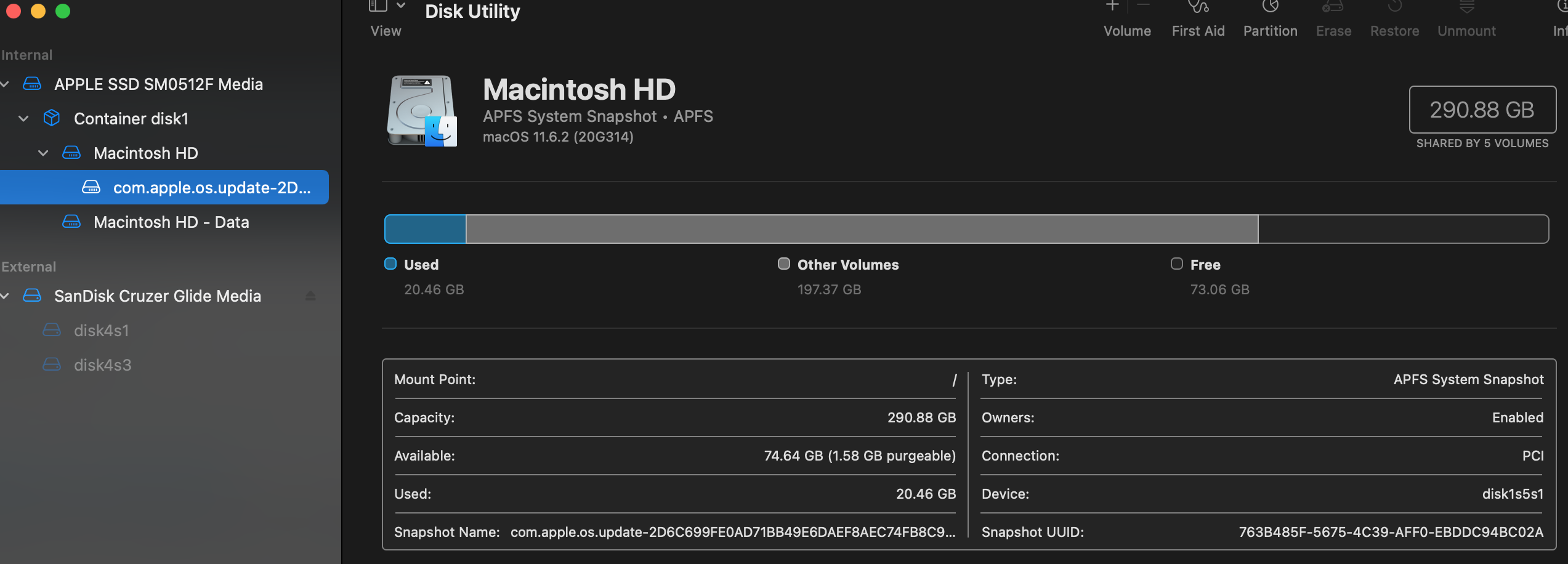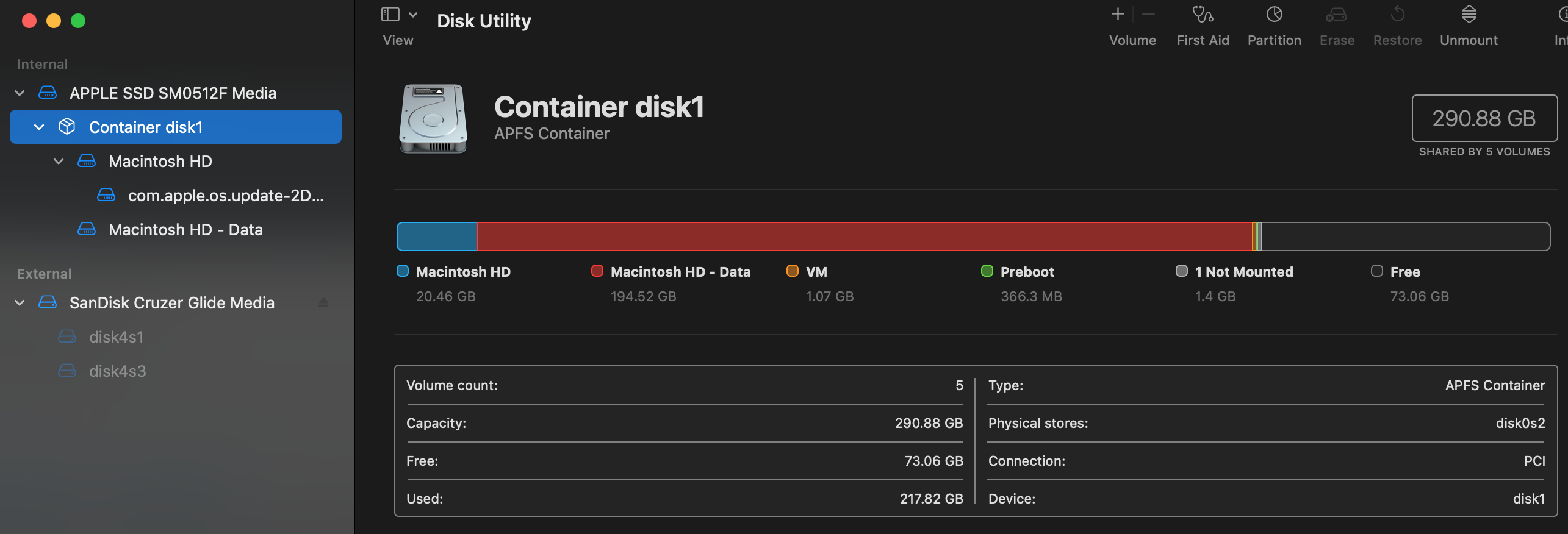I had Boot Camp set up on my late 2013 MacBook Pro. I was trying to remove Boot Camp and Windows to free up space, but Boot Camp told me I needed to run First Aid.
I ran First Aid but now my partitions look like this and my Boot Camp partition is no where to be seen. I'm guessing my Boot Camp turned into "Macintosh HD - Data" and can safely be deleted from Disk Utility without messing with my main partition?
EDIT
diskutil list
/dev/disk0 (internal, physical):
#: TYPE NAME SIZE IDENTIFIER
0: GUID_partition_scheme *500.3 GB disk0
1: EFI EFI 209.7 MB disk0s1
2: Apple_APFS Container disk1 290.9 GB disk0s2
3: Apple_KFS 13.1 GB disk0s3
(free space) 196.1 GB -
/dev/disk1 (synthesized):
#: TYPE NAME SIZE IDENTIFIER
0: APFS Container Scheme - +290.9 GB disk1
Physical Store disk0s2
1: APFS Volume Macintosh HD - Data 194.6 GB disk1s1
2: APFS Volume Preboot 366.3 MB disk1s2
3: APFS Volume Recovery 1.1 GB disk1s3
4: APFS Volume VM 1.1 GB disk1s4
5: APFS Volume Macintosh HD 20.5 GB disk1s5
6: APFS Snapshot com.apple.os.update-... 20.5 GB disk1s5s1