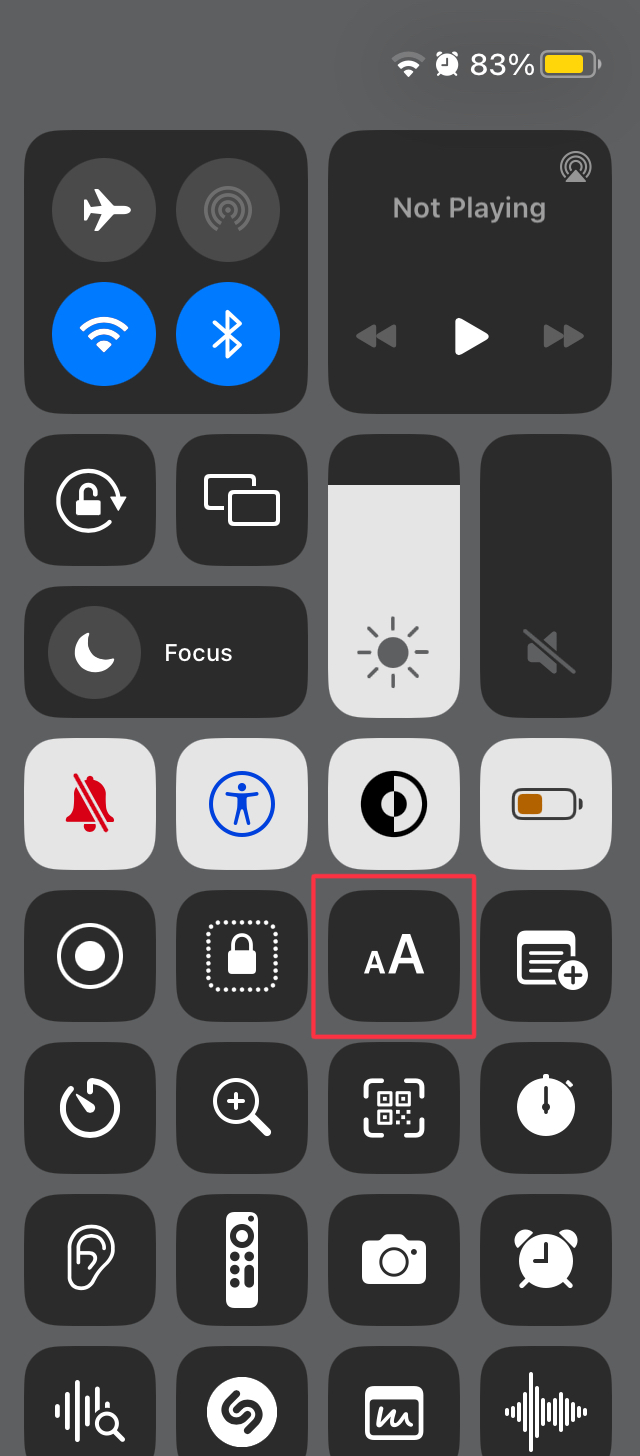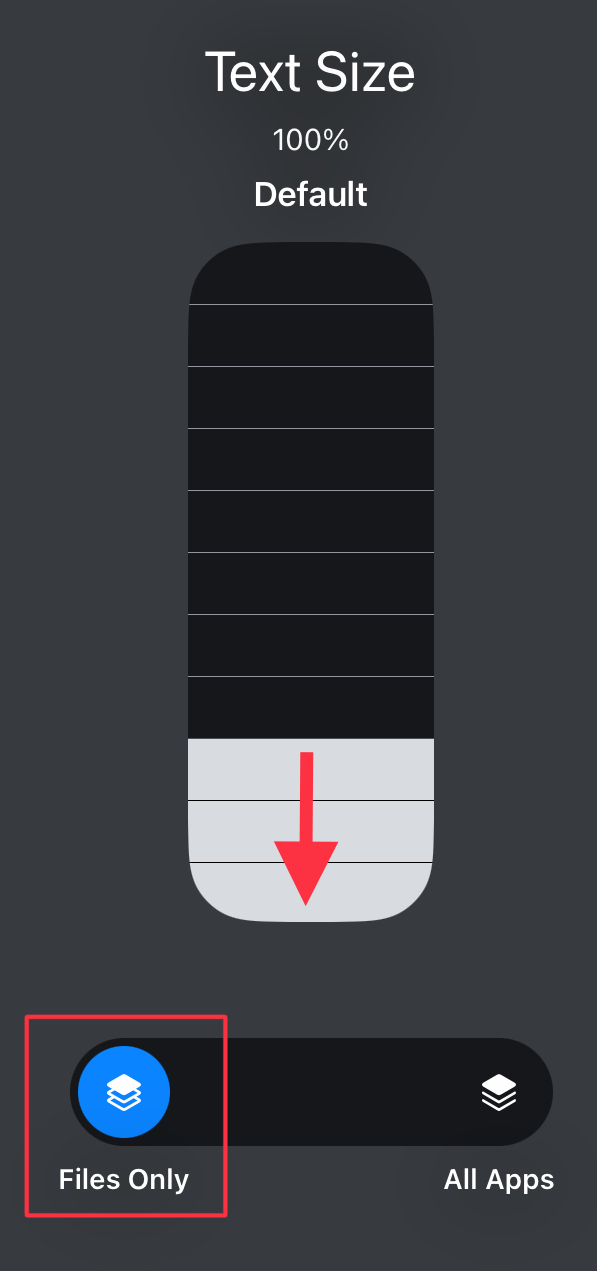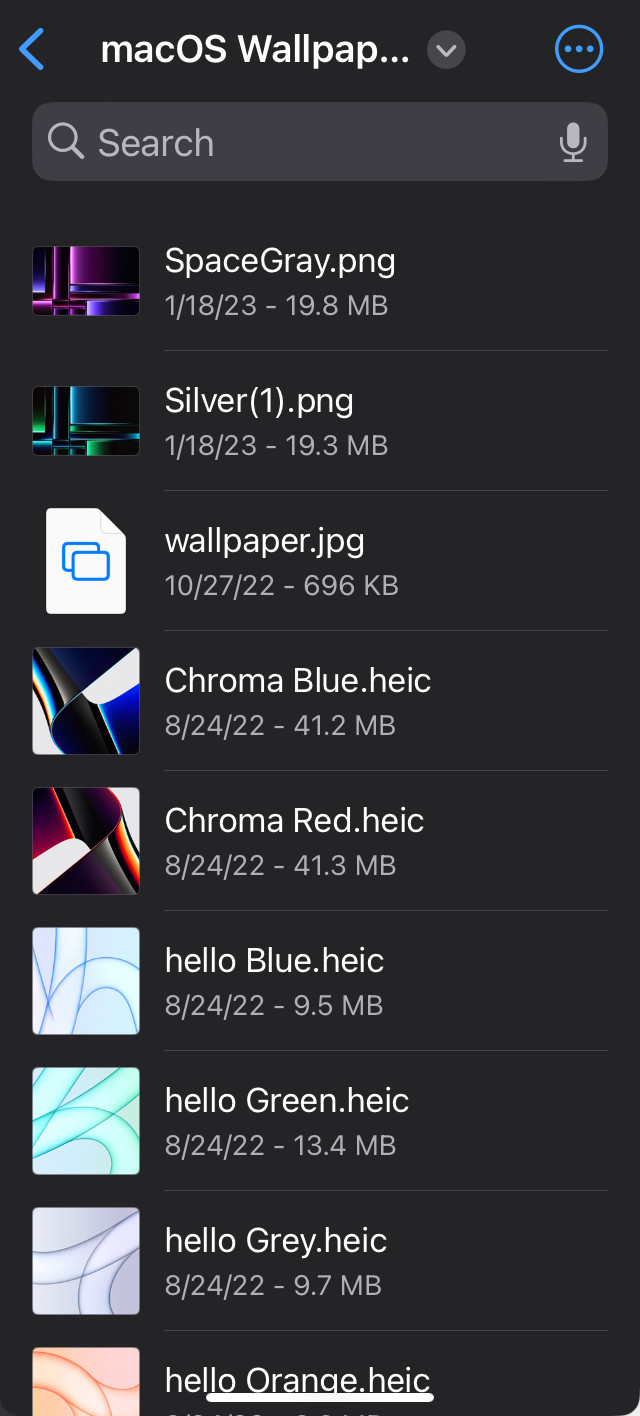When I run the Files program on iOS 15.2 and choose "List view", it lists files with each file name having a small icon to the left of it and with the date and file size shown below it. There are also horizontal lines separating each file's entry from the next file's. This allows 11 files to be shown at a time on the screen of my iPhone XR without scrolling being necessary.
If no icons were shown, and the dates and file sizes were shown either on the same line as the file names or not at all, then the number of files that could be listed without scrolling being necessary would be much larger, perhaps as great as 20.
Can this be done?