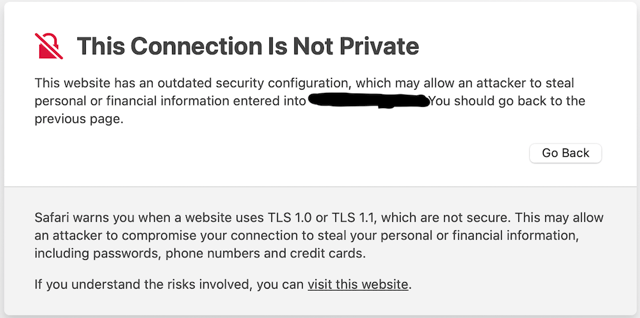Summary:
I had opened an insecure website in Safari on macOS, which is now displayed with the "Not Secure" warning in the address field. I would like to “reset“ Safari so that this (and other) insecure websites are blocked again.
Details:
- I had opened a website in Safari, which apparently uses an deprecated TLS protocol.
- Safari displayed a warning (reproduced here from a different computer):
I decided to take the risk and clicked on “visit this website.”
As expected, the website is displayed, with a red warning “Not Secure” in the address field.
Now I would like to make Safari reject this (and other) insecure websites again.
Things I tried:
- Remove all website data in Safari, restart Safari, restart the computer.
- Opened the Keychain Access app and searched for a certificate which might have been added as trusted, but found none relate to this website.
- Search for “disable TLS” on this site, which only lead to Disable TLS 1.0 and TLS 1.1 on Safari, which does not solve my problem.
- Search for “safari disable tls 1.1” in the Internet, which lead to this and similar pages, which do not solve my problem either.
Configuration: Safari 15.3 on macOS Big Sur 11.6.3.