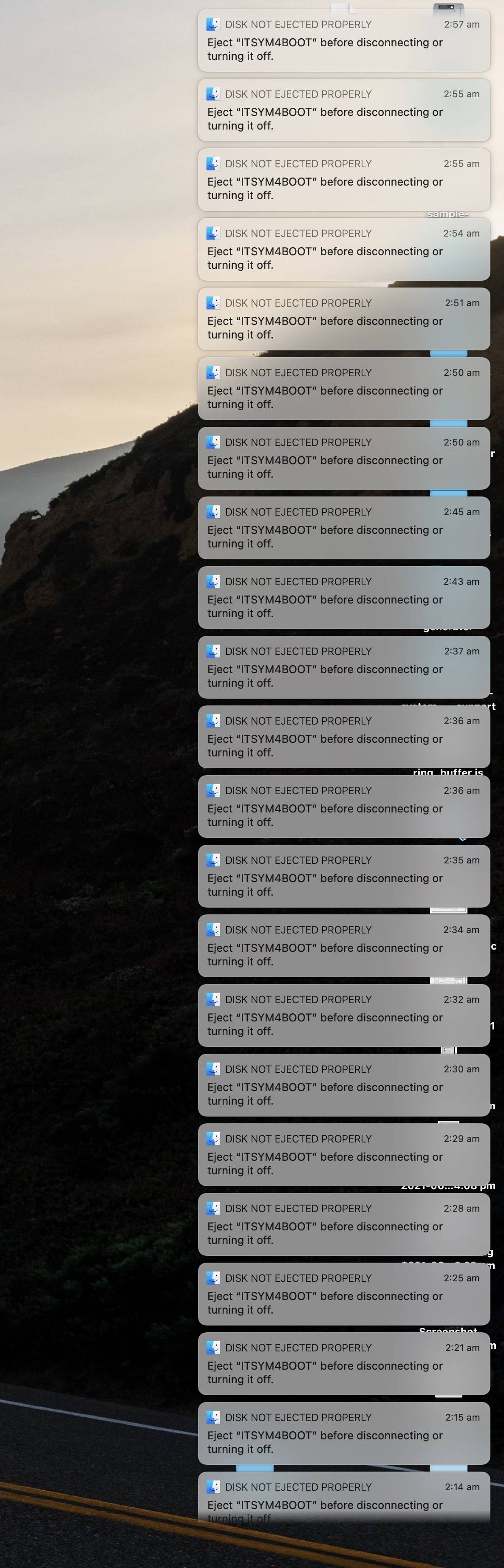I do a lot of embedded software development. The microcontrollers have mini file systems that my programmer pushes new firmware onto the chip through.
Since I upgraded to Big Sur, I have been inundated with a significant number of Finder "Disk Not Ejected Properly" notifications every time I do the above.
Before Big Sur, these would vanish into Notification centre and I could clear them all. In Big Sur, I cannot.
I tried to record an Automator workflow to press the "close" button on the notifications, and this is fine until I try to run the workflow via Terminal where I get error:
The action “Watch Me Do” encountered an error: “This application must be allowed to control this computer using accessibility features, using the Security & Privacy preferences located in System Preferences, before using Watch Me Do”
I HAVE allowed these permissions, and tried executing with sudo, but no improvement. I then tried dragging the individual watch me do stages into its own stage to see the underlying AppleScript - as I am not so well versed with AppleScript, it didn't help me much.
There are a number of similar scripts online but they don't work with Big Sur from my testing,
Can anyone help me write an AppleScript that I can run via Terminal to help me dismiss these notifications?
They're driving me crazy and have to leave my Do Not Disturb on all day to hide this mess.
(1: to stress, these are not USB thumb drives or hard disks. These are microcontrollers so cannot be ejected due to the nature of firmware development)