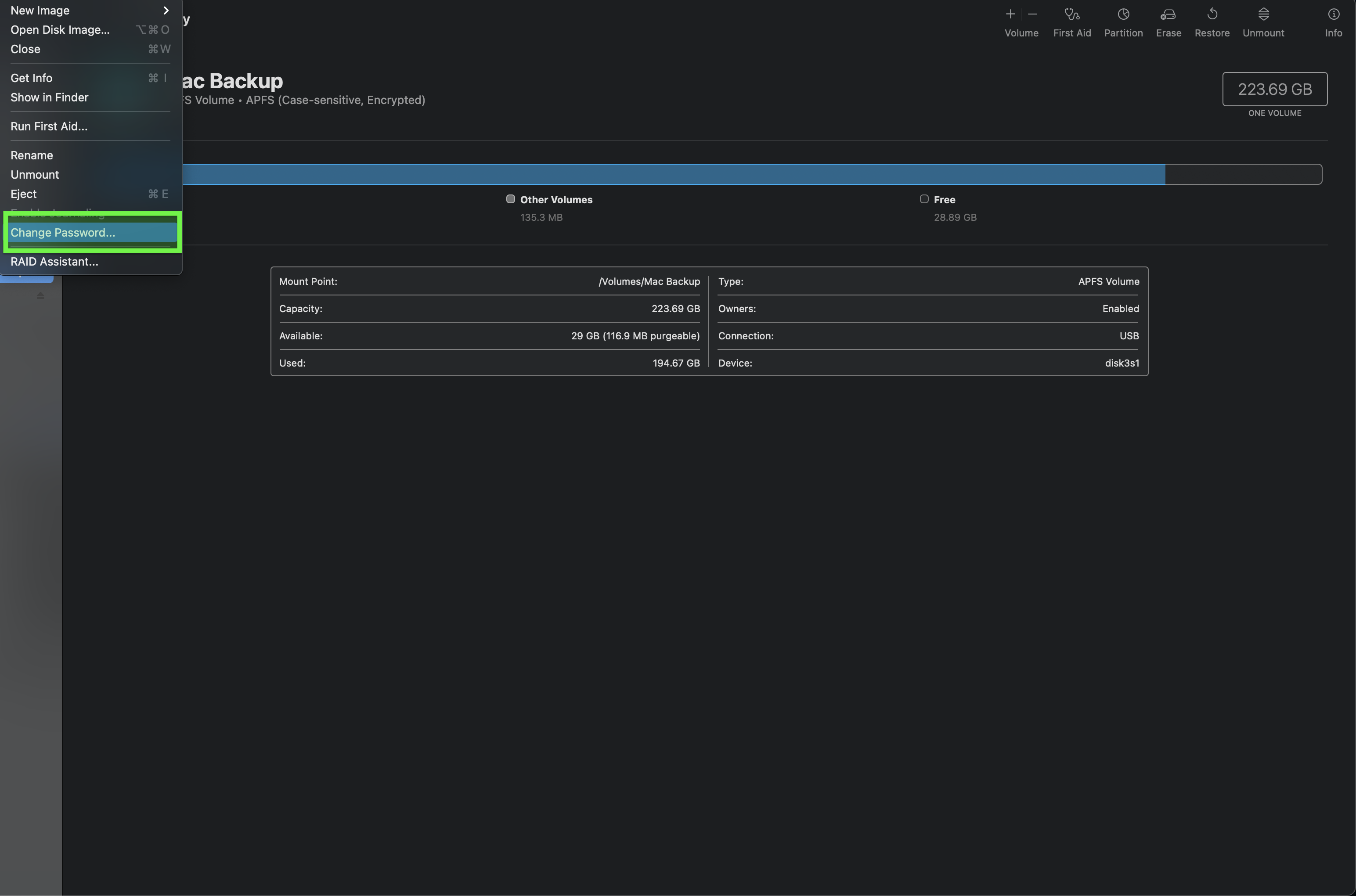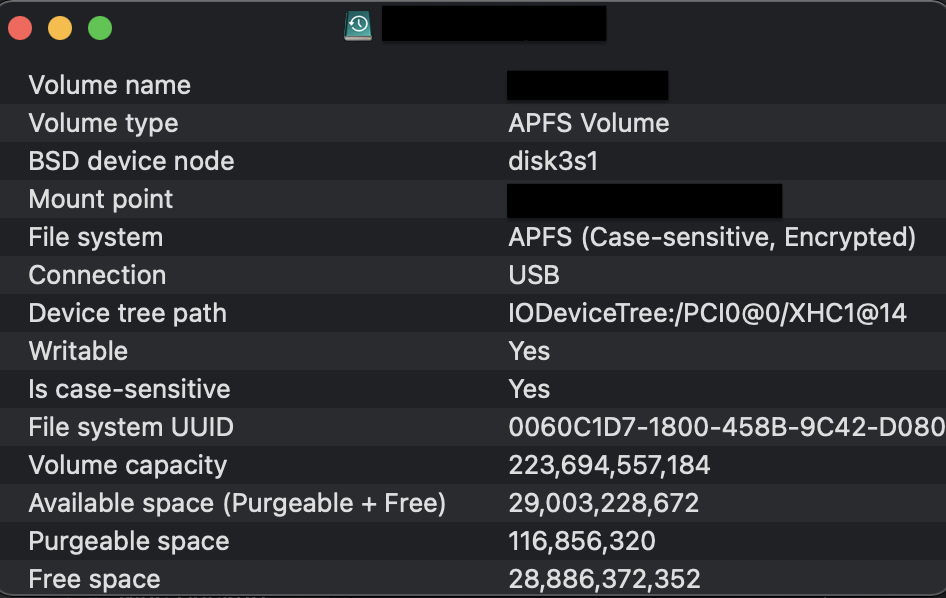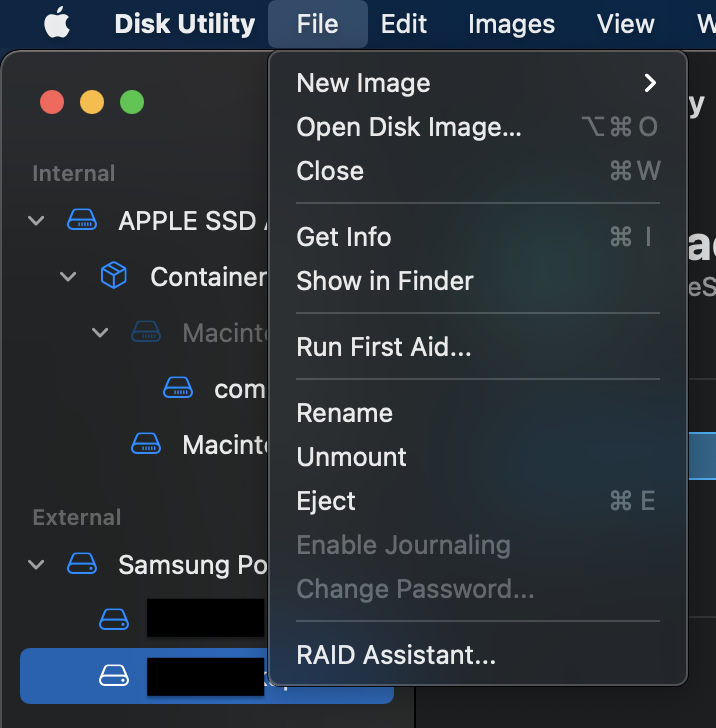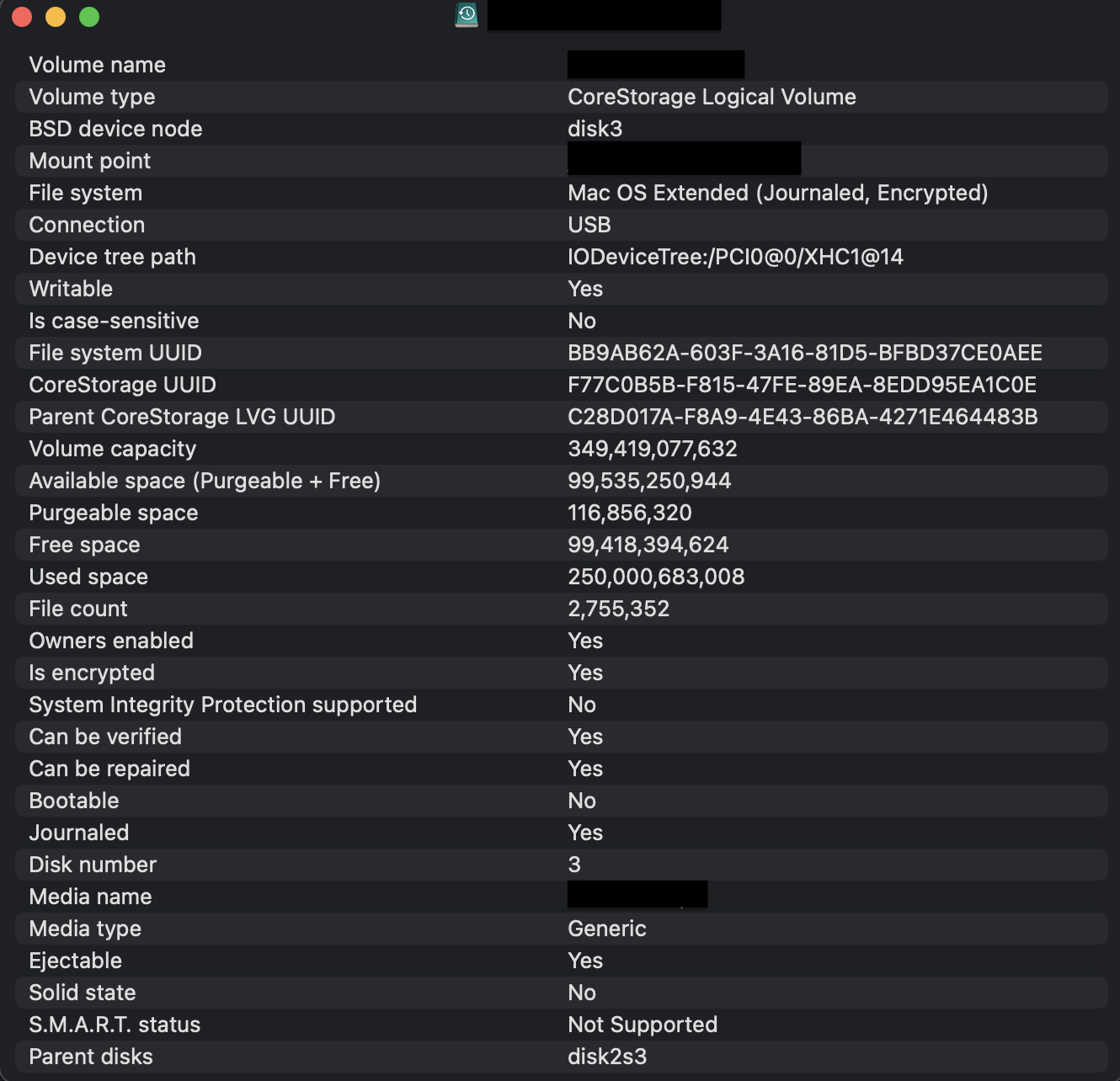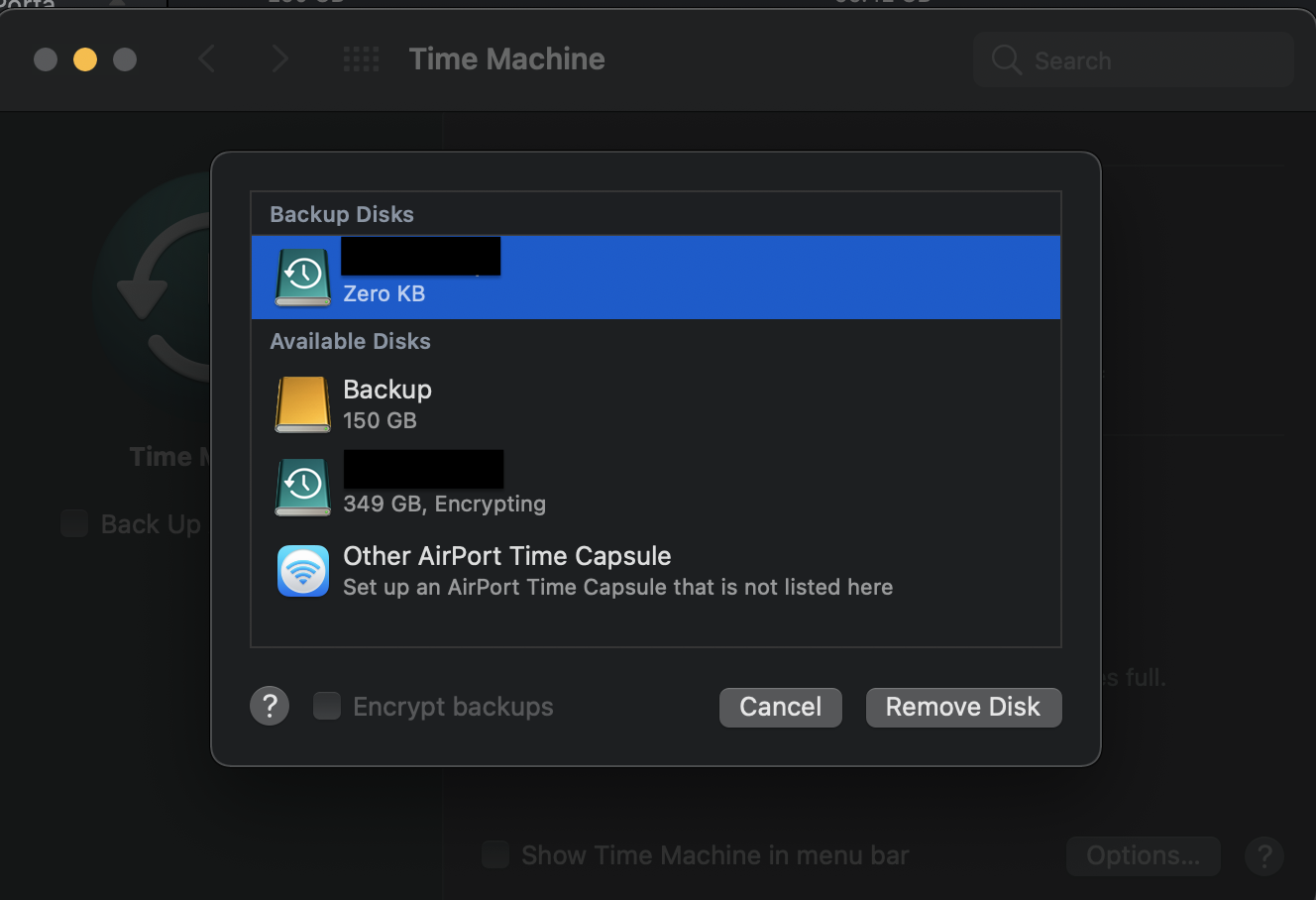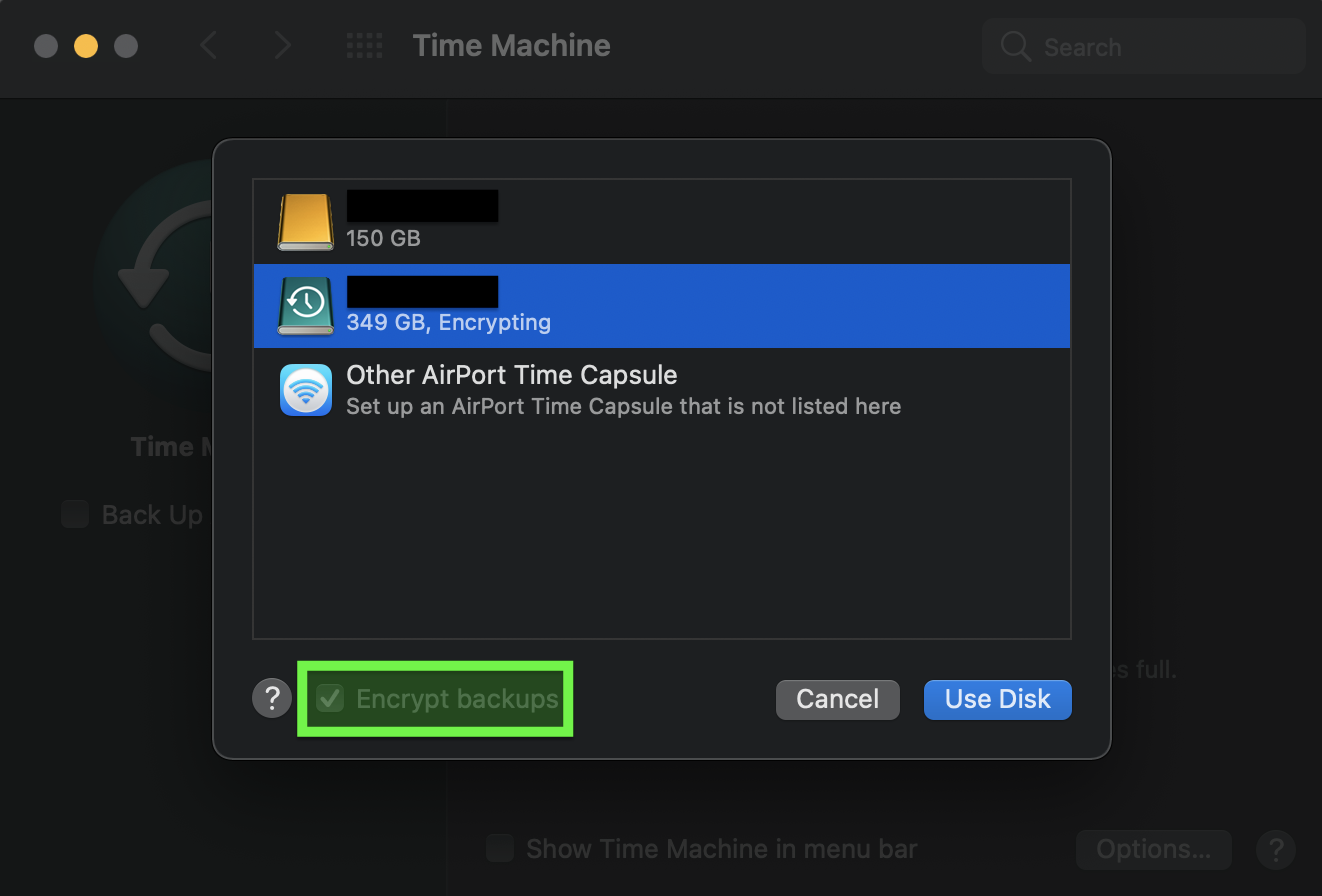How may a Solid-state drive (SSD) Time Machine backup password be changed for a SSD formatted as "Mac OS Extended (Journaled, Encrypted)"?
Expected
This is how a Time Machine backup password is changed for an SSD formatted as "APFS (Case-sensitive, Encrypted)".
APFS (Case-sensitive, Encrypted)
- Open Disk Utility app > Select the drive under the External category.
- Select in the menu bar File > Change Password...
APFS Volume
Observed
The Mac OS Extended (Journaled, Encrypted) formatted SSD has the option for Change Password... grayed out.
Mac OS Extended (Journaled, Encrypted)