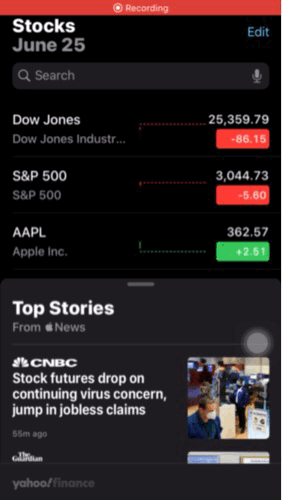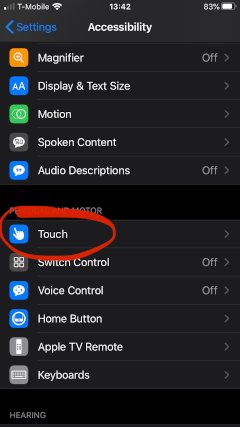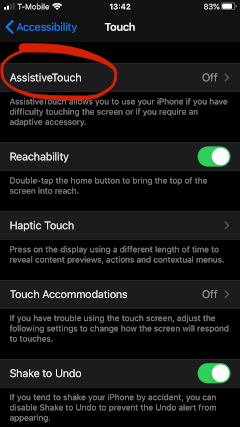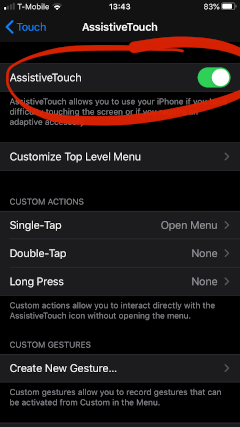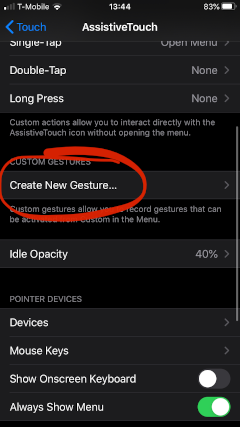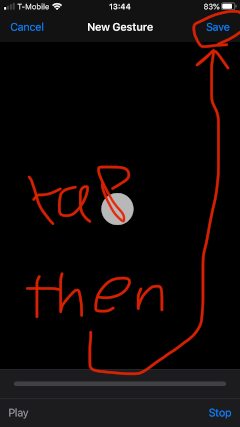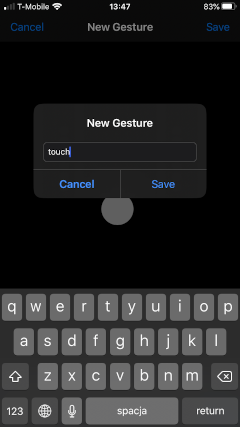Use AssistiveTouch
This isn't a perfect answer to the question because this doesn't help you after you've already recorded a video, but you can use the AssistiveTouch feature built into the accessibility settings in iOS to display your touches while recording.
AssistiveTouch wasn't made for this purpose, so this isn't the "best" solution, but it's probably the easiest and least intrusive to implement as it only uses features already built into iOS.
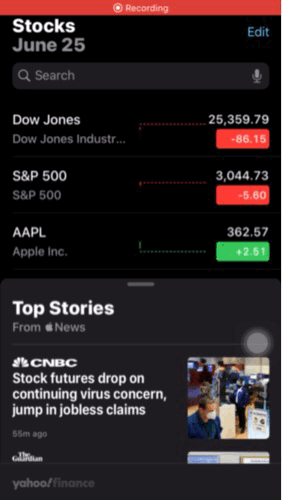
The biggest issue with this approach
This is an important caveat of using this approach: you can't show touches while dragging/scrolling.
You have to manually exit the "touch recording" (if we may call it so), do the scroll/drag actions you want to do, then re-enable the "touch recording" (see the GIF above for an example). You can always edit out the manual switching in post. 🤷♂️
How to enable AssistiveTouch and show touches
In short:
SettingsAccessibilityTouchAssistiveTouch- turn on toggle for AssistiveTouch
Create New Gesture...- tap anywhere in the large blank box once
- tap
Save at the top right of the screen
- Name the gesture whatever you would like (e.g. "touch")
You're done!
To enable showing touches:
- tap the AssistiveTouch menu button (the button that floats around your screen when AssistiveTouch is on)
- tap
Custom
- tap
touch (or whatever name you chose in step 9)
To disable showing touches (and allow scrolling/dragging)
- tap the AssistiveTouch menu button
- tap anywhere outside the AssistiveTouch menu
With pictures
Here's a pictorial explanation of how to create the special "touch" gesture (iOS 13.5.1).
Go to the "Settings" app and find Accessibility.

Go to Touch.
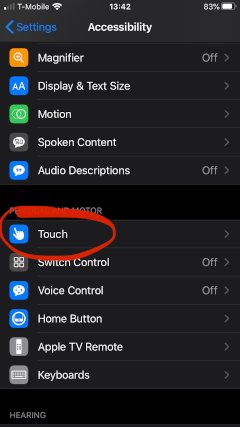
Go to AssistiveTouch.
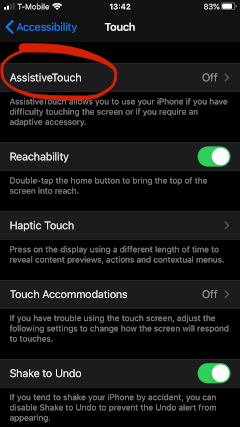
Turn on the toggle for AssistiveTouch.
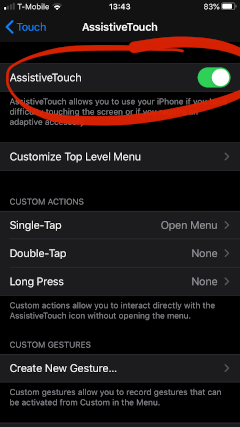
Go to Create New Gesture....
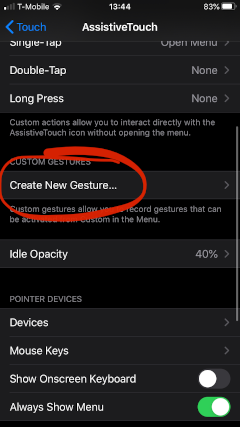
Tap anywhere in the large blank box once, then tap Save at the top right of the screen.
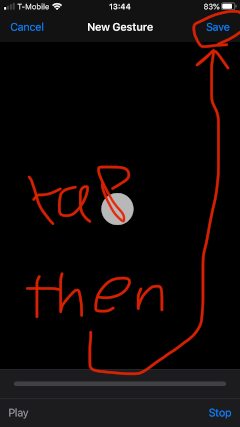
Name the gesture whatever you would like (e.g. "touch") and tap Save.
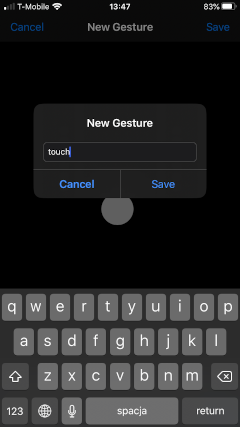
Check out the GIF at the beginning of the answer for an example of using the gesture.