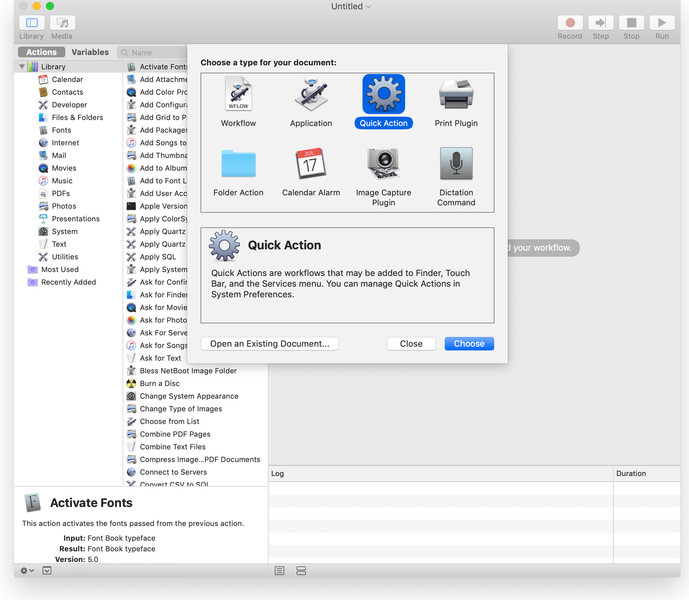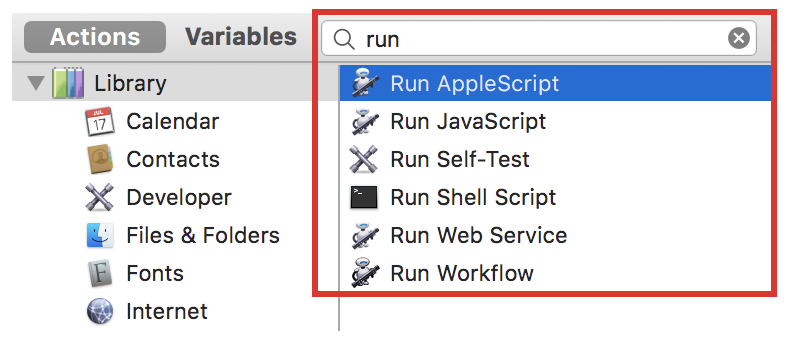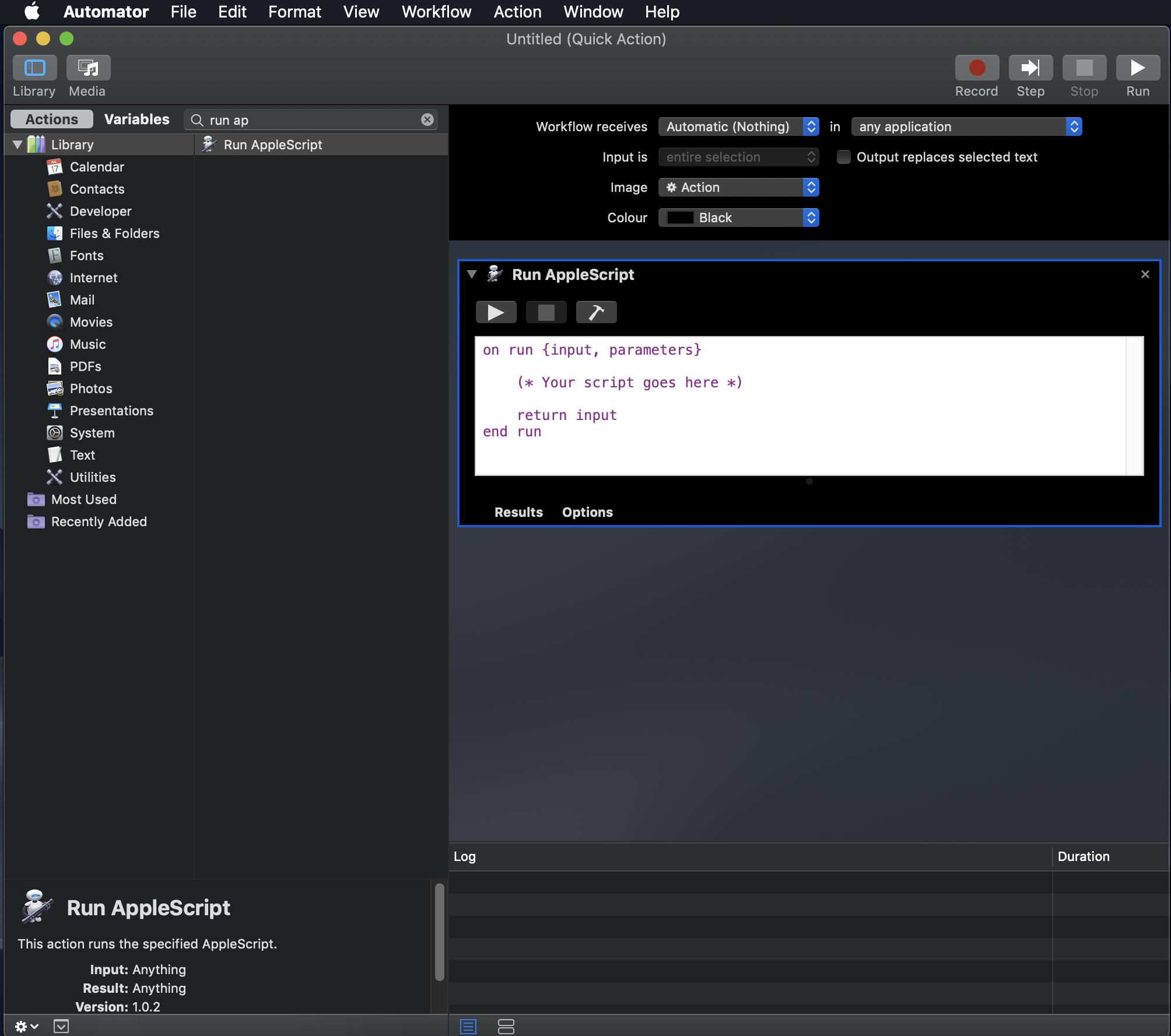Can I add custom buttons to the Touch Bar without using external apps (e.g., Better Touch tool)?
-
can you add some buttons' examples or the app which they'll be affecting?– ankiCommented Jan 31, 2020 at 19:53
-
I’d like to insert in the touchbar a button to open the Finder or iTerm2, as well as some widgets to display the user logged in MacOS. Is this possibile?– floatingpurrCommented Jan 31, 2020 at 20:43
-
Not that I’m aware of. Related: apple.stackexchange.com/q/380954/151404– JBallinCommented Jan 31, 2020 at 22:46
-
1Hey guys, thanks for your hints, but as metioned, I do not want to use esternal tools– floatingpurrCommented Feb 1, 2020 at 14:07
1 Answer
You can use Automator Quick Action to open Finder or iTerm2 and add them into the Touch Bar. Unfortunately you can't add some widget without third app...
Exemple of quick action use :
Write the script code and add it to the action, something like
tell application "Finder" to open folder "Documents" of home(you can also choose a color and an image)
Save the Automator document. When prompted, enter a name for the service.
The Quick Action button should appear in the Touch Bar after adding the Quick Action button (see below)
From Apple support :
Use Quick Action workflows on Mac
If you have a workflow you use frequently—for example, adding a watermark to large sets of images—and you want to make it easy to get to, you can create a Quick Action workflow. It is then available from Finder windows, the Services menu, or the Touch Bar (on a Mac with a Touch Bar).
Create a Quick Action workflow
In the Automator app on your Mac, choose File > New.
Select Quick Action.
Specify any of the following:
Workflow receives current: The type of data used as input to the workflow. If you choose Automatic, Automator guesses the type of input you want to use in your workflow.
Note: Only Quick Actions that receive files as input are available in Finder windows.
Application: The app or apps you want to use to process your workflow. Each app must be open for the workflow to be available.
Input is: If the workflow receives input from URLs, addresses, phone numbers, dates, or email addresses, you can specify different input options.
Output replaces selected text: When the workflow receives input from Text or Rich Text, you can specify that the output replaces the selected text.
Image: An image for your Quick Action. You can select an image on your Mac or choose an image from the menu.
Color: A color for your Quick Action (visible in the Touch Bar only).
Click Choose.
Add actions to your workflow.
To save your workflow, choose File > Save.
After you create a Quick Action, it automatically appears in the Action pop-up menu at the top of a Finder window, at the bottom of the Finder window preview pane in Column or Gallery view, and in the Services menu. You can also access Quick Actions in the Touch Bar by adding a Quick Actions button.
Add the Quick Actions button to the Touch Bar
To access Quick Actions from the Touch Bar, you must add the Quick Actions button. You only have to do this once.
-
Can you please make an example on how creating a button to open, let's say, the Finder? Commented Feb 3, 2020 at 15:16
-
1
-
1Ok great! Unfortunately, looks like you have to tap twice to trigger the action, However, I'm afraid there is no chance to do something more without relying on third-party apps. Thanks! Commented Feb 5, 2020 at 9:31