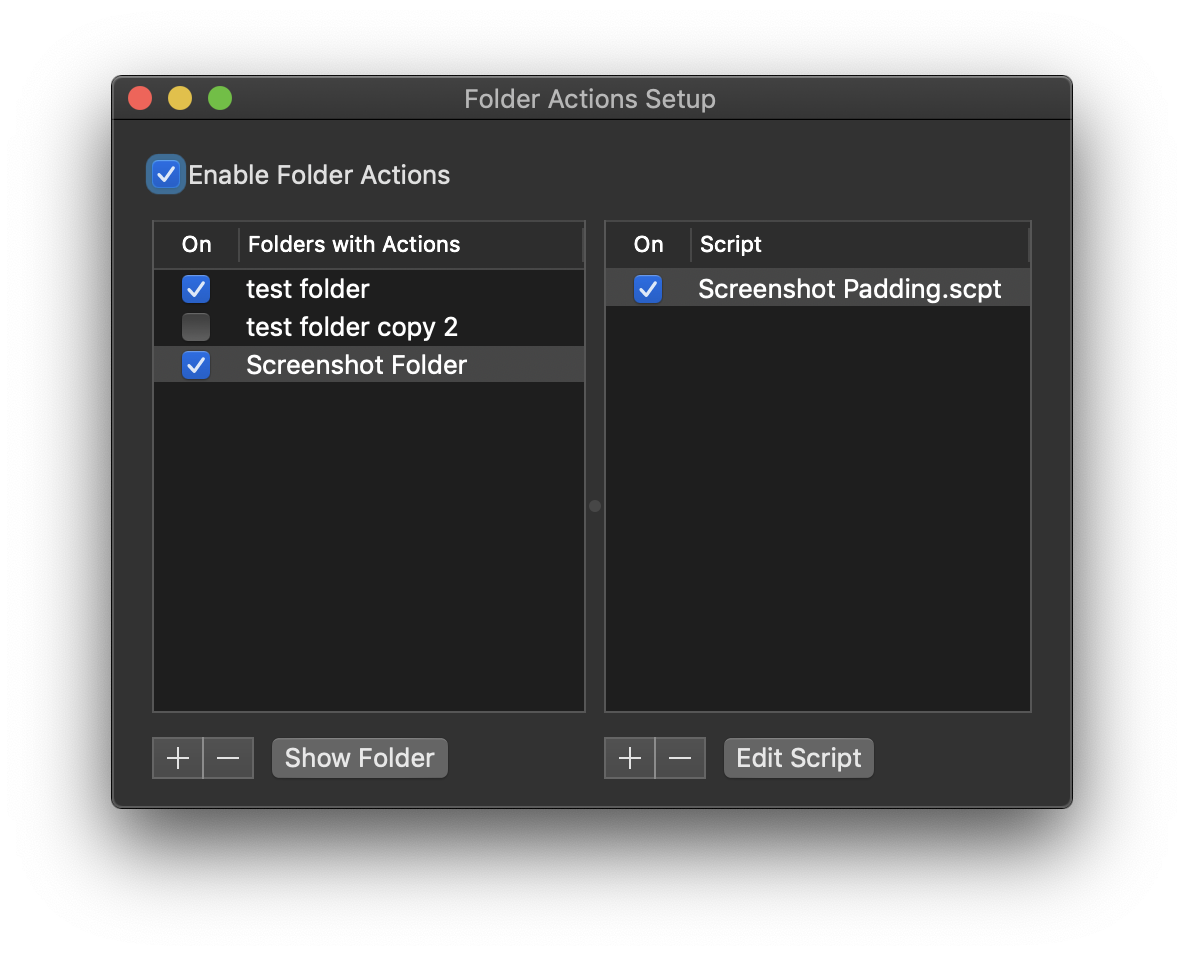You should look at the App Store first: there are a number of screenshot apps available, some of which may have the features exactly as you want. Type 'screenshot' in the search field, and start poking around.
If you want something free and native, then it's easy enough to script this. You won't be able to get a loupe that way; Apple doesn't provide that option (though you can get exact pixel dimensions from the drag cursor).
Step 1: Copy this script into the script editor and save it as "Screenshot Padding.scpt" (or whatever, as long as it has the 'scpt' extension). It must be saved in '~/Library/Scripts/Folder Action Scripts/'.
on adding folder items to this_folder after receiving these_files
repeat with this_file in these_files
tell application "Image Events"
set this_image to open this_file
tell this_image
set image_dims to dimensions
-- increase dimensions by ten pixels
repeat with a_dim in image_dims
set contents of a_dim to a_dim + 10
end repeat
-- set border with revised dimensions and black background
pad to dimensions image_dims
close saving yes
end tell
end tell
end repeat
end adding folder items to
Step 2: Create a folder somewhere convenient called (say) Screenshot Folder
Step 3: Open Folder Actions Setup: that's a core service hidden way down deep in the file system, but you can find it through Spotlight. Enable Folder Action if they are disabled, and use the '+' on the lower left to add Screenshot Folder to the folders list. The app will prompt you to choose a script, and you should select the script you saved above. The end result should look something like this:
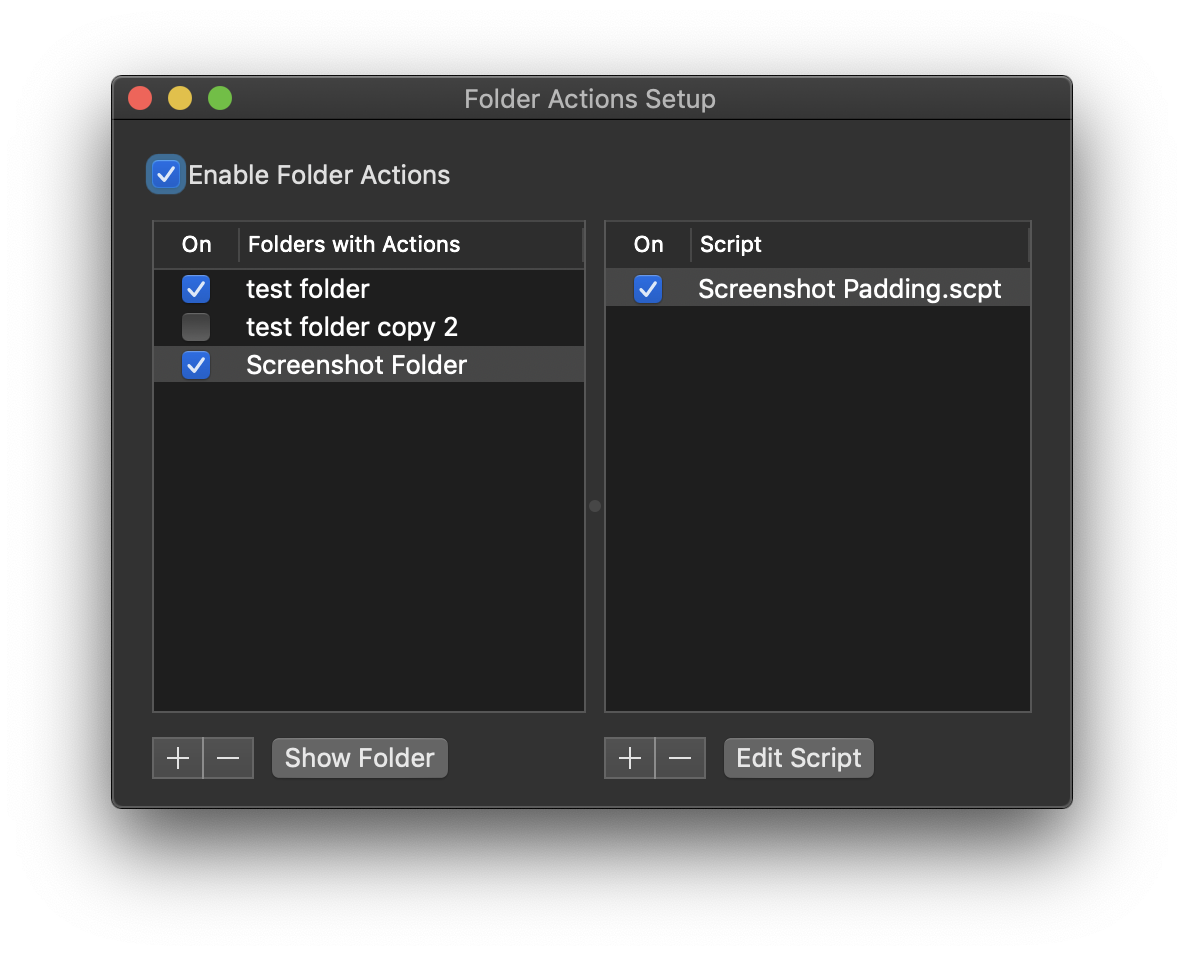 Step 4: If you are on OS 10.4 or later, open the Screenshot app (/Applications/Utilities/Screenshot.app), click the 'Options' menu on the utility window that appears, and set the save location to Screenshot Folder. Now whenever you take a screenshot, it will deposit it in that folder and automatically give it a border.
Step 4: If you are on OS 10.4 or later, open the Screenshot app (/Applications/Utilities/Screenshot.app), click the 'Options' menu on the utility window that appears, and set the save location to Screenshot Folder. Now whenever you take a screenshot, it will deposit it in that folder and automatically give it a border.
If you are on an earlier system, then you will have to do something more. There are three choices:
- Manually or programmatically drag screenshots onto the Screenshot Folder so they are processed
- Attach the folder action to the desktop folder, and add code so that it only processes items with titles that contain the word 'screenshot'
- Script the unix 'screenshot' utility, which has the option to save screenshots in locations of your choice.
I'll provide details on those if you need them, otherwise I'll assume your OS is up to date.