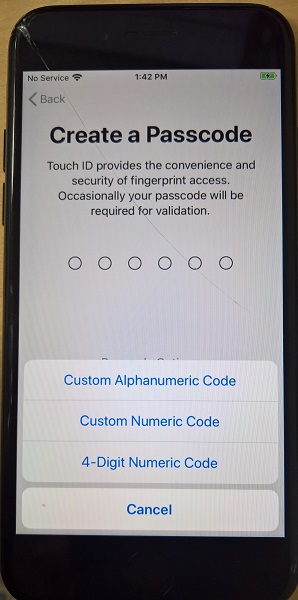I was given a hand-me-down iPhone and I just installed the update to 13.3 and upon booting after the update it's prompting me to create a passcode. I do not see any option to skip creating a passcode as I saw previously when I first set up the phone.
Is there any way to skip creating a passcode entirely, or is it required by newer versions of iOS? Is there any way to bypass the requirement?
Screenshot. After the update I get the "Hello" screen followed by a "Software Update Complete" screen with a "Continue button" which leads to the "Create a Passcode" screen below. If I select "Passcode Options" I get only what is displayed here. The phone was factory reset last week and I never created a passcode. Tapping cancel takes me back to the "Create a Passcode" text or number entry. I can't seem to bypass this screen in any way and notifications are blocked. I assume that this is a thing in iOS 13 that now requires a passcode full stop, but I couldn't find any confirmation of that in my searches (everything that comes up is nonsense about bypassing a passcode if you forgot it, which is totally irrelevant).