If you open an image in Preview and View->Show Markup Toolbar and then add some markup.Then close Preview you'll see the file has been edited
If I then double click the picture, which relaunches Preview there's a File->Revert To option
And if I choose "Browse All Versions" a UX like this appears
Where are these revisions stored? And while I'm thinking about it, is there a user friendly way to delete the revisions or do I just have to manually dig into the file system? I found this which has a section about deleting revisions but doesn't actually specify how to delete revisions.

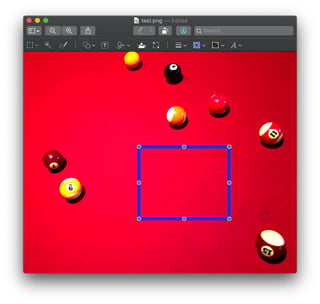

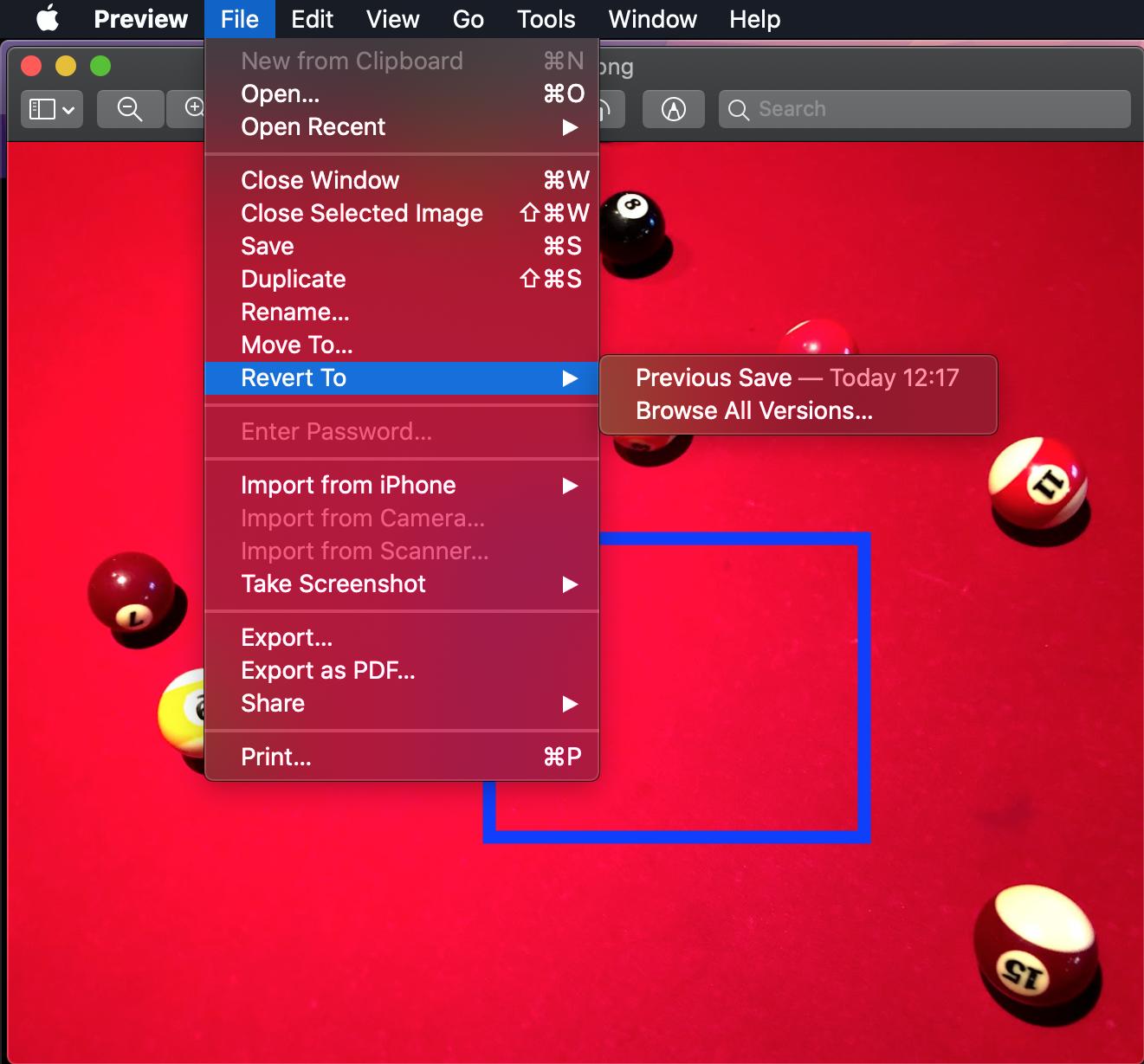
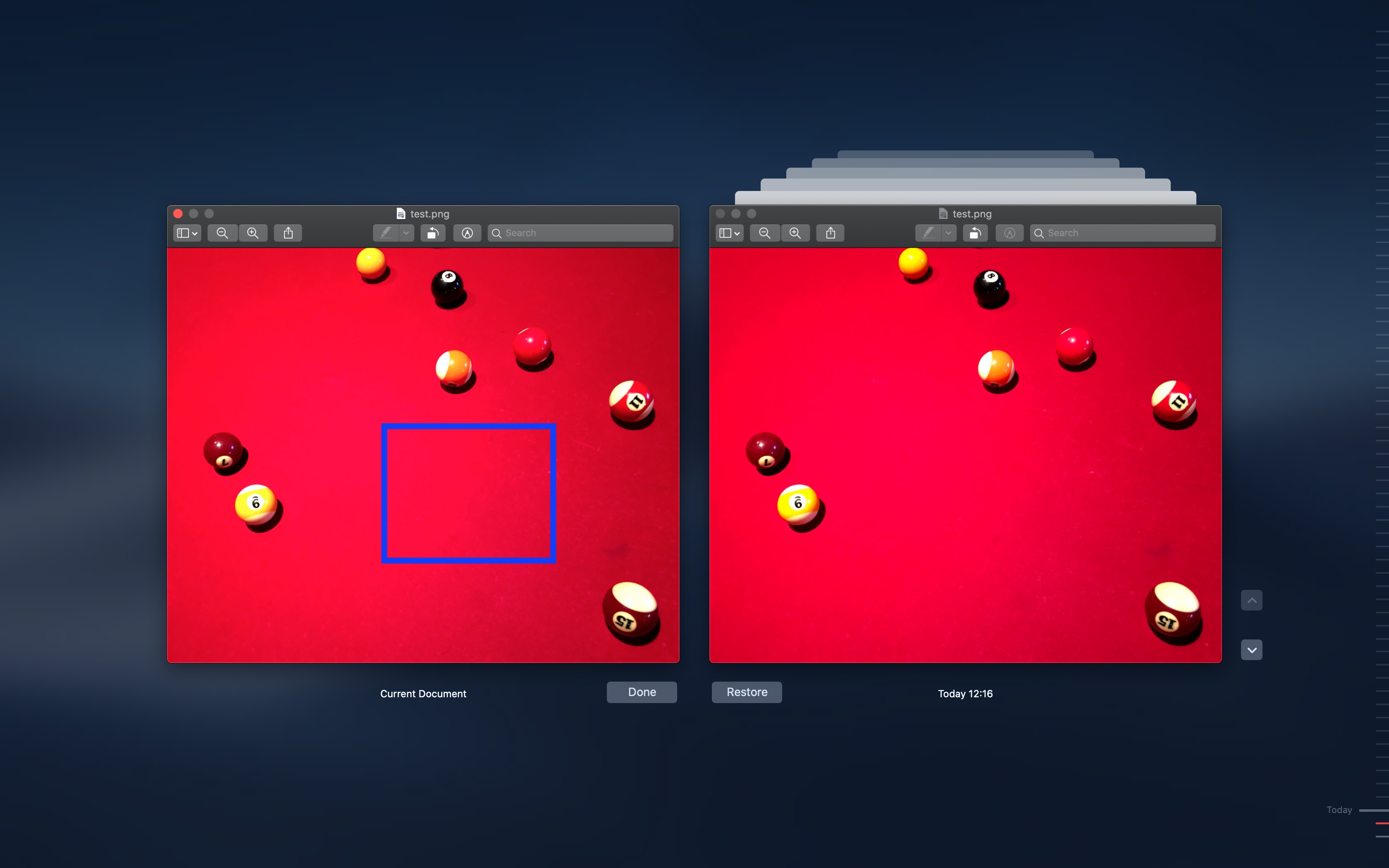
~/Library/Containers/com.apple.Preview/Data/Library/Saved Application State/com.apple.Preview.savedState/window_3.dataand other 2-3 files which come up when opening such edited documents seem relevant. But deleting them doesnt make Preview forget the previous states