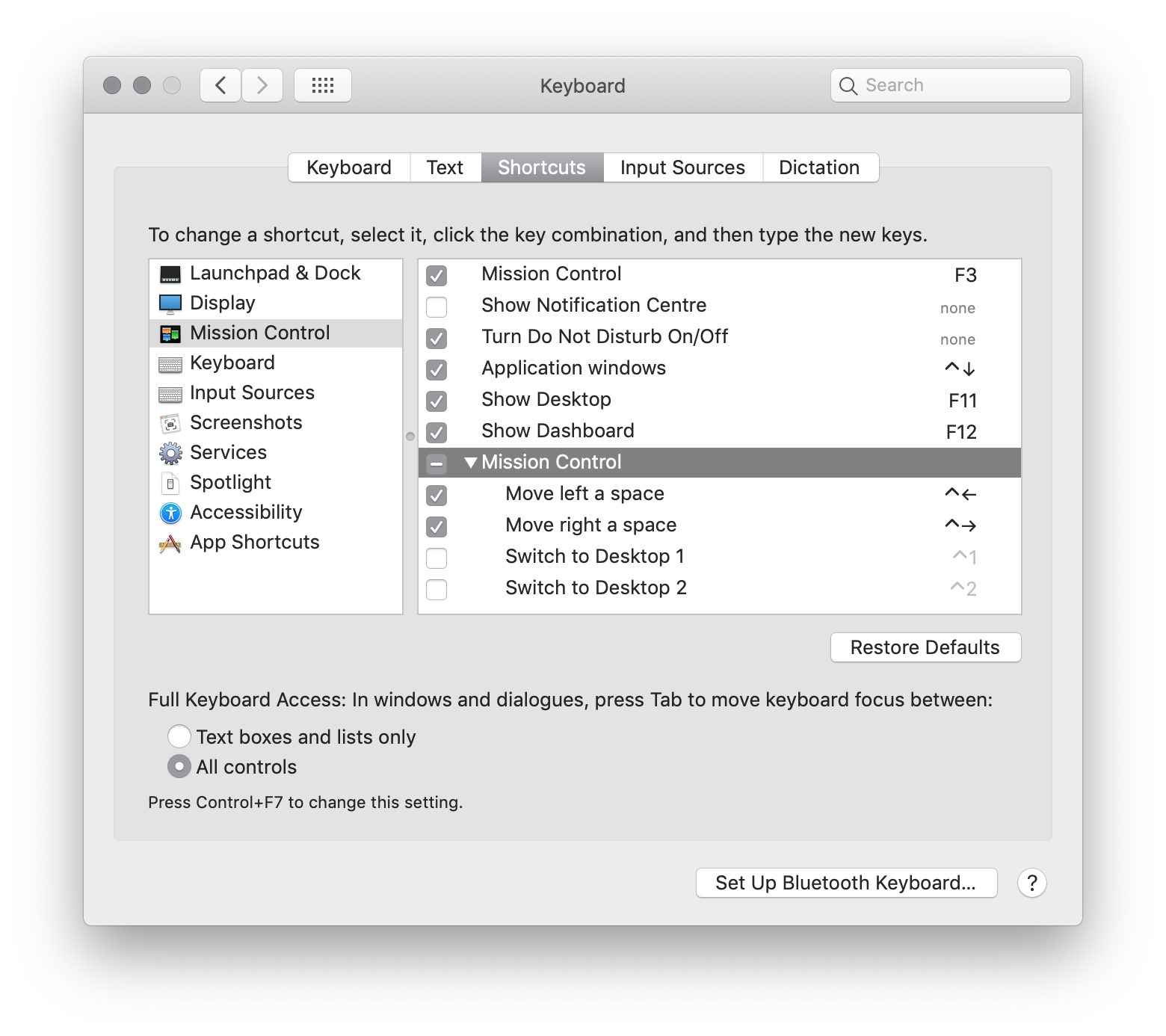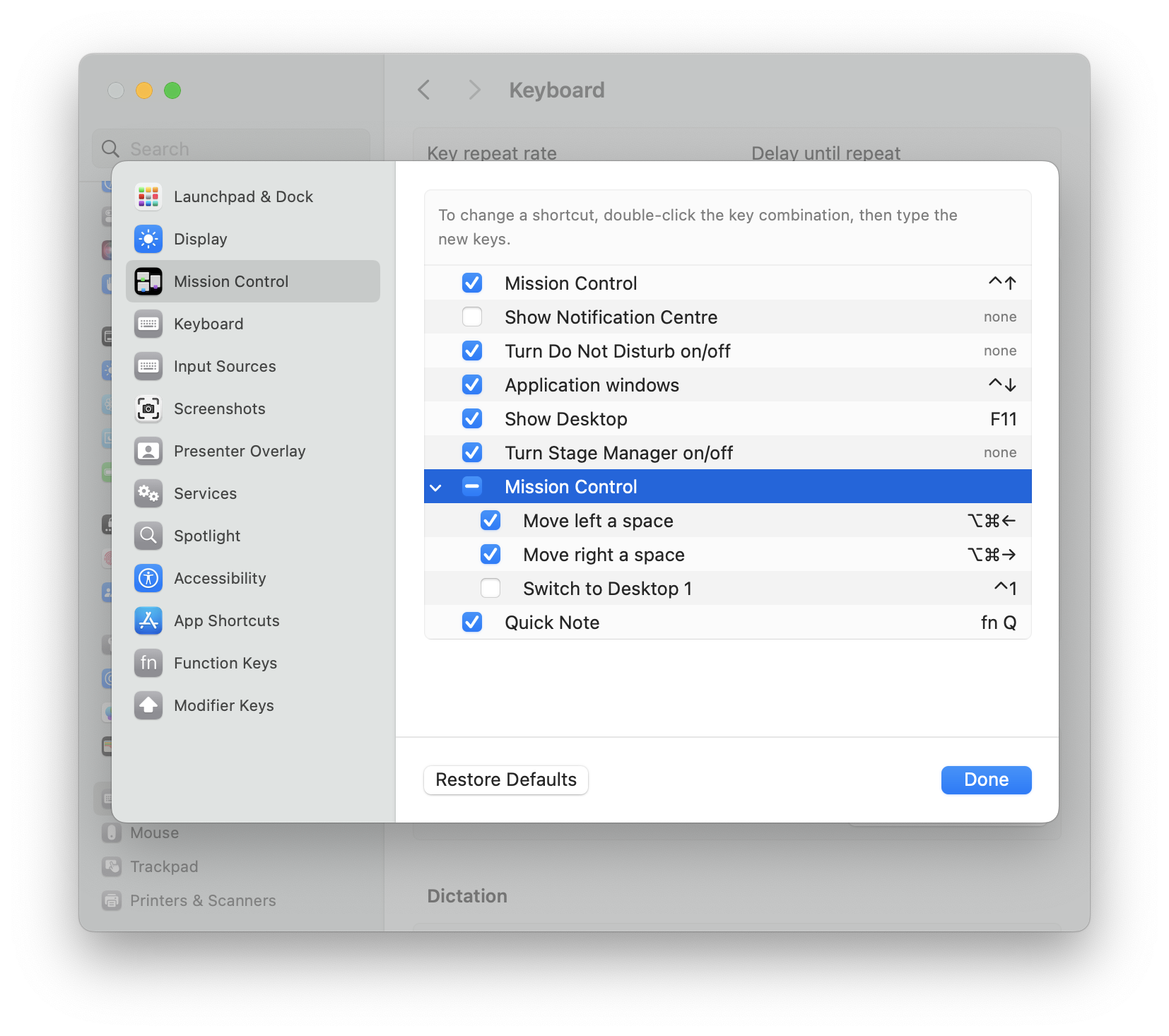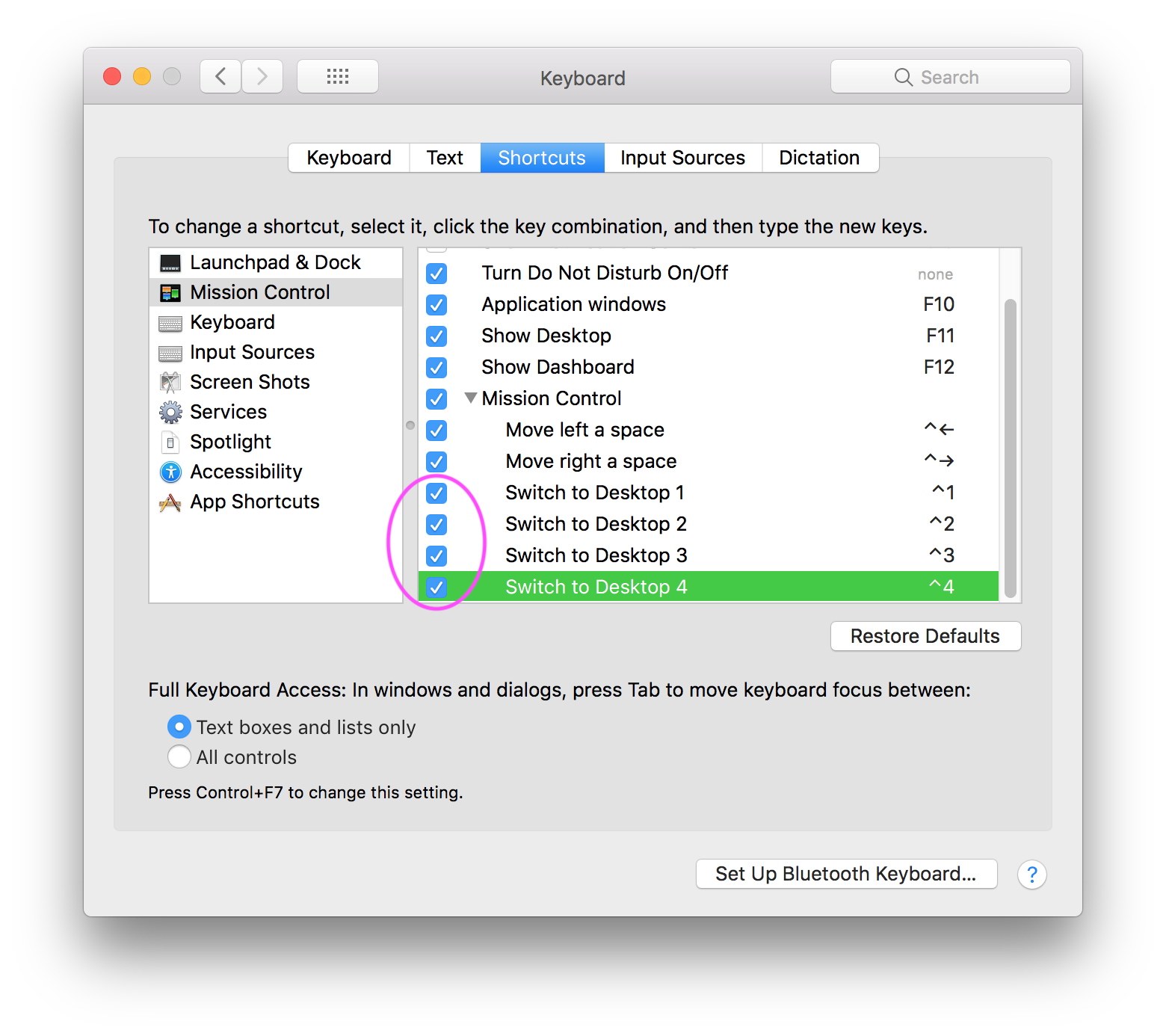I've just moved to Mac from Linux. There I used to have a fixed number of desktops running full-screen apps. I've managed to configure it on Mac, but yet can not find the way to assign shortcuts to switch between them. For ex. to use Command + 1 to go to the first full-screen desktop.
Several years ago I've been using some app to do so, but I can not find it now. Any ideas on how to do it?