You know, in SE markup language in the editor, a row of hyphens is useful. You can either make a headline by putting a row of hyphens under a short line, or you can create a horizontal rule with a line of hyphens separated by white space.
When I try that in iOS 12, I get this
———
Or this
Headline ———
Note that I have hit "hyphen" six times and gotten 3 dashes. And it does not work. No horizontal rule (all the way across). No headline.
The problem is, they're not real hyphen-minuses from 7-bit ASCII. They are some sort of typographical oddity - em space dash, en space dash, whatever. I see I can also hold the hyphen key and it will give me the options for em space dash and en space dash. None are a hyphen!
How do I tape a plain ASCII hyphen-minus in iOS 12?
I realize this is a bit of an XY, but I need plain hyphens for lots of other things too.
Edit: Forgot to mention, I need to do this on other people's iPads, so it is not my purview to arbitrarily and permanently reconfigure their iPad to my tastes. Besides I am not opposed to typographical features, I just need to use StackExchange from time to time.

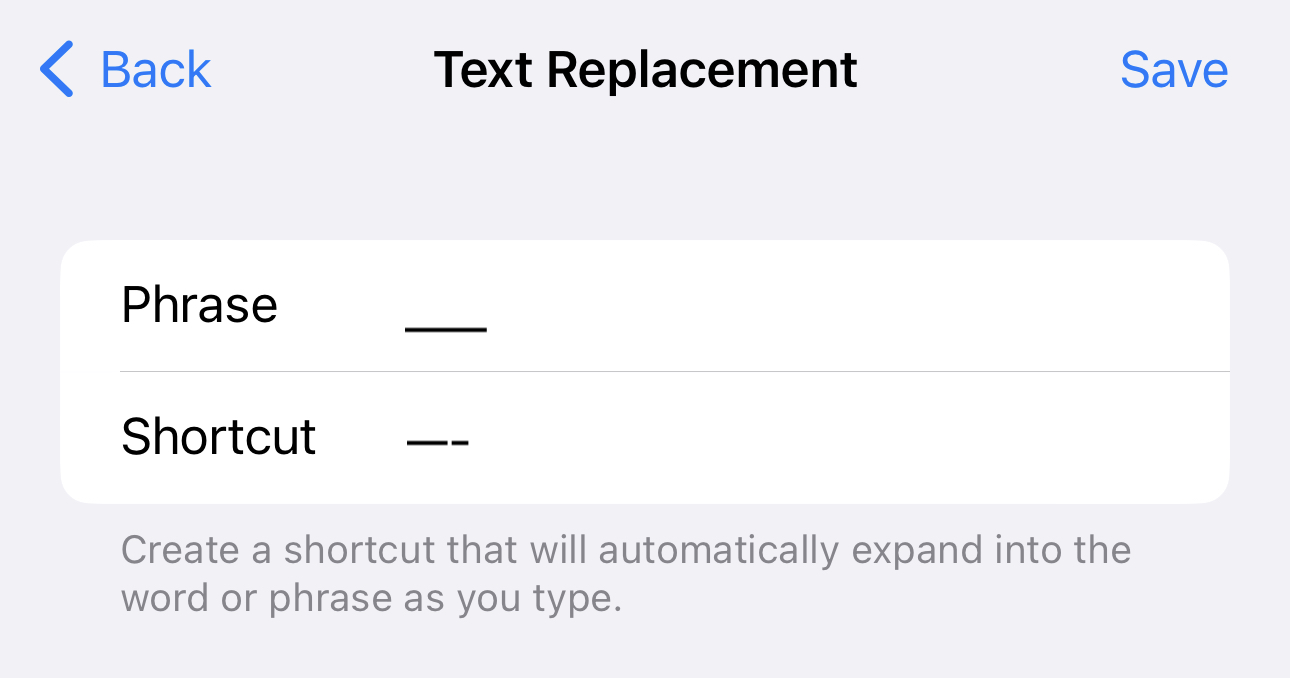
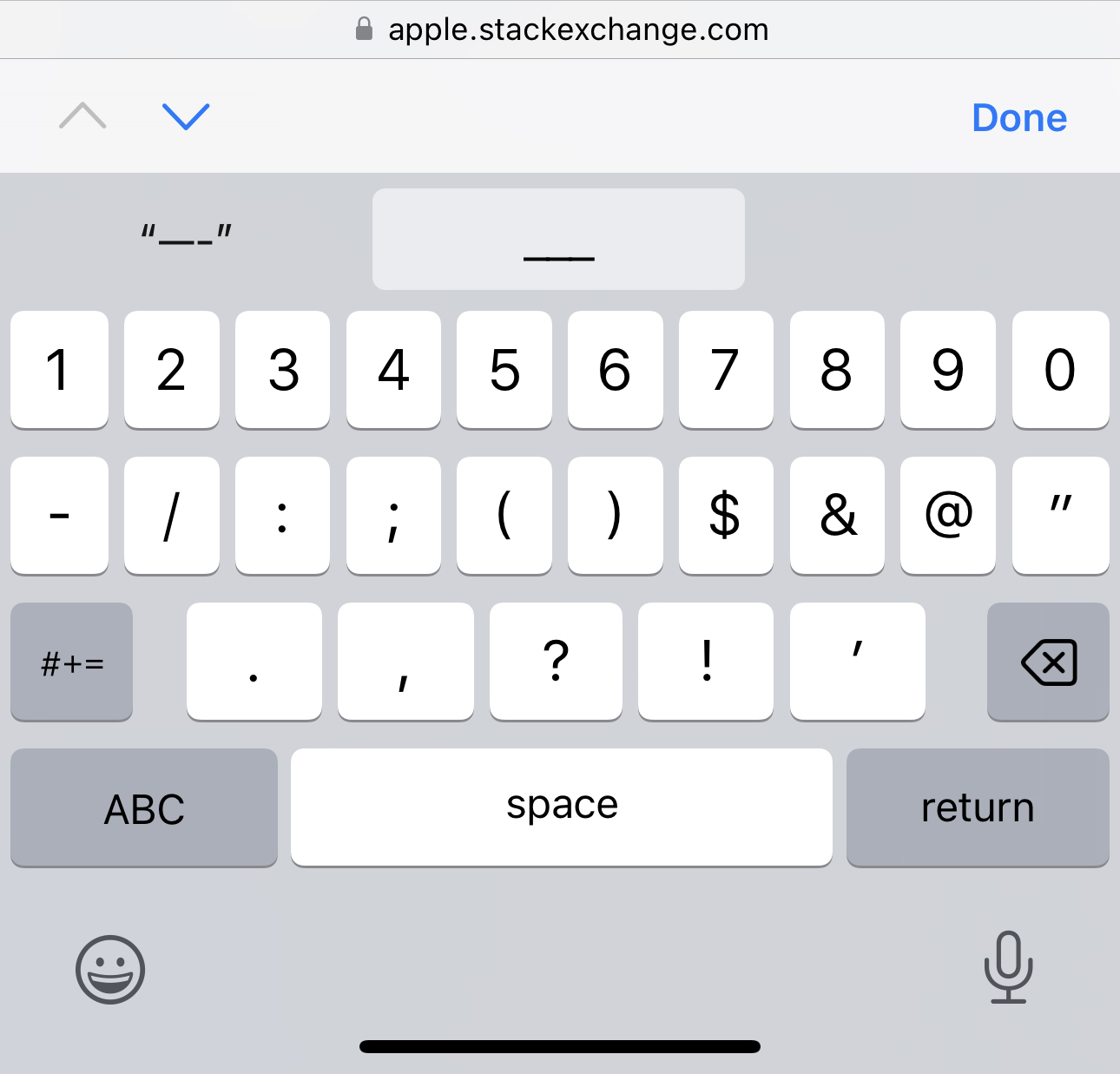
#Headline,##Second-level headline, etc.