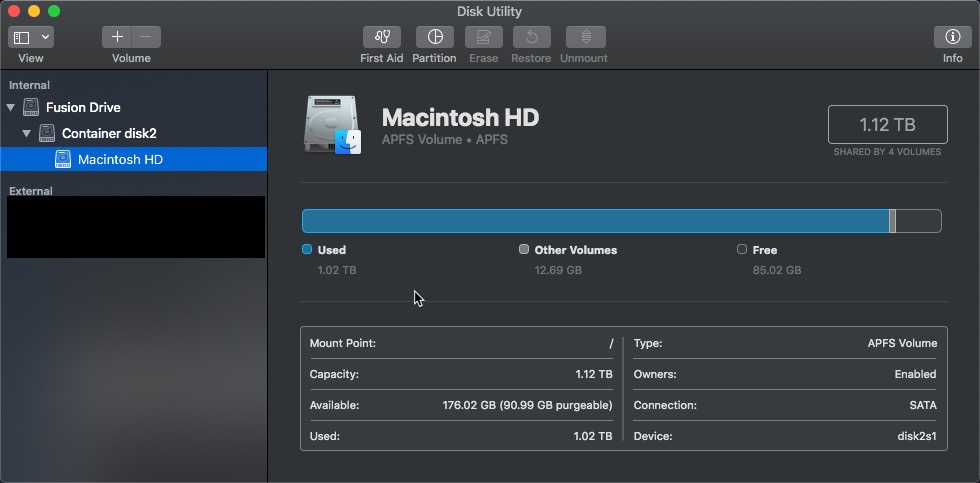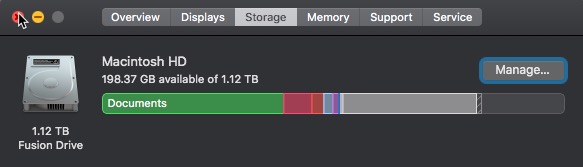I've been getting the message that my Mac has run out of application memory.
I've been trying to clear up some disk space, but some how it doesn't move free space up, in fact it decreased.
Then I saw this article https://support.apple.com/en-gb/HT207584 that says:
If your Fusion Drive appears as two drives instead of one in the Finder, it's no longer working as a Fusion Drive.
Is the SSD below what the quote is referring to?
Don't recall seeing this Container disk2 thingy around before.
Should I follow the steps in the support article to merge the drives back? I would prefer an option that doesn't wipe all my data.
Update:
The article is referring to the Storage tab from About This Mac.
So does this mean my drive is fine? I just need to continue clearing up more stuff?