Recently I've done clean reinstall of MacOS and naturally I copied all of my important files to external drive and copied them back once I had a clean installed system. The problem is when I type ls in terminal to see my files all the directories have weird colour and all files are executable even though some of them didn't have that flag.
Notice how all the directories in my home directory have normal colour to them and how the copied ones (in BashProfile directory) have a weird colour.
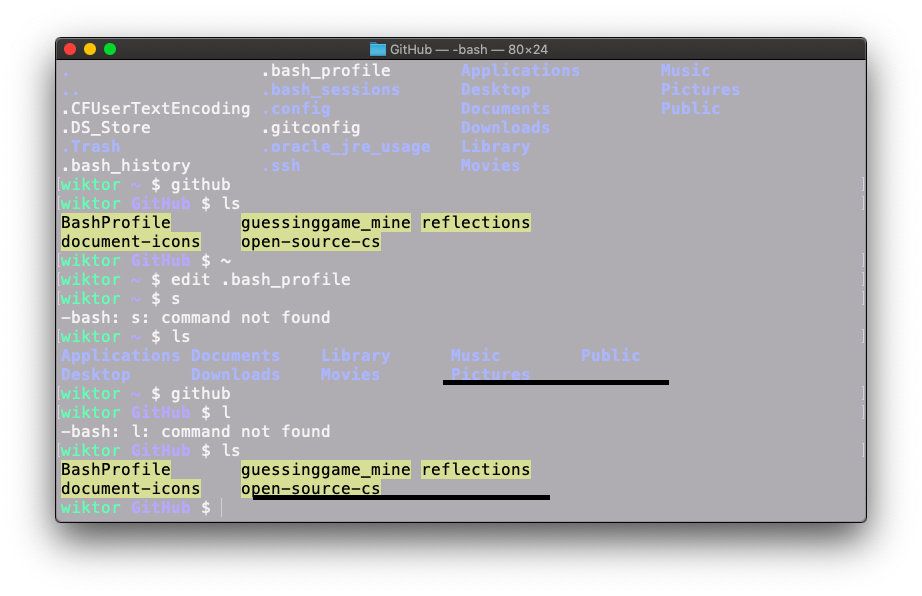
Also all the files that I've copied became executable (you can tell by the bright green colour) but of course the ones I copied into the directory not from external drive but from my home directory are normal like they are supposed to be. 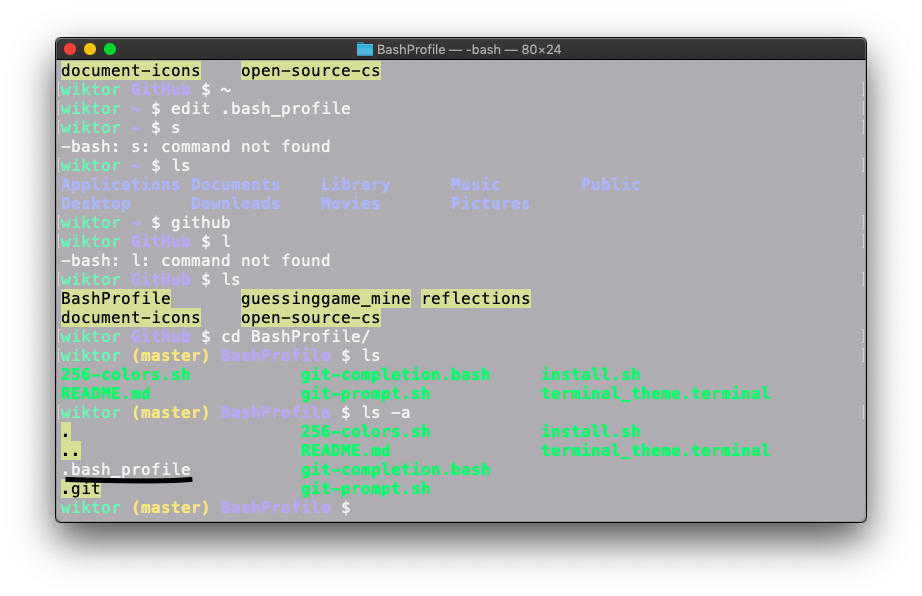
You can see that all my .jpg files are executable for some reason.
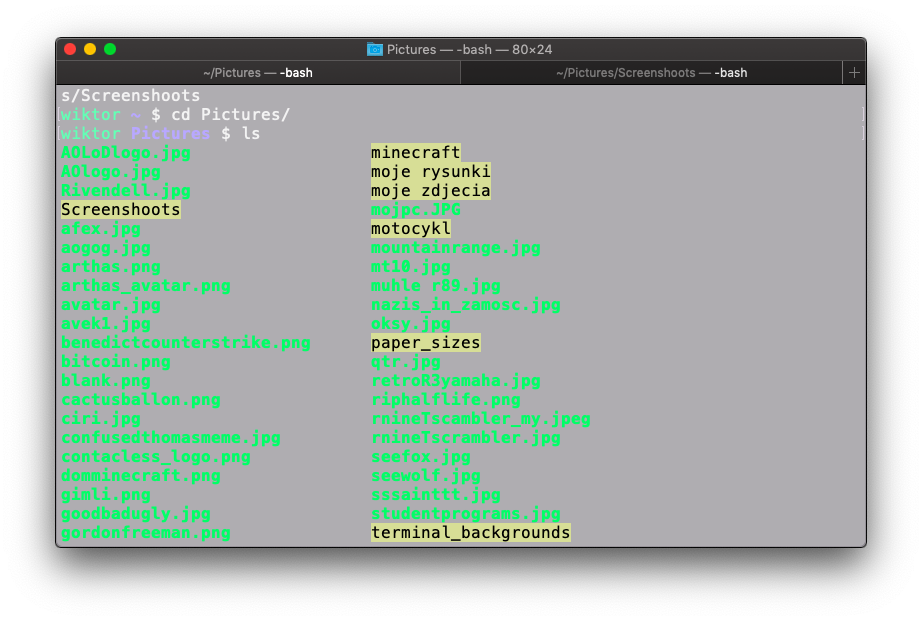
I am using this settings in my .bash_profile :
export CLICOLOR=1
export LSCOLORS=ExFxBxDxCxegedabagacad
My question is: Why were my directories and files affected when I copied them from external hard drive, what do this different colours mean on my directories and is there any possibility that I can revert this changes?
I am running MacOS Mojave
wiktor Pictures $ echo $LSCOLORS
ExFxBxDxCxegedabagacad
Also files that are green are indeed executable in contrast to white coloured files.
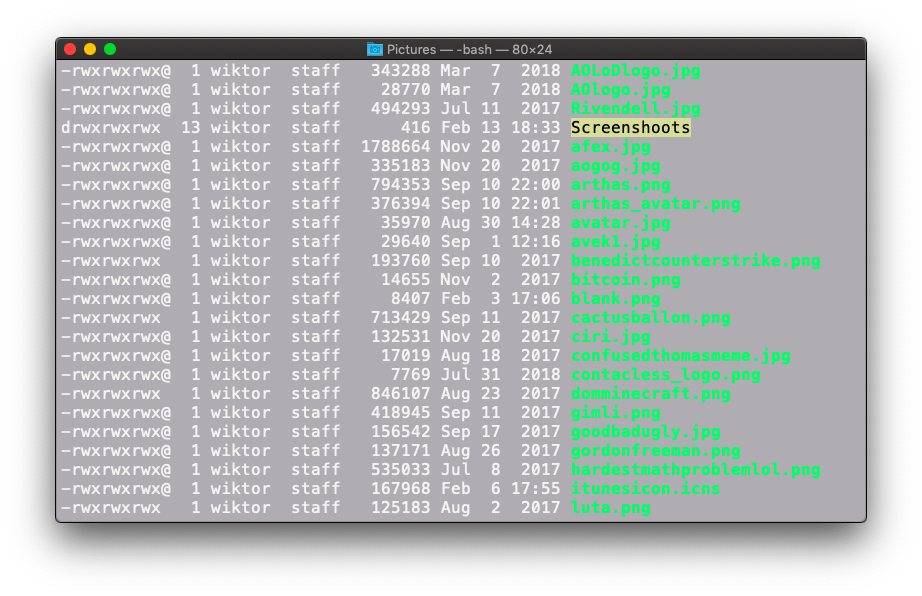
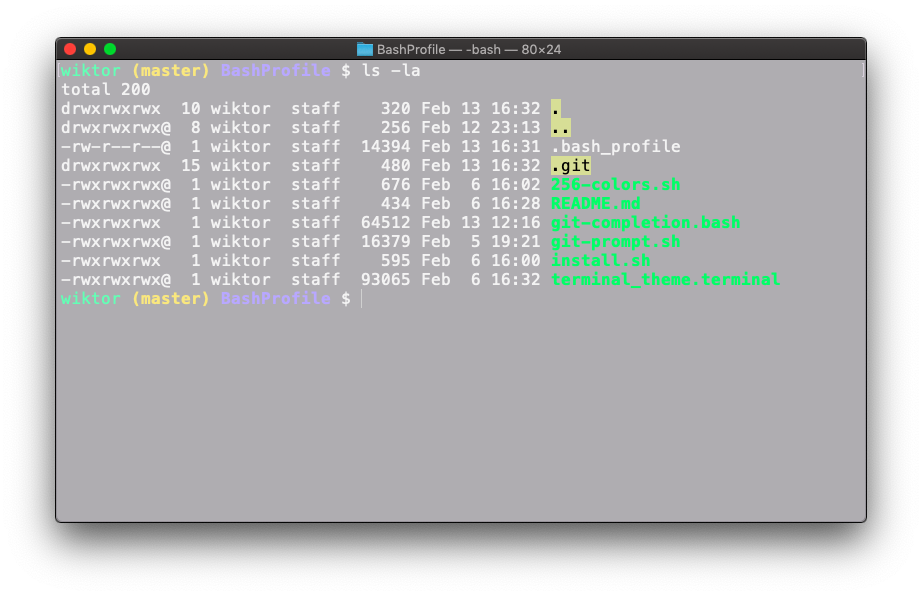 And my drive's format is ExFAT
And my drive's format is ExFAT

ls -lato actually see the attributes. Also, please post the results of the commandecho $LSCOLORS