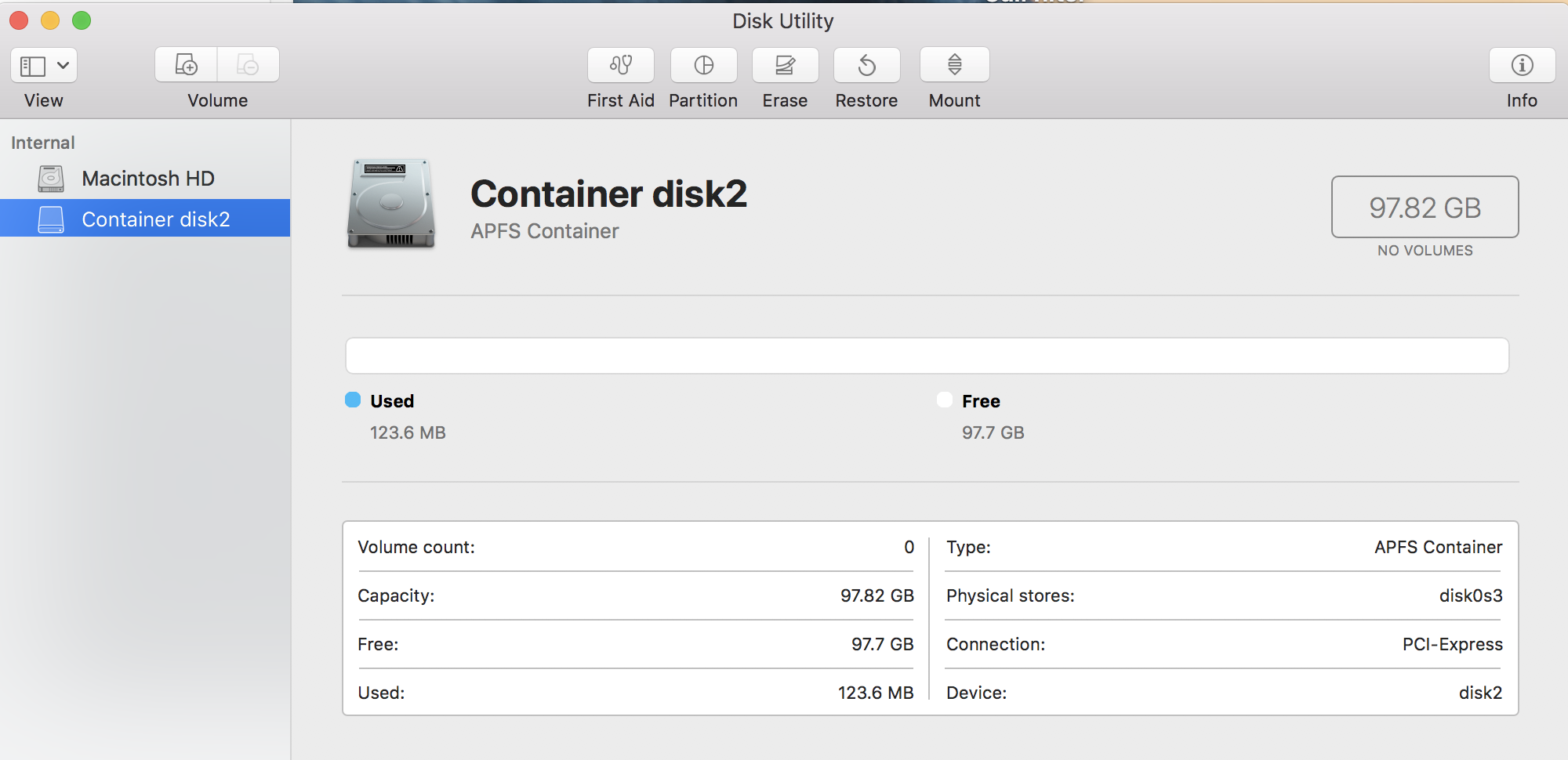I used to have a bootcamp partition but somehow while attempting to remove it its changed into a container disk. (don't know how this happened, I didn't explicitly create a container).
diskutil list:
/dev/disk0 (internal):
#: TYPE NAME SIZE IDENTIFIER
0: GUID_partition_scheme 500.3 GB disk0
1: EFI EFI 314.6 MB disk0s1
2: Apple_APFS Container disk1 402.0 GB disk0s2
3: Apple_APFS Container disk2 97.8 GB disk0s3
4: Apple_Boot Boot OS X 134.2 MB disk0s4
/dev/disk1 (synthesized):
#: TYPE NAME SIZE IDENTIFIER
0: APFS Container Scheme - +402.0 GB disk1
Physical Store disk0s2
1: APFS Volume Macintosh HD 336.1 GB disk1s1
2: APFS Volume Preboot 23.2 MB disk1s2
3: APFS Volume Recovery 515.0 MB disk1s3
4: APFS Volume VM 2.1 GB disk1s4
/dev/disk2 (synthesized):
#: TYPE NAME SIZE IDENTIFIER
0: APFS Container Scheme - +97.8 GB disk2
Physical Store disk0s3
How can I delete this and merge its space back into the main drive?