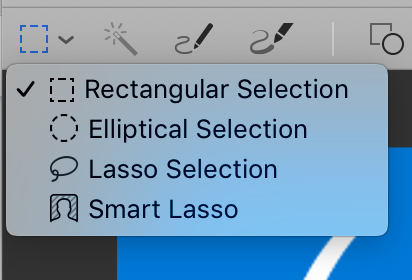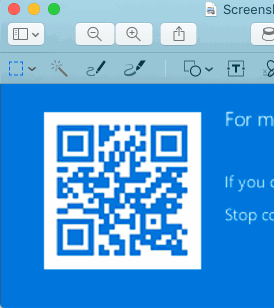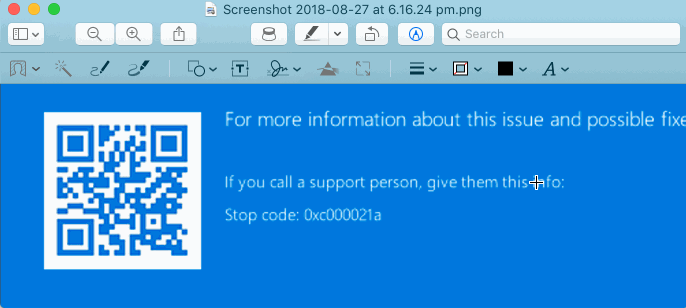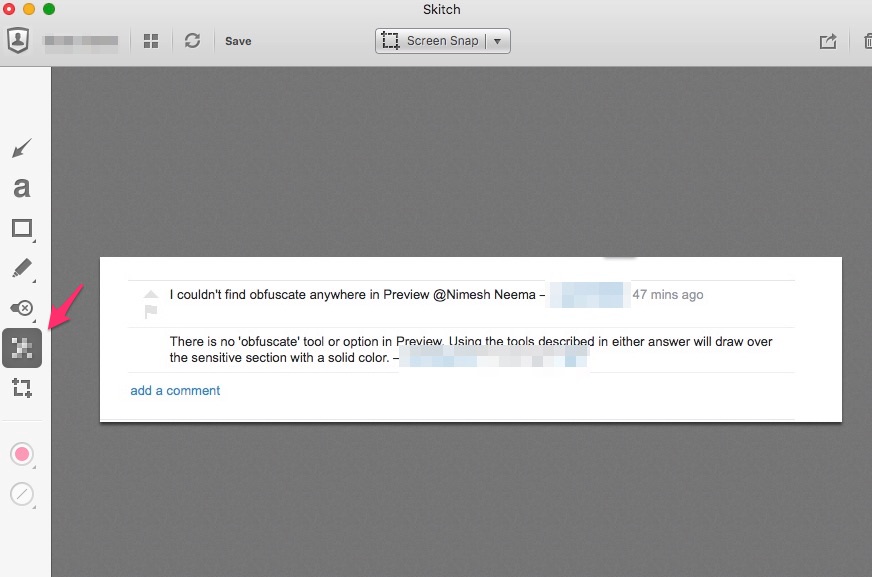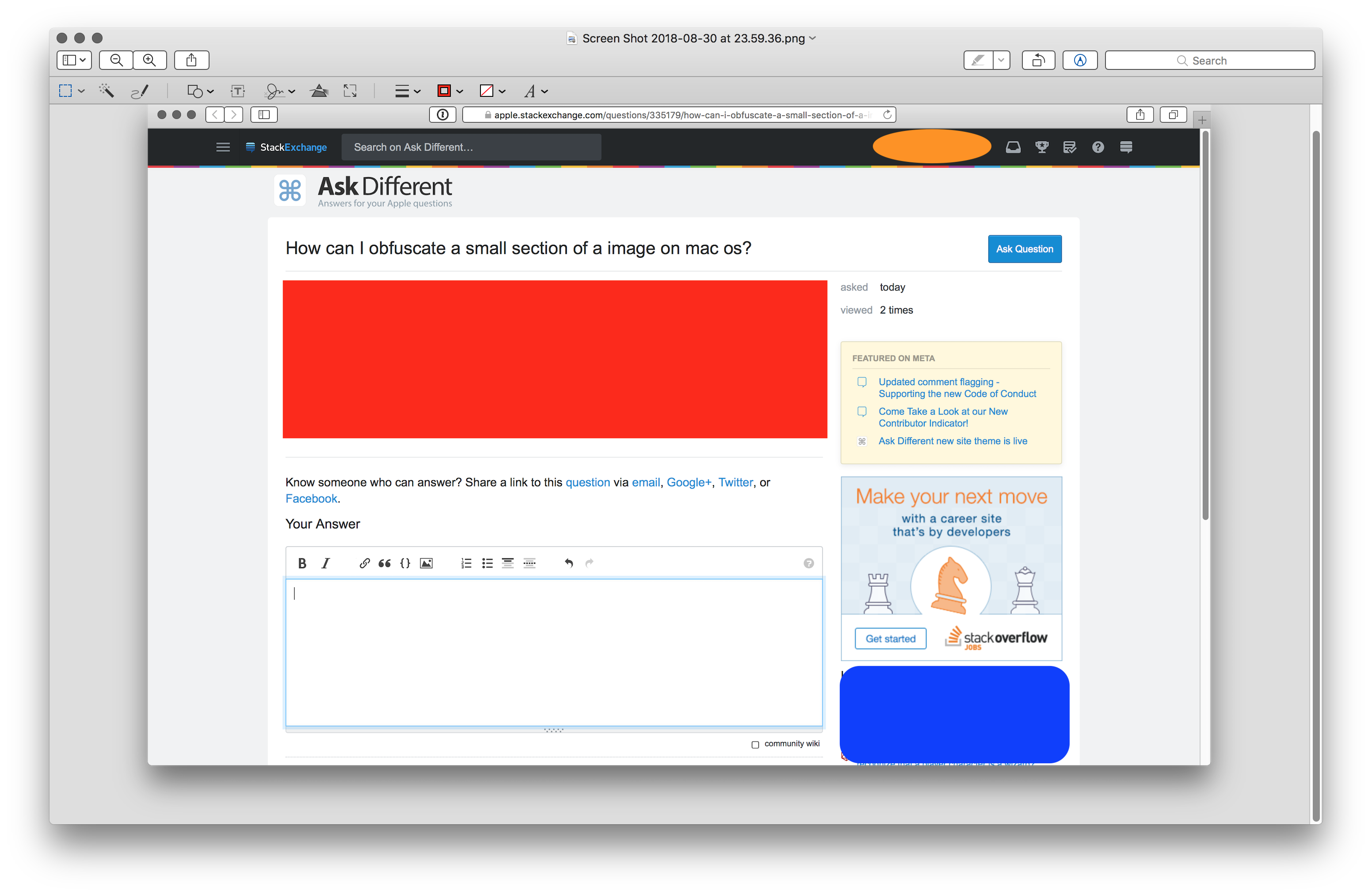How can I obfuscate a small section of an image on macOS? I would like to obfuscate private information in an image before I share it. Is there a way to do it on macOS?
3 Answers
Preview, built into macOS, has a few tools for doing this. First, open the image in Preview (the default app for images), then choose the Annotate button on the toolbar.

Options for obfuscating:
-
1I am curious how did you manage to take the 1st screenshot? It looks much better when used for highlighting an item. Built-in feature or a 3rd party app?– Nimesh Neema ♦Commented Aug 30, 2018 at 18:37
-
2@Nimesh It's a Preview feature :) from the bottom of the shapes tool, did it for this question because of the focus on Preview but generally I use freehand red circles– grg ♦Commented Aug 30, 2018 at 18:42
-
The app Skitch has a visually appealing 'pixellate' tool that you can use to obfuscate sections of an image:
-
4Worth noting is that there are known methods to recover information hidden behind pixelated blocks like this. Know your threat model: what kind of adversary are you worried about? In particular, this sort of attack has been used against people who pixelate their account number on checks. The format of the numbers on a check is very regular, making the attack easier. Arbitrary text is harder to recover than that. Commented Aug 31, 2018 at 2:58
-
I’ve found the Lifehacker article that posits this ‘method’ of deobfuscation, but I’m not convinced of its practicality. I favor the pixillation method because it has a softer look than the ‘redacted’ appearance one finds in declassified secret documents. Commented Aug 31, 2018 at 9:43
-
Here's an article, which links a paper. They were able to use hidden markov models to substantially automate the process. They presented success rates against various kinds of text (account numbers, natural language, etc.). That being said, I agree fully that the pixelation method does look better. Commented Aug 31, 2018 at 14:15
The general practise is to open the image with Preview.app and use the drawing tools to obfuscate the sensitive information.
The drawing tools can be accessed from the toolbar or from Tools → Annotate options under Menu bar.
-
I couldn't find obfuscate anywhere in Preview @Nimesh Neema Commented Aug 30, 2018 at 18:35
-
There is no 'obfuscate' tool or option in Preview. Using the tools described in either answer will draw over the sensitive section with a solid color. Commented Aug 30, 2018 at 19:22
-
@IconDaemon Your comment makes me think, is it still possible to recover parts of image "overlaid" by some other image drawn on top of it?– Nimesh Neema ♦Commented Aug 30, 2018 at 19:25
-
Perhaps it can be revealed if one were using Adobe Photoshop (or another app that uses layers) and drew a obfuscating block over a section, and saved it as a Photoshop document with layers intact. If one were to use Photoshop to obfuscate, and save as a Photoshop document, one would have to use the Layers > Flatten layers command first. Commented Aug 30, 2018 at 19:30
-
1I don't think so. PNGs and JPEGs are layer-less, although PNGs have an alpha channel but I don't that would have any effect on the obfuscation. Commented Aug 30, 2018 at 19:33