I was having the same issue, this is how I fixed it.
As we are not able to get to Single User Recovery Mode by using the key sequence, Command + R + S at startup to run csrutil disable, it is not taking you to Single User Mode.
Start by booting the computer in standard Single User Mode using Command + S. Once you are at the command-line, run the following command to turn off the dGPU:
nvram fa4ce28d-b62f-4c99-9cc3-6815686e30f9:gpu-power-prefs=%01%00%00%00
Then reboot your computer by running:
reboot
The dGPU has been disabled, so we can now access the GUI recovery mode. On reboot hold Command + R, and it will take us to the GUI recovery mode. Once there, click on Utility menu and open Terminal, here we can run the csrutil command:
csrutil disable
To make the dGPU fix persistent through the next update, make sure to run the nvram command a second time, then reboot by running:
nvram fa4ce28d-b62f-4c99-9cc3-6815686e30f9:gpu-power-prefs=%01%00%00%00
followed by:
reboot
Boot into Single User Mode with Command + S to continue with the kext moving procedure. Once done, go back to GUI recovery to enable csrutil, then reboot.
Once Mac fully boots, run nvram one last time as sudo:
sudo nvram fa4ce28d-b62f-4c99-9cc3-6815686e30f9:gpu-power-prefs=%01%00%00%00
and do multiple reboots to test the machine boots back up properly. I have no issues now.

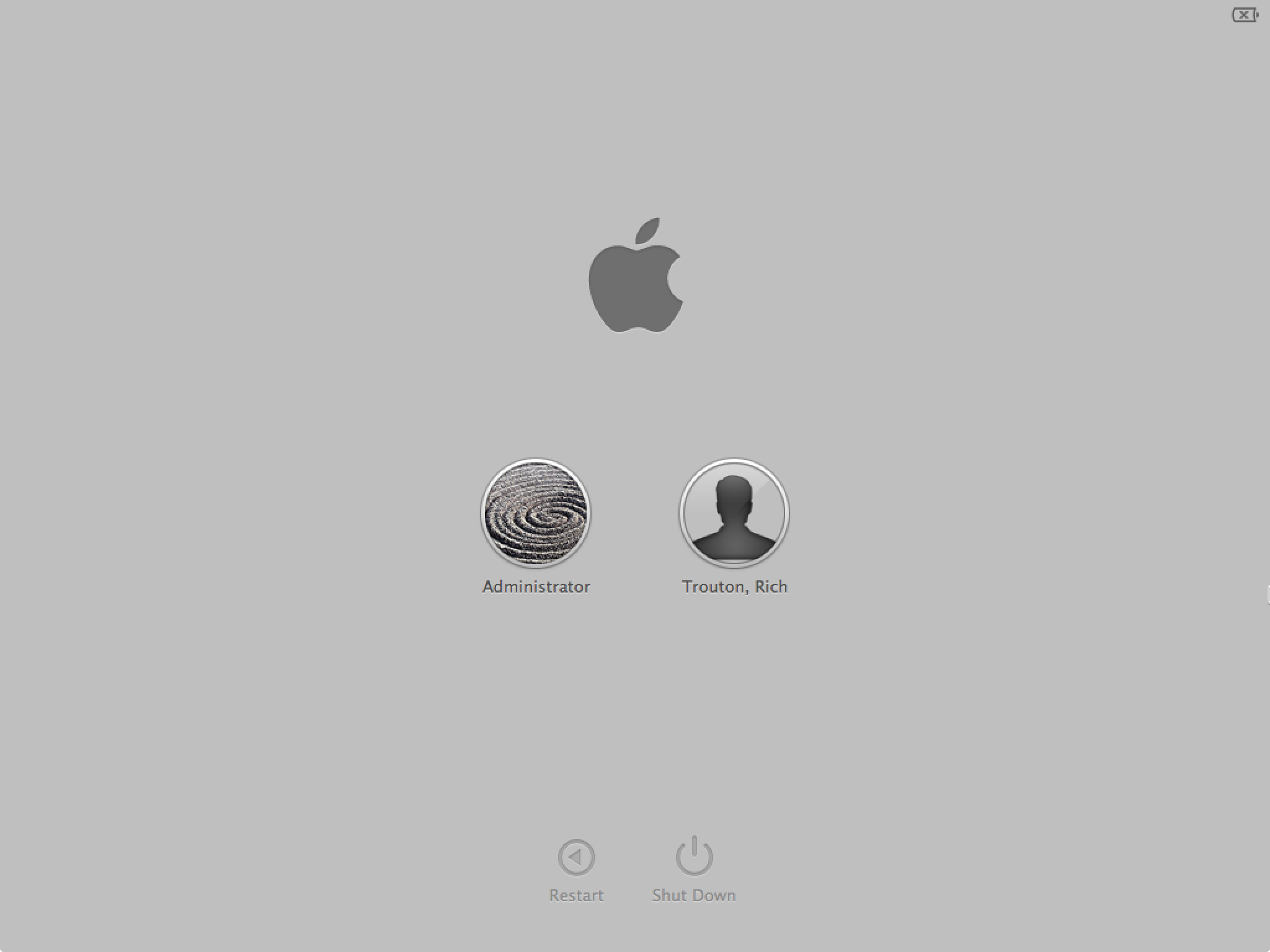
Optionand then pressingCmd-Swhile selecting the boot volume but it still goes into single-user mode: it statesEnabling and disabling services is not supported in single-user modeand if you trycsrutil disableit repliescsrutil: failed to modify system integrity configuration. This tool needs to be executed from the Recovery OSso I'm pretty sure this it's not recovery mode. It's a MacBookPro 17" late 2011.