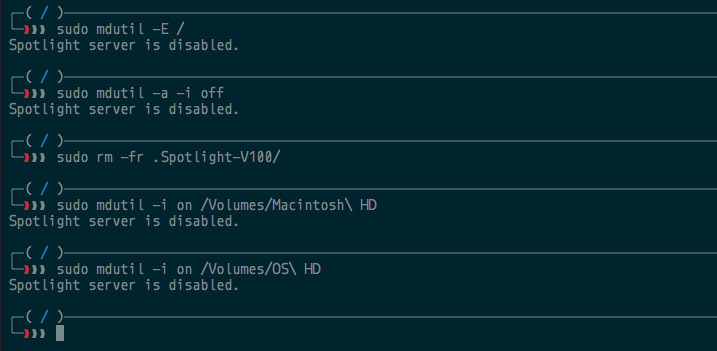- Apple Mac Pro (early 2009)
- Firmware 4.1 -> 5.1
- macOS 10.13.6 beta
- Alfred 3.6.1
Due to problems with Alfred, I am trying to rebuild my Spotlight index.
I've been advised the following commands should work:
launchctl unload -w /System/Library/LaunchDaemons/com.apple.metadata.mds.plist
launchctl load -w /System/Library/LaunchDaemons/com.apple.metadata.mds.plist
sudo mdutil -E -i on /
The last command results in the error message:
Spotlight server is disabled.
Does anyone have any idea how to solve this?