I have an iPhone 4S and some V-Moda in-ear headphones. The headphones have great volume and isolation, which is good when I'm listening to something quiet. But it's a problem on my iPhone.
When I play music on my iPhone with the headphones, it is very loud. As in, painfully loud when I put the volume slider in the middle. To lower the volume, I (of course) dragged the volume slider to the left. The problem is that even when I get all the way to the left, it is still very loud. If I move it any further, the volume abruptly mutes.
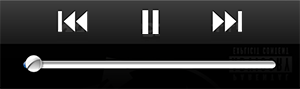
I've tried changing settings, and I've found that enabling Sound Check helps some louder songs. Unfortunately, Sound Check doesn't apply to apps like Spotify, which I use more than the Music app.

So, how can I reduce the volume on my iPhone beyond the slider?
Notes: The volume is fine with the stock Apple headphones. Reducing the volume of the music itself (modifying the files) isn't an option because I need to reduce the volume of streaming audio and files I don't have access to (Spotify).
