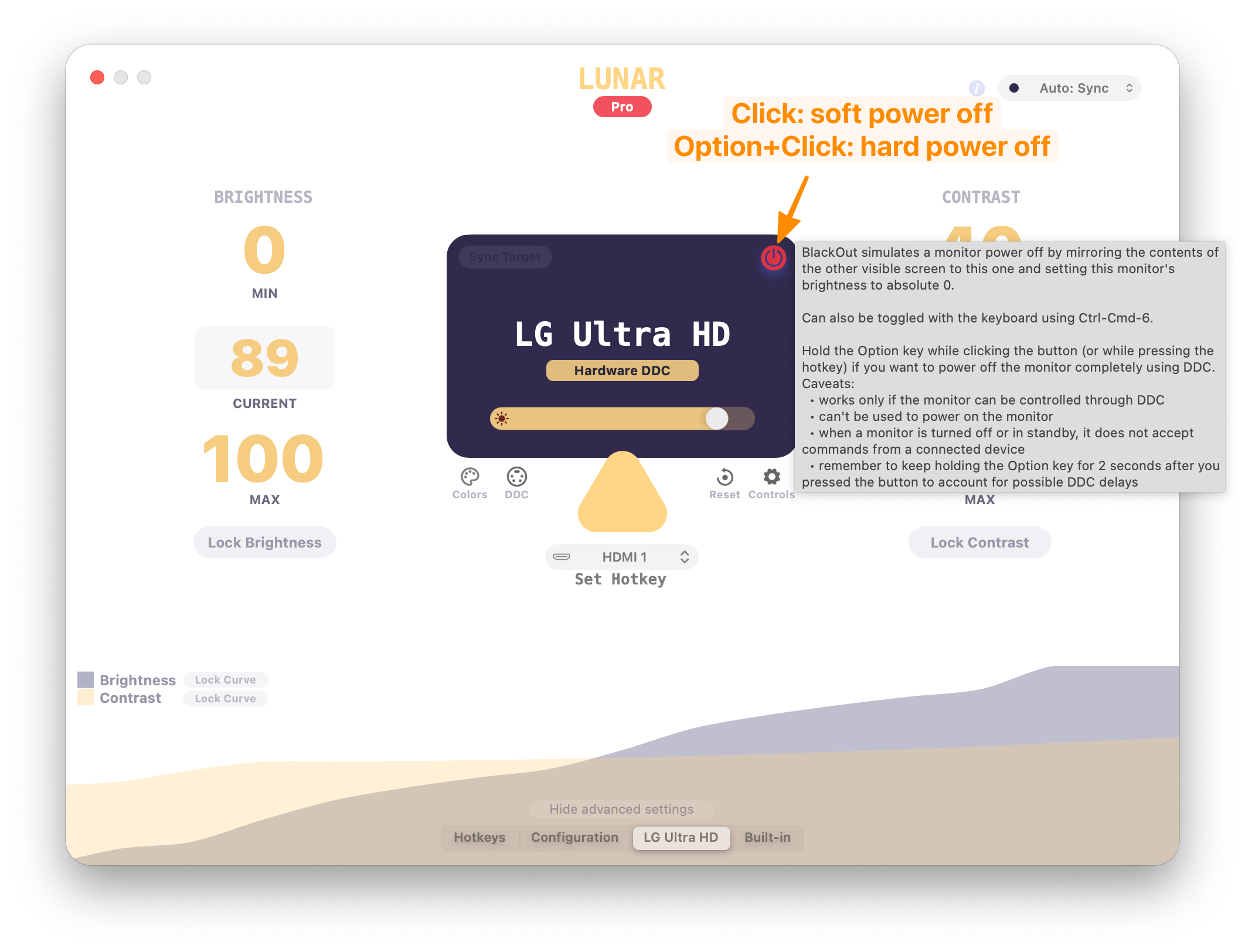I have a workplace setup for my Macbook Pro 15" (2011) that is actually two workplaces. One is the Macbook itself, for sitting. The second, right next to it, is a standing desk with an external monitor, keyboard, and mouse.
This works great - I can work on the standing desk, and when my legs get tired, sit down for a while and continue seamlessly on the Macbook.
The only painful point in the transition is that I have to physically disconnect the external display (an Acer 23" display connected through a MiniDP-to-HDMI cable) when sitting down, so the Macbook display becomes the main (and only) desktop again.
Given that I may do this several times a day, this is bound to wear out the connector over time, something I'd like to avoid.
Is there a more sustainable (software-only?) way to disconnect / deactivate an external display?
All I can find on the Google is about the other way round (turning off the internal Macbook display).