Is there a way to connect my MacBook Pro to two external monitors (either VGA or HDMI; no Thunderbolt) in such a way that the Mac screen serves as a third monitor?
What hardware do I need?
Is there a way to connect my MacBook Pro to two external monitors (either VGA or HDMI; no Thunderbolt) in such a way that the Mac screen serves as a third monitor?
What hardware do I need?
To get a three screen setup (two external screens, and laptop screen) connected without daisy chaining Thunderbolt displays, you need:
I am assuming you already have the first item taken care of as it is the easiest. So, let's focus on the second one:
You need something like the Diamond BVU195 HD USB 2.0 to VGA / DVI / HDMI Adapter. This will give you your "display adapter" for your second external monitor.
Now, you would set your primary monitor the same way you would in a dual monitor setup. This article from OS X Daily details it nicely.
When you disconnect, as was mentioned in one of the comments above, your main display will revert back to the laptop screen.
That's it. You're done. But if you want to see this working, check out this YouTube Video.
Enjoy!
Yes, there is a way, in fact I have my rMBP connected to a monitor right now via HDMI.
Firstly, I suggest HDMI, because that's what I have and it works well for me. :)
Select Displays (2nd row, 1st item).
3a. You will be greeted with a window for each monitor
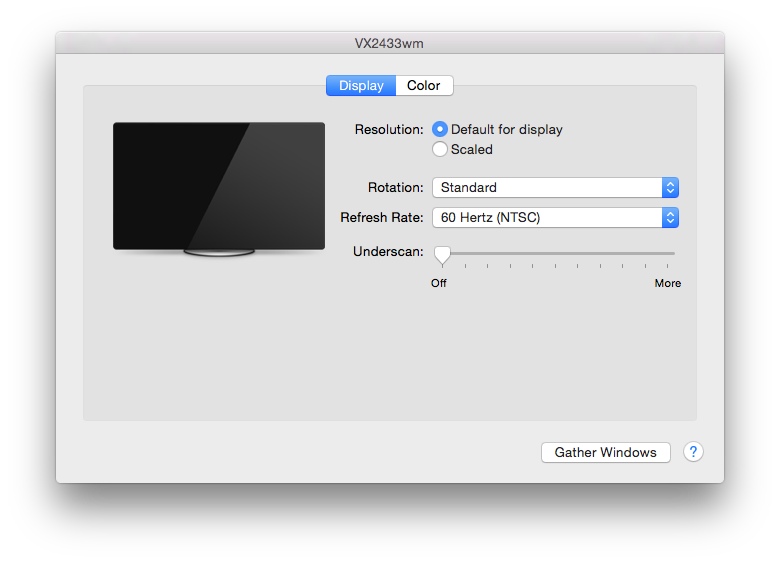
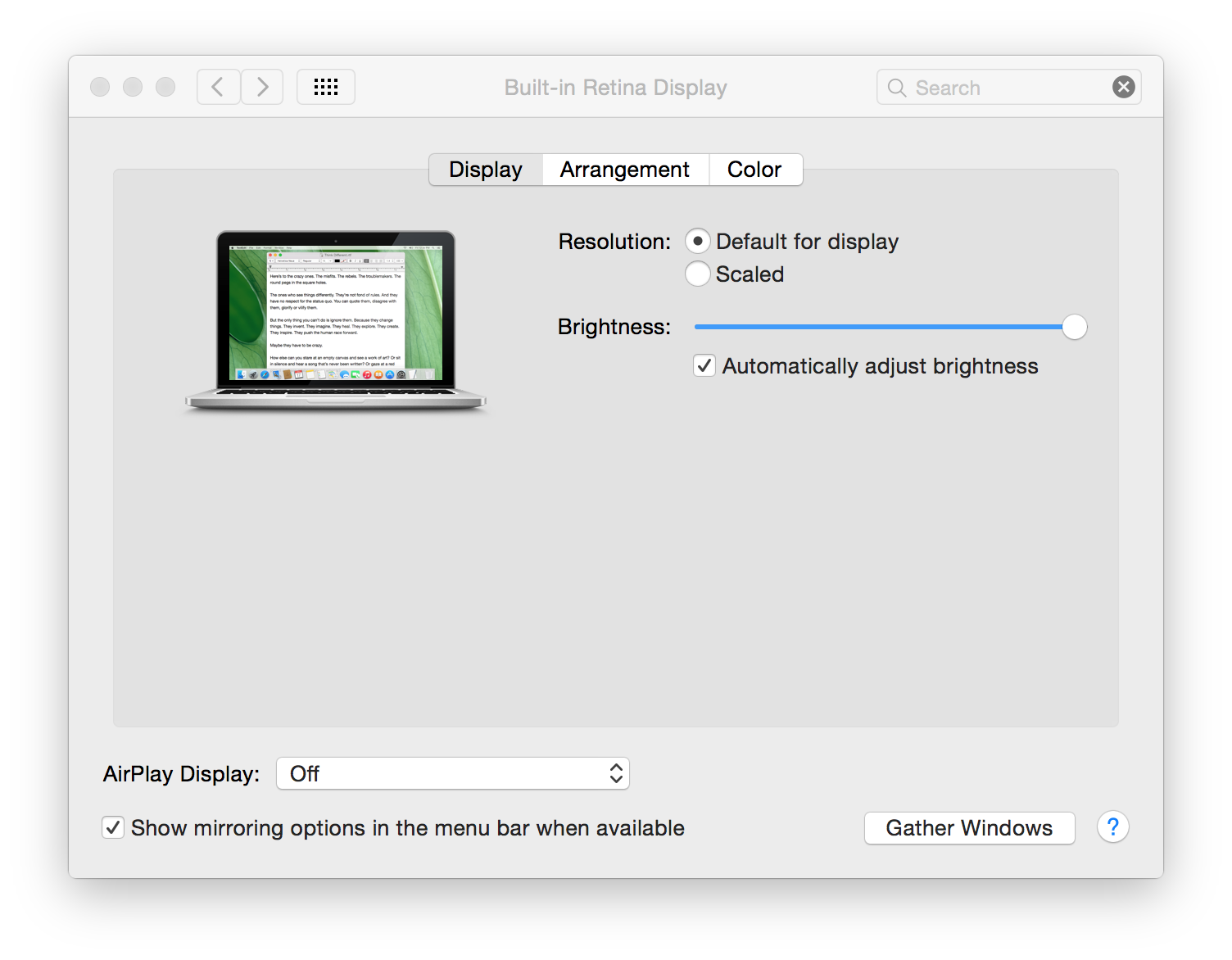
Select Arrangement for the MB window (2nd tab)
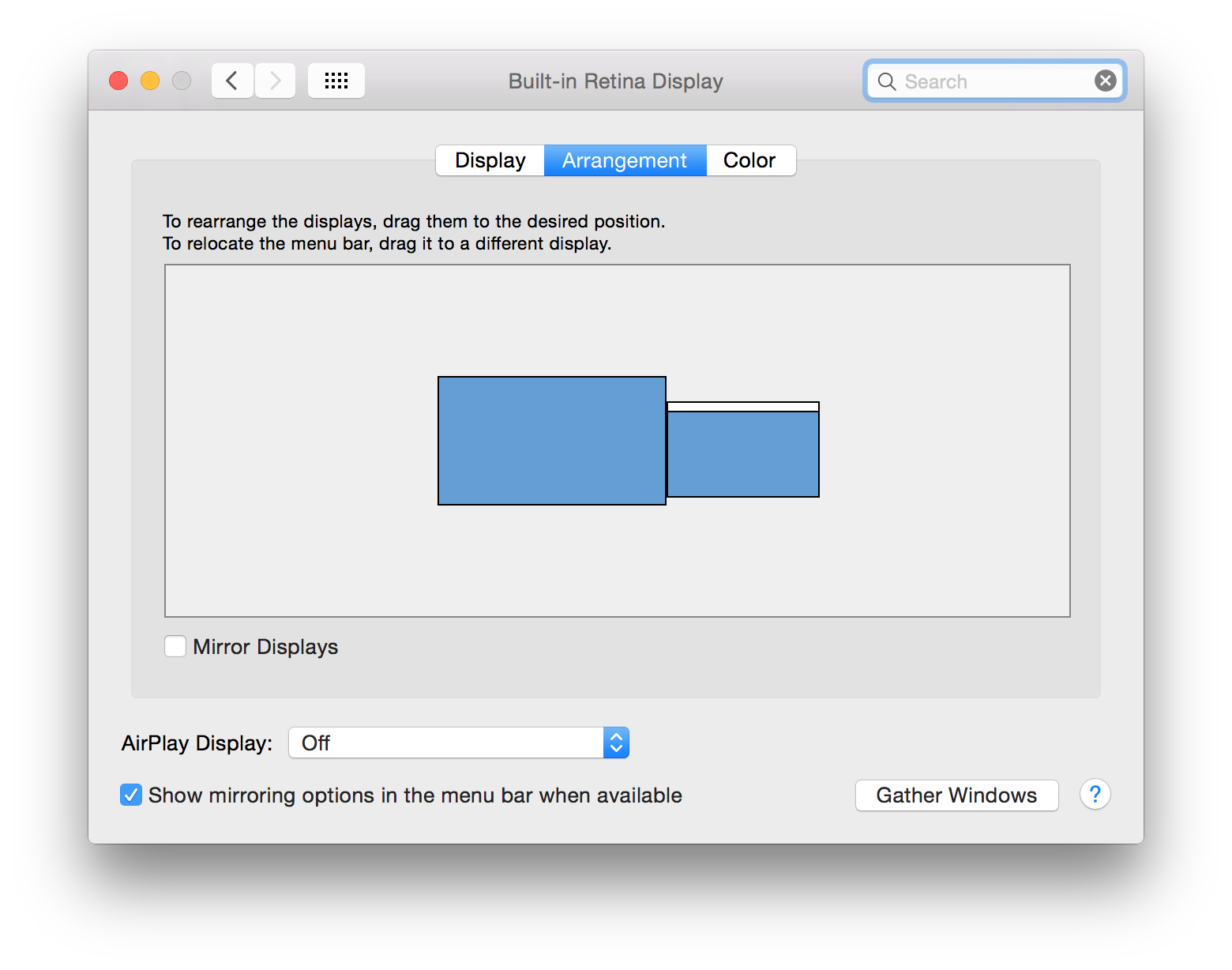
I hope this answers your question!
Some MacBook Pros only allow 1 external monitor. The way to get around it is with adapters (see the article "How to connect two or more external displays to an M1 or M2 MacBook") and drivers. Many places on the internet suggested using USB adapter hubs with DisplayLink as a driver. Unfortunately, DisplayLink didn't work for me, but when I used the same adapter hub with InstantView, it worked straight out of the box.
Personally, I used the EZQuest USB-C Hub 12-in-1 USB-C Docking Station, one of my monitors is plugged into the VGA input, and the other into the HDMI input.