So I import all photos/videos off of my iPhone to Photos on a daily basis after upgrading from iPhoto and it works well overall, so far.
The problem is that, while Photos does give me the option to "Delete items after import", the option becomes greyed out after some imports and there are some items that get left behind on the iPhone (they are successfully imported but do not get deleted).
iPhoto would let me delete already-imported photos, but Photos does not. I also do not sync Photos using iTunes.
I have two inconvenient workarounds to this:
Select all photos in Photos app, check "Delete items after import" and click "Import Selected" again. This may or may not create duplicates -- I'm not sure.
Manually delete each photo on my iPhone like a cave person
So my question is this-
Is there a more automatic way to do this (without duplicates), since I'm doing it on a regular basis?

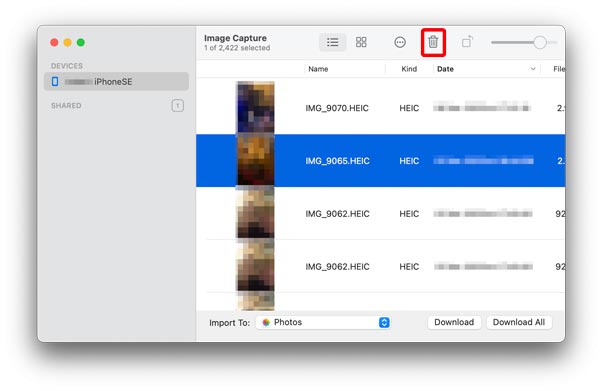


Photos.