How do you search for a file of a specific type in OS X Yosemite? I cannot seem to find any instructions on how to do this.
In the Finder search I enter: kind:zip
But it returns all compressed files. I only want zip files - so this AD post does not help me much. All the solutions either use bash, or I cannot find the options they refer to.

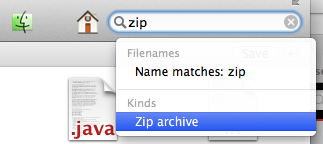
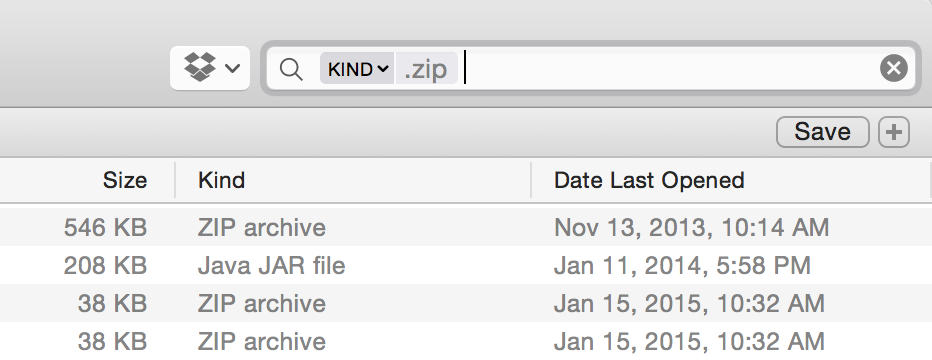
kind:zipand why I originally edited it among the other edits. Why did you change it back? I set it bold to differentiate however it could just be plain as it's plainly evident by syntax it was something typed.