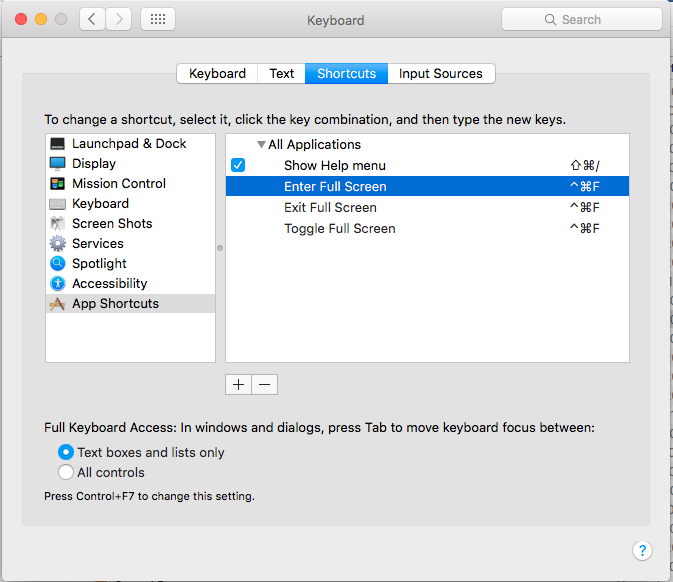I am new to Mac OS (2014 Macbook Air). I am looking at the arrow on top right corner of windows, when I click it, it maximizes window over the top menu and in order to switch back I need to hold mouse in top right corner in order for menu to appear and the button with arrows appears again to [kind of] minimize back as it was.
Is there a shortcut key to switch between these modes ? I could only find the Command+M shortcut which completely minimizes the window.