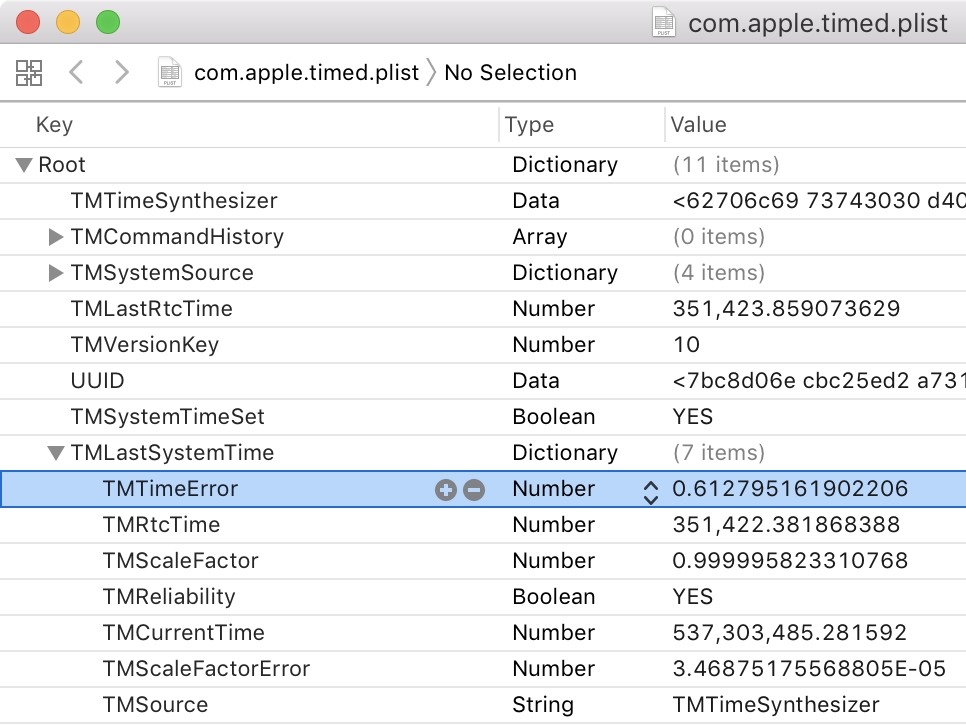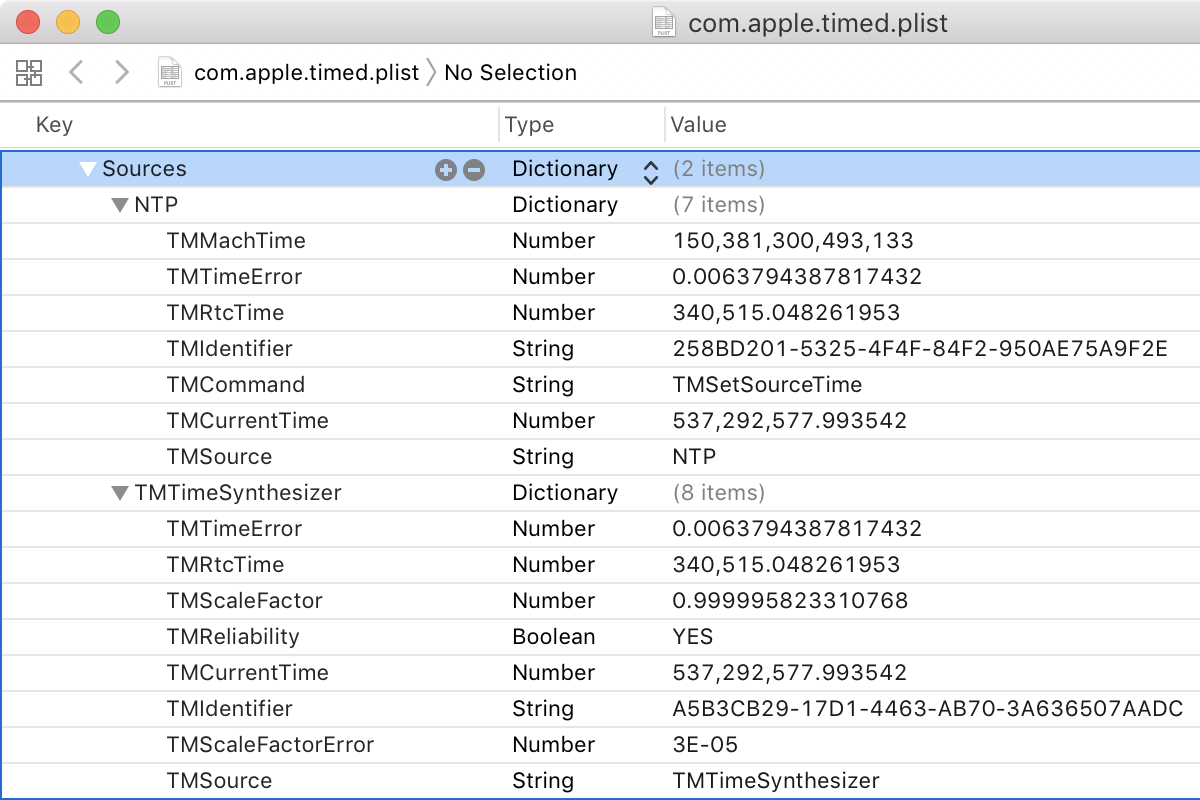10.14 Mojave and above
Mojave still uses timed, but ntpdate and the helpers ntpq are removed. To check and update your system time, you can call sntp directly.
$ sudo sntp -sS pool.ntp.org
Password:
sntp [email protected] Tue Mar 21 14:36:42 UTC 2017 (136.200.1~2533)
2018-09-29 19:42:41.448103 (-0200) +1087.742403 +/- 725.183462 pool.ntp.org 188.68.36.203 s2 no-leap
Out of the box, a tracking file is missing. So if you get the error below when checking time:
kod_init_kod_db(): Cannot open KoD db file /var/db/ntp-kod: No such file or directory
create the file and change ownership to root. Some people reported this was actually breaking the ntp synchronization.
sudo touch /var/db/ntp-kod
sudo chown root:wheel /var/db/ntp-kod
Then run again to check if the error message is gone.
sudo sntp -sS pool.ntp.org
10.13 High Sierra
High Sierra uses timed, from /usr/libexec/timed, run by the system user _timed.
timed maintains system clock accuracy by synchronizing the clock with reference clocks via technologies like NTP. Inputs are merged inside of timed, where it calculates uncertainty to facilitate scheduling proactive time jobs. timed is also aware of power/battery conditions.
timed is managed by the LaunchDaemon /System/Library/LaunchDaemons/com.apple.timed.plist. timed runs…
- when the daemon is loaded at boot (RunAtLoad: true)
- every 3600 seconds (StartInterval: 3600)
- when Airplane Mode is disabled (com.apple.systemconfiguration airplane mode changed: com.apple.radios.plist AirplaneMode false, which appears to be carried over from iOS)
You can see how 'off' your clock is by looking at the contents of /var/db/timed/com.apple.timed.plist, under the TMLastSystemTime dictionary in the TMTimeError key and the TMScaleFactorError key.
$ sudo defaults read /var/db/timed/com.apple.timed TMLastSystemTime
{
TMCurrentTime = "537303485.281592";
TMReliability = 1;
TMRtcTime = "351422.381868388";
TMScaleFactor = "0.9999958233107684";
TMScaleFactorError = "3.468751755688052e-05";
TMSource = TMTimeSynthesizer;
TMTimeError = "0.6127951619022057";
}
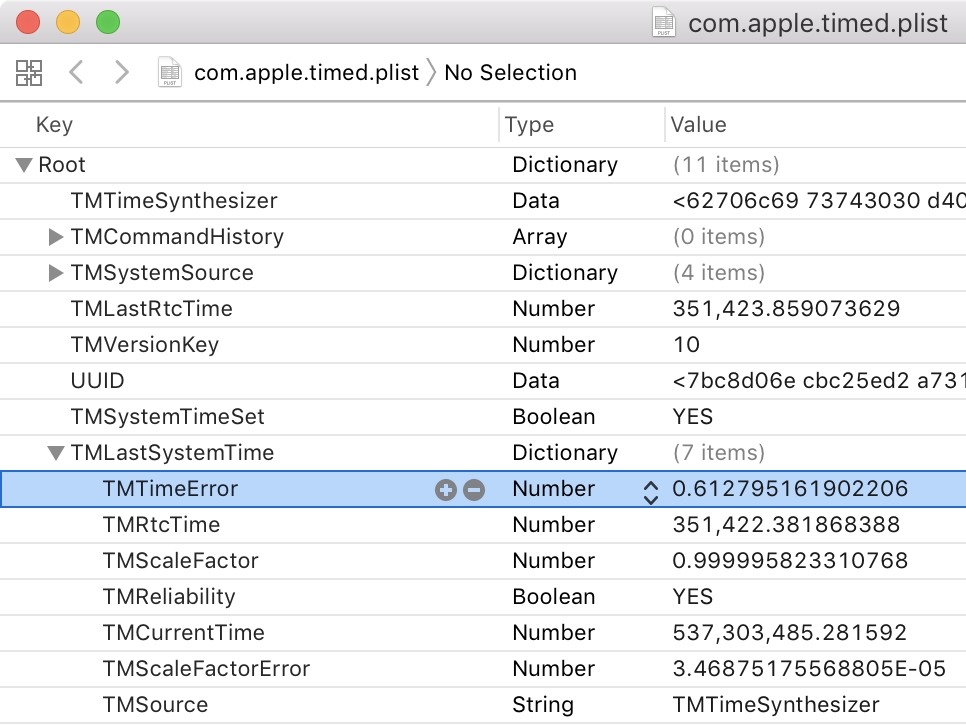
timed uses the time server set in /etc/ntp.conf, which by default is
server time.apple.com
timed also uses TMTimeSynthesizer, something which CoreTime on iOS uses to update the clock with but I'm unaware of its history on macOS:
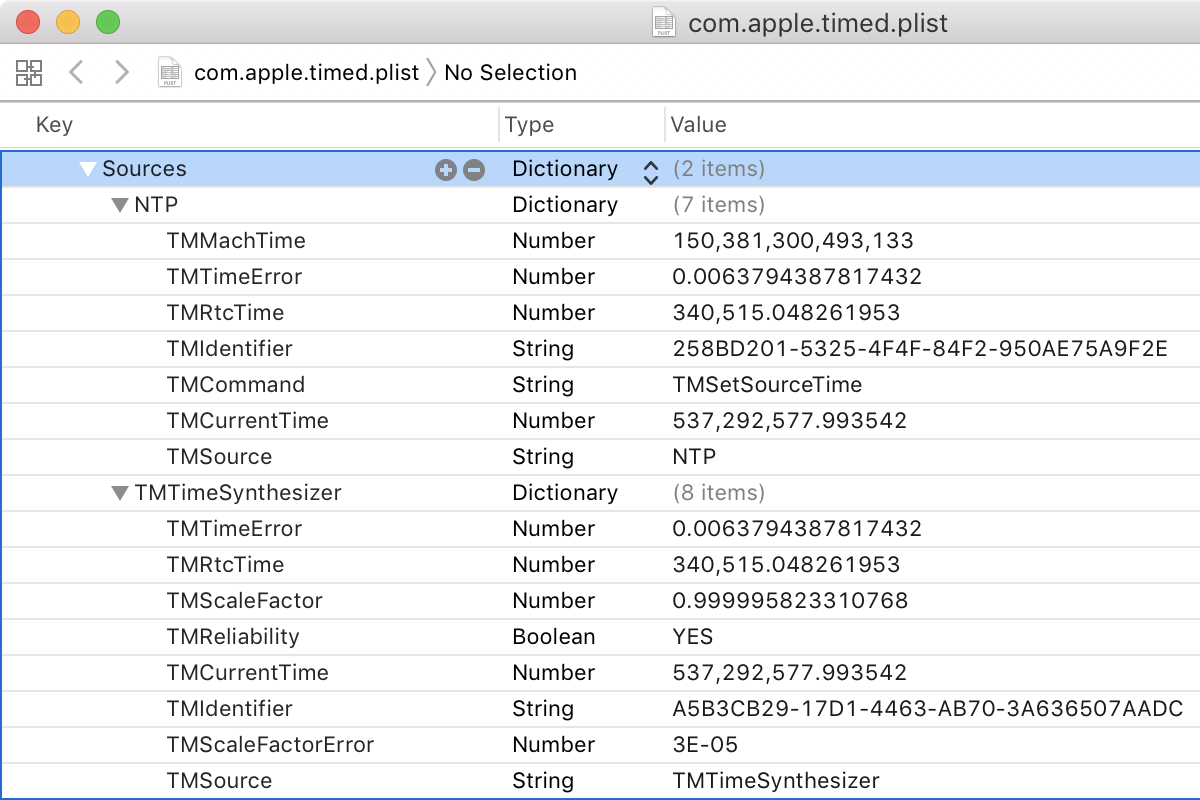
Don't run the timed binary yourself, as mentioned in the man page:
timed takes no arguments, and users should not launch it manually.
According to Apple Developer Forums user granada29 in the post ntpd, timed and chronyd in 10.13, timed performs the following:
timed appears to be a simple sntp client - i.e. it polls the NTP periodically (15 minutes) and uses the settimeofday() system call to set the sytem clock. I assume it has some cleverness to avoid stepping the clock backwards but there is no way to tell.
10.11 El Capitan to 10.12 Sierra
pacemaker is the daemon responsible for managing the time in macOS. It uses adjtime to adjust the clock per the content of /var/db/ntp.drift.
You can see how 'off' your clock is by looking at the contents of ntp.drift — for example, my file contains the following:
-23.640
This means that the clock is -23.64 PPM away from the time that it should be. The units of this number is PPM, or Parts Per Million. 1 PPM is 1 microsecond/second, or 3.6ms/h.
You can make the clock update more often by running pacemaker with the -a option, providing a time in seconds to wait between time movements:
/usr/libexec/pacemaker -a 10
To see the parameters being used by OS X for pacemaker, open /System/Library/LaunchDaemons/com.apple.pacemaker.plist.
{
KeepAlive = { PathState = { "/private/var/db/ntp.drift" = :true; }; };
Label = "com.apple.pacemaker";
ProgramArguments = ( "/usr/libexec/pacemaker", "-b", "-e", "0.0001", "-a", "10" );
}
To find your current settings, run with the -i option:
/usr/libexec/pacemaker -i
Jan 19 18:20:08 g pacemaker[12544] <Info>: --- settings for external power ---
Jan 19 18:20:08 g pacemaker[12544] <Info>: interval = 1 seconds, tolerance = 0.000000, drift = -23.640000
Jan 19 18:20:08 g pacemaker[12544] <Info>: --- settings for internal power ---
Jan 19 18:20:08 g pacemaker[12544] <Info>: interval = 1 seconds, tolerance = 0.000024, drift = -23.640000
You can show the log by running with the -v option:
sudo /usr/libexec/pacemaker -v
Password:
Jan 19 18:23:17 g pacemaker[13202] <Info>: power status check: using external power
Jan 19 18:23:17 g pacemaker[13202] <Info>: created file monitor for /var/db/ntp.drift
Jan 19 18:23:17 g pacemaker[13202] <Info>: interval = 1 seconds, tolerance = 0.000000, drift = -23.640000
Jan 19 18:23:19 g pacemaker[13202] <Debug>: drift -23.640000 residue 0.000000 delta -23
Jan 19 18:23:20 g pacemaker[13202] <Debug>: drift -23.640000 residue -0.640000 delta -24
Jan 19 18:23:21 g pacemaker[13202] <Debug>: drift -23.640000 residue -0.280000 delta -23
Jan 19 18:23:22 g pacemaker[13202] <Debug>: drift -23.640000 residue -0.920000 delta -24
Jan 19 18:23:23 g pacemaker[13202] <Debug>: drift -23.640000 residue -0.560000 delta -24
Jan 19 18:23:24 g pacemaker[13202] <Debug>: drift -23.640000 residue -0.200000 delta -23
⌃C%