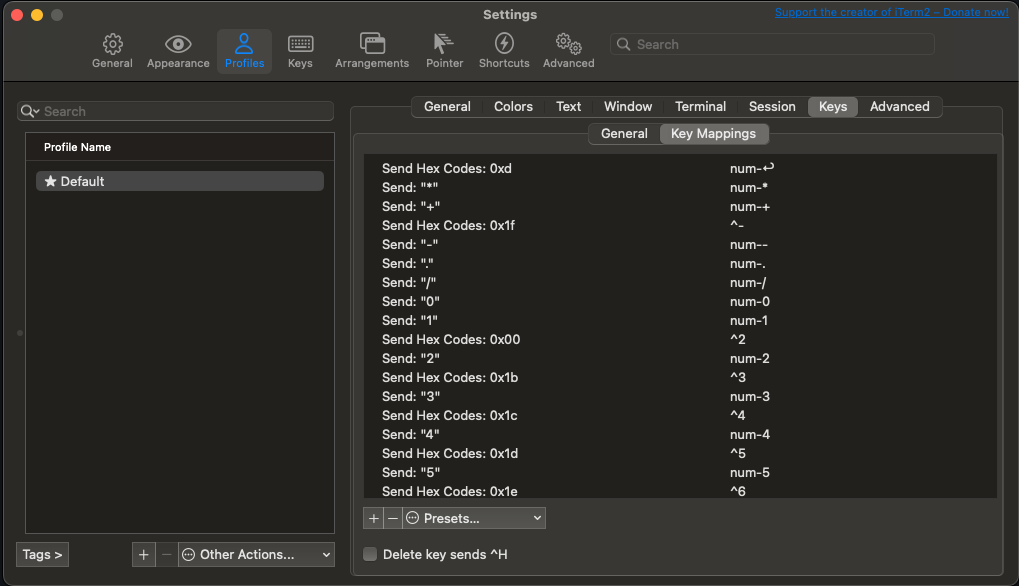I've learned how to split my terminal windows with apple-d and apple-shift-d. Its very useful.
How do I then switch between the two panes (see below) using the keyboard?
I know I can use the mouse but would like to know if there's a key combo to do it.
4 Answers
⌘+⌥+←/↑/→/↓ will let you navigate split panes in the direction of the arrow, i.e. when using ⌘+D to split panes vertically, ⌘+⌥+← and ⌘+⌥+→ will let you switch between the panes.
Note: ⌥ is the [alt] key
-
Is this something that can be configured? I notice that 88 ⌘+→/← Will move me between tabs, but I would like to swap this with the default navigation for split panes, as I use them more frequently, and I use tabs rather infrequently.– ErichCommented Dec 21, 2022 at 17:42
Here are some useful keyboard shortcuts for iTerm navigation:
- ⌘+← and ⌘+→ navigates among tabs.
- ⌘+[number] navigates directly to a tab.
- ⌘+⌥+[number] navigates directly to a window.
- ⌘+⌥+←/↑/→/↓ navigates among split panes.
- ⌘+] and ⌘+[ navigates among split panes in order of use.
I often find it easier to map Cmd+"number" to one of the panes. You can do this by pressing Cmd+, to navigate the iTerm Preferences, then go to Keys > Navigation shortcuts. In "Shortcut to choose a split pane", choose Cmd+"number". Then if you have three panes, you can navigate to each of them with Cmd+1, Cmd+2, and Cmd+3 respectively.
I couldn't navigate left and right between tabs with ⌘+←. Instead, it just printed some weird symbols in the terminal. It turned out that I had the shortcut bound to another action inside my profile's key mappings. I removed that and then it worked.